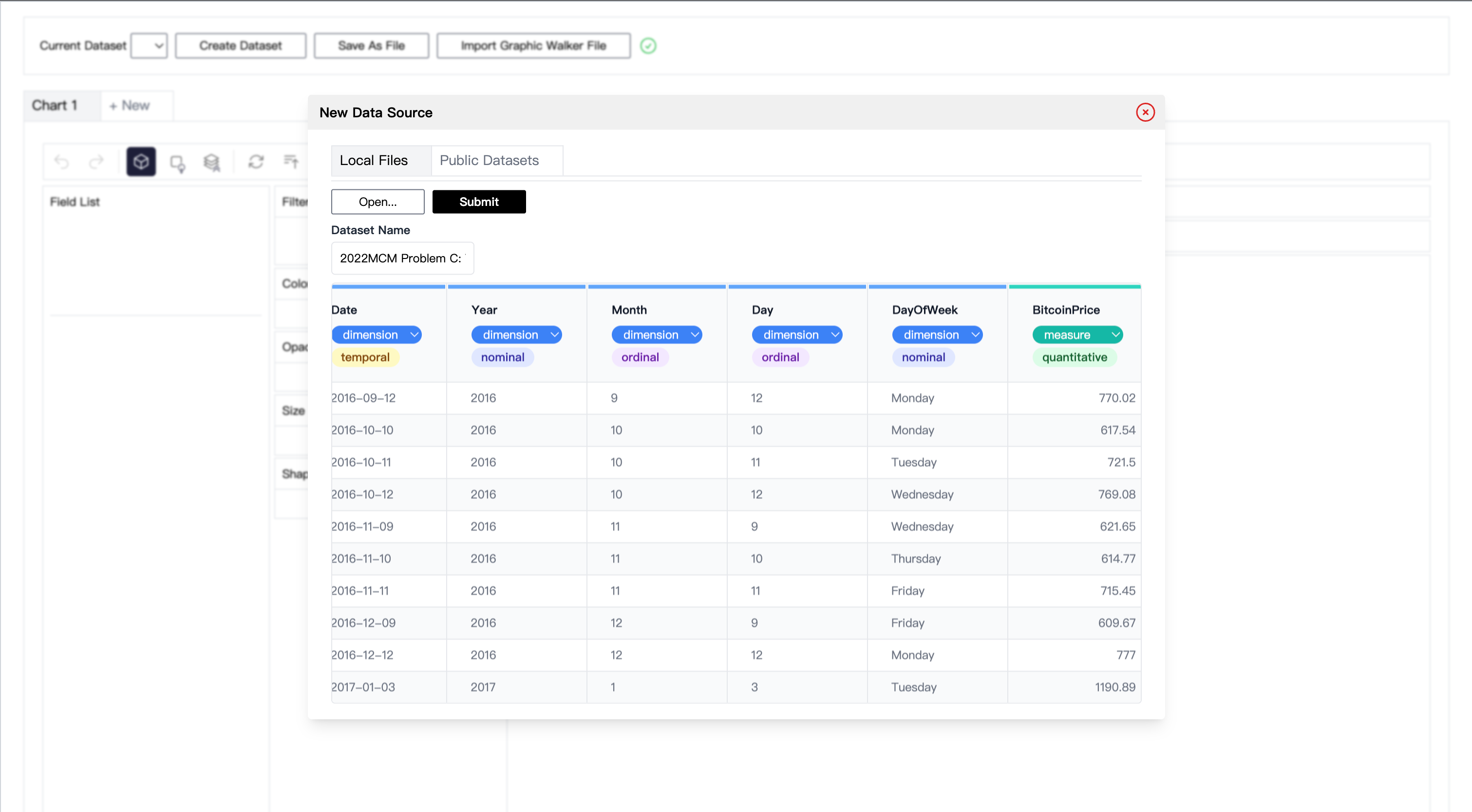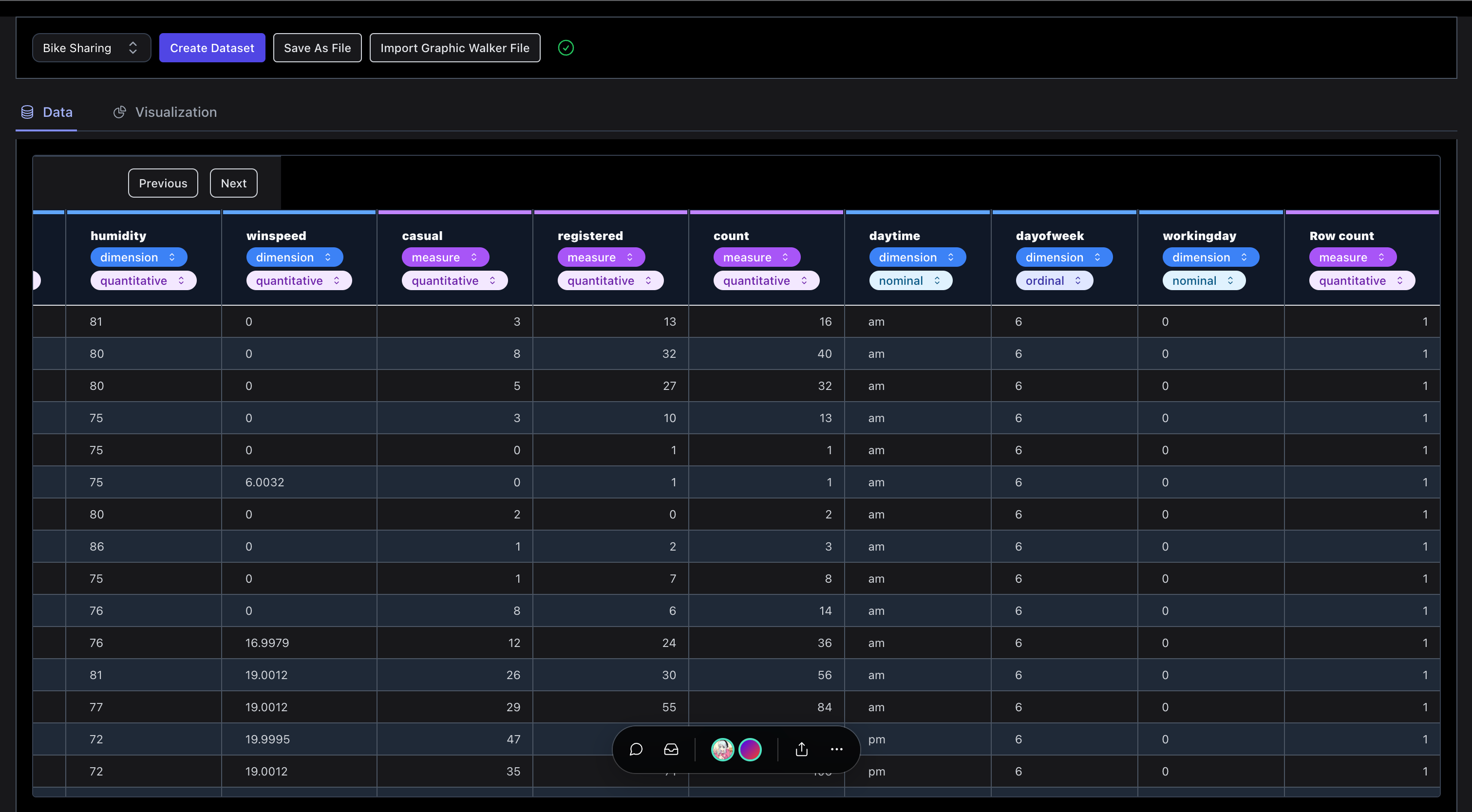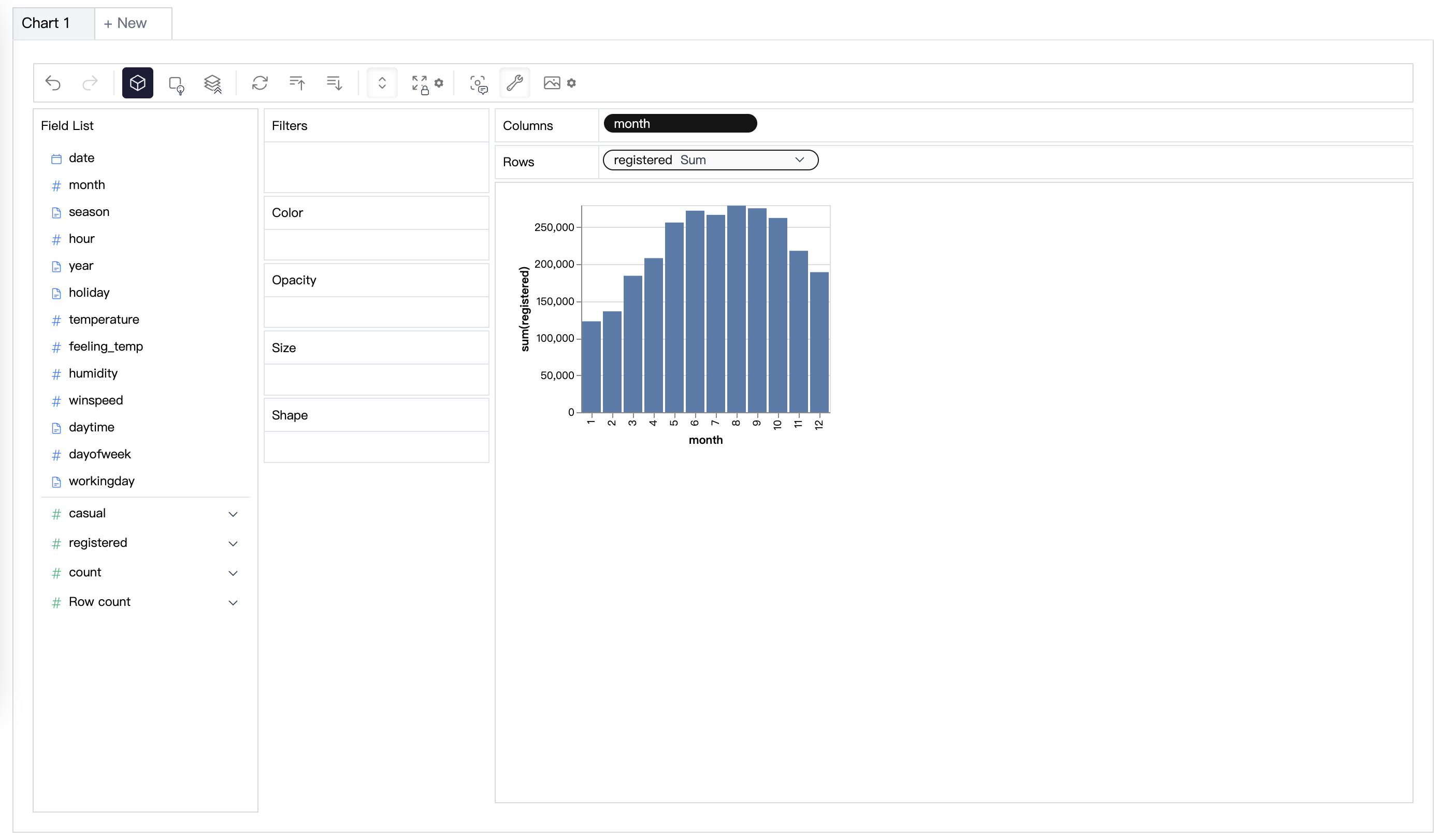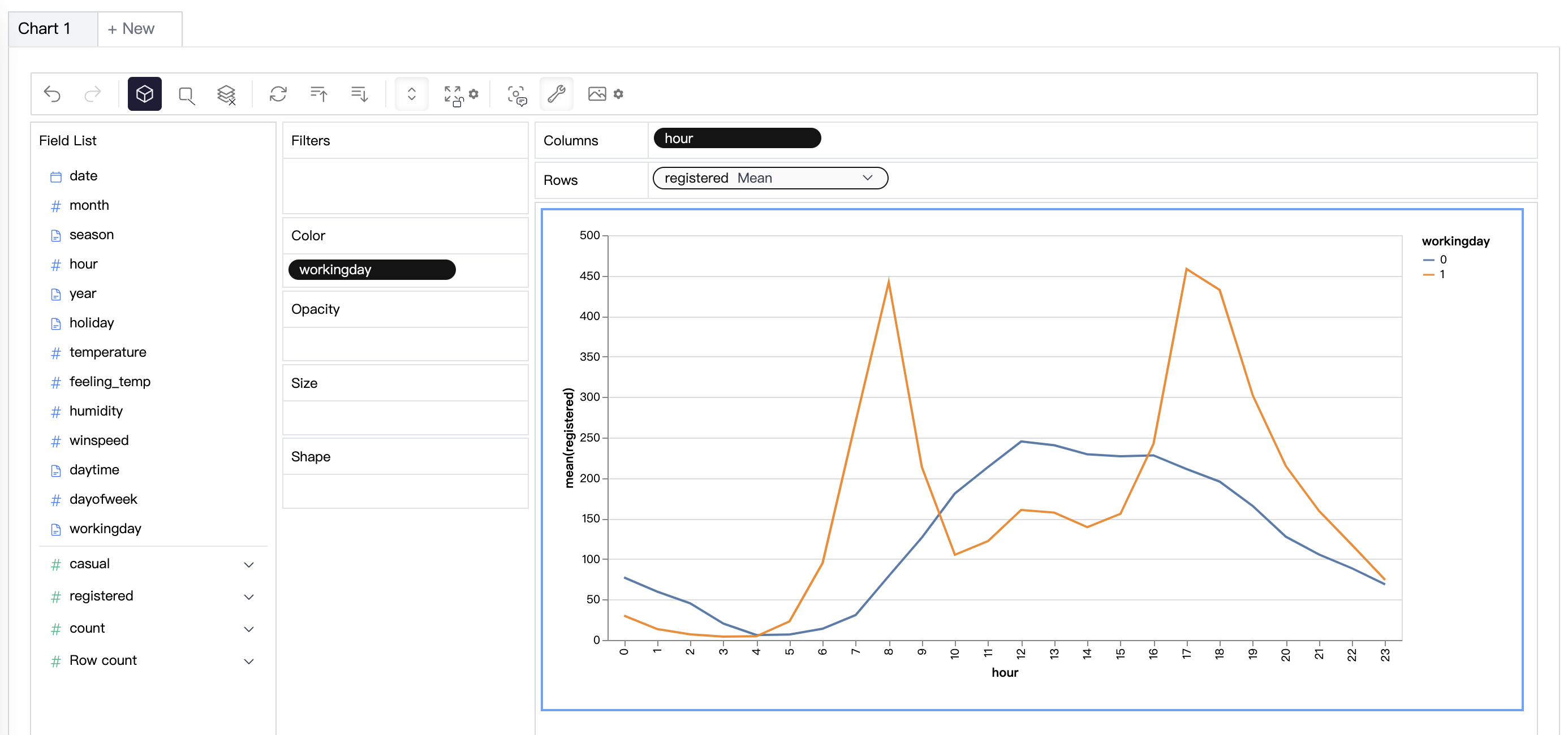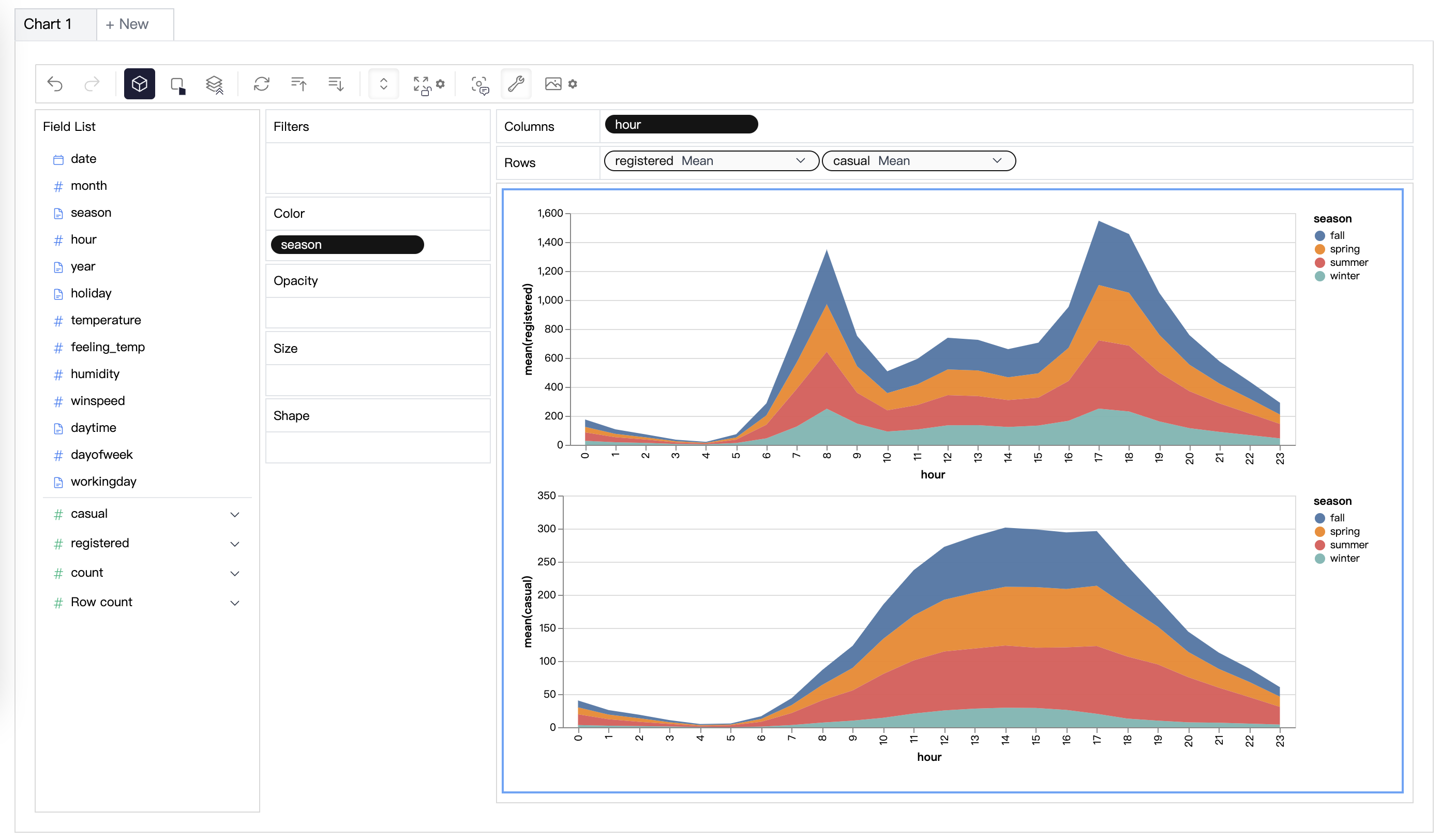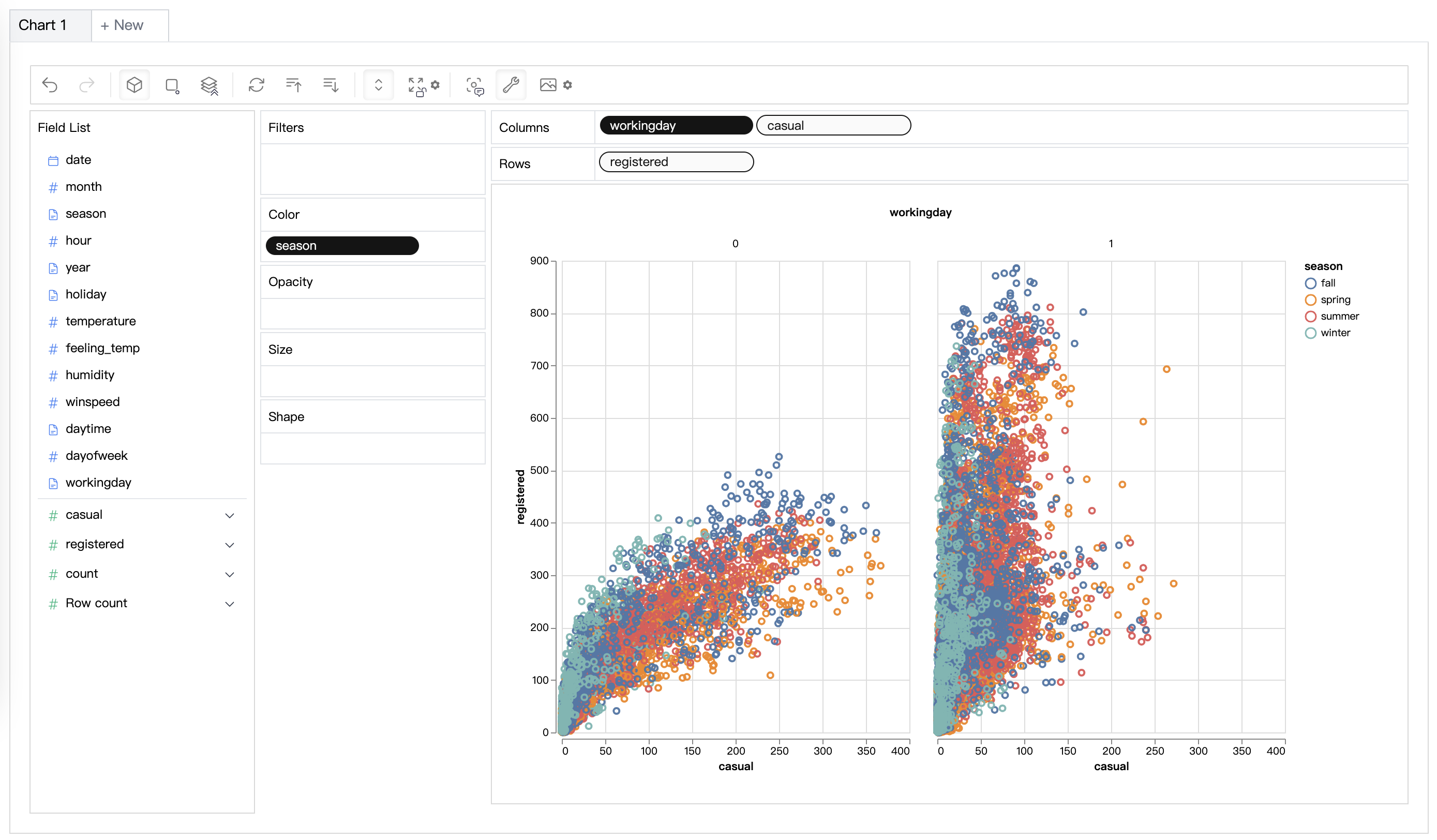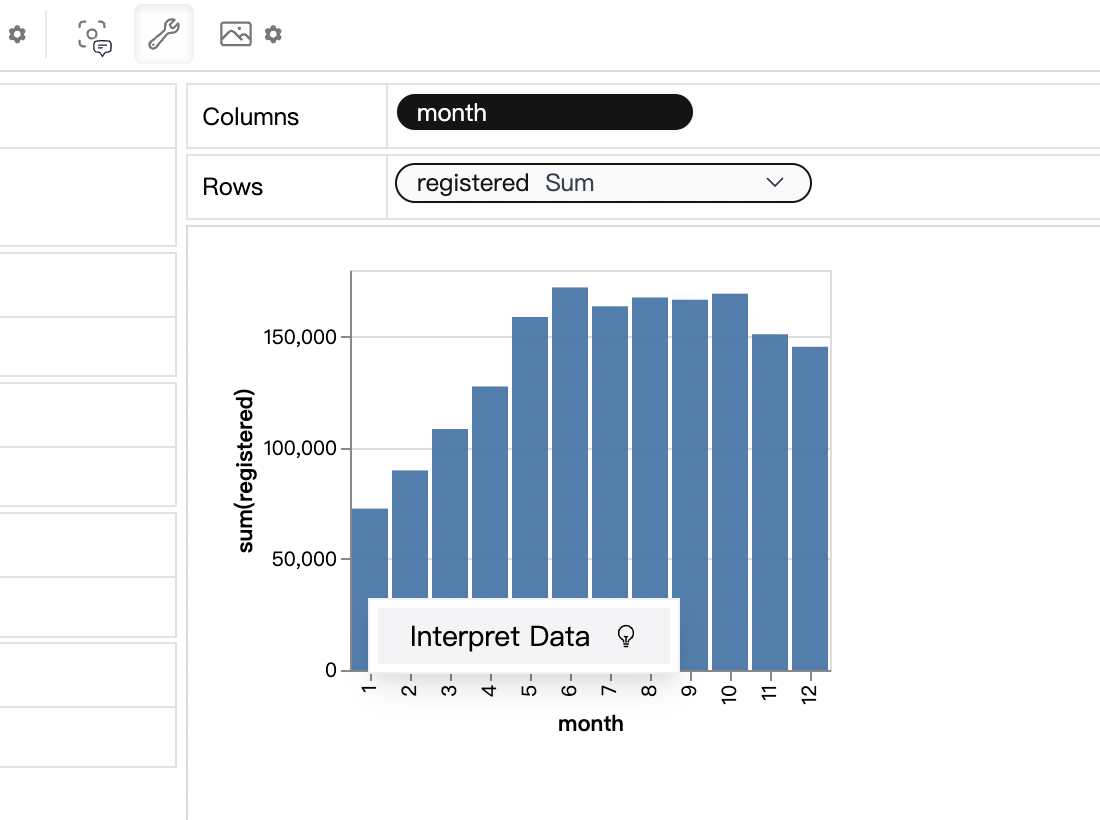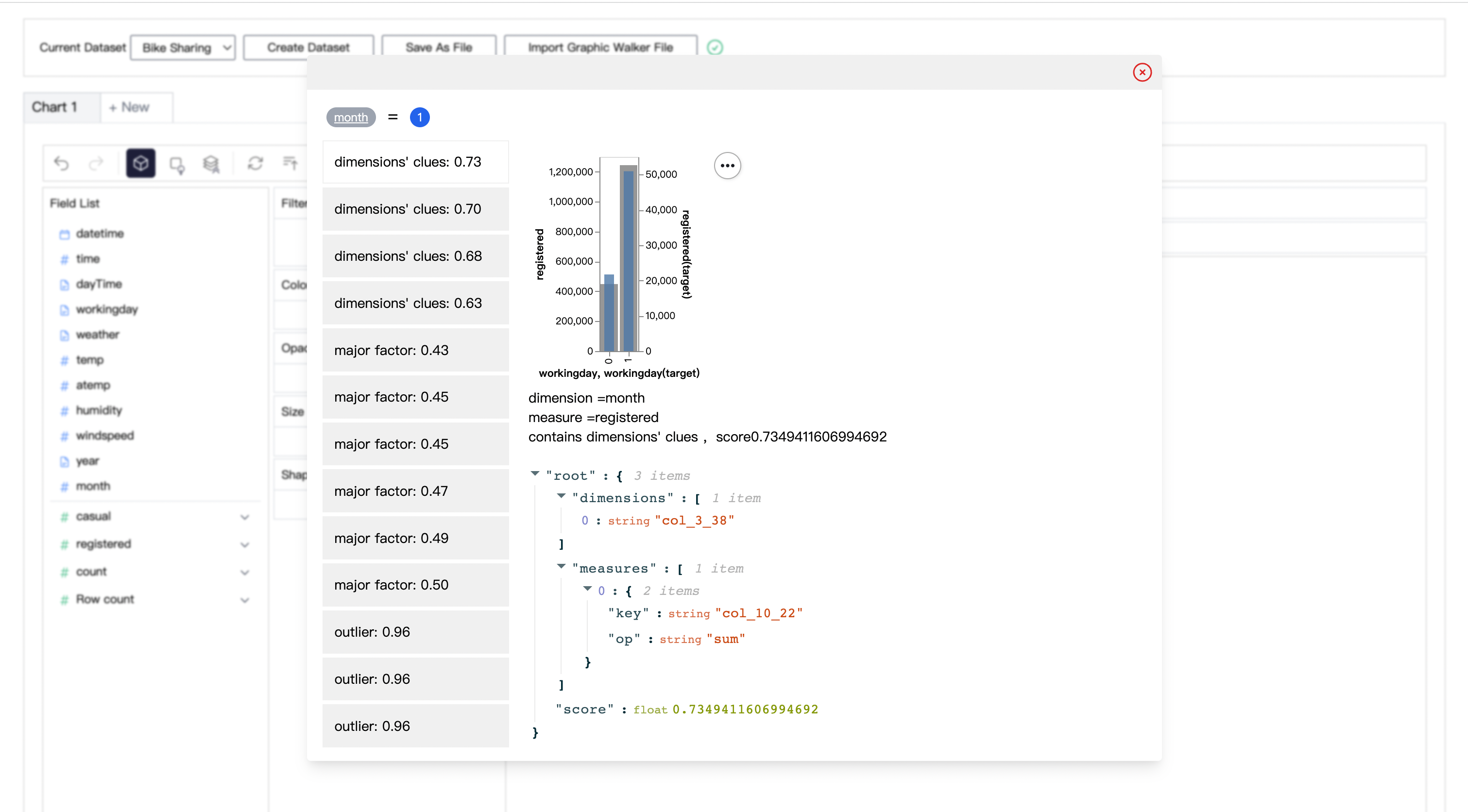Graphic Walker is an open-source alternative to Tableau. It allows data scientists to analyze data and visualize patterns with simple drag-and-drop operations.
It is extremely easy to embed in your apps just as a React component 🎉! The original purpose of graphic-walker is not to be a heavy BI platform, but a easy to embed, lite, plugin.
- A user friendly drag and drop based interaction for exploratory data analysis with visualizations.
- A grammar of graphics based visual analytic user interface where users can build visualizations from low-level visual channel encodings. (based on vega-lite)
- A Data Explainer which explains why some patterns occur / what may cause them (like salesforce einstein).
- Using web workers to handle computational tasks which allow you to use it as a pure front-end app.
- Graphic Walker now supports Dark Theme! 🤩
- Natural language / Chat interface. Ask question about your data!
ask-gw-dark.mp4
Graphic Walker is a lite visual analytic component. If you are interested in more advanced data analysis software, check our related project RATH, an augmented analytic BI with automated insight discovery, causal analysis and visualization auto generation based on human's visual perception.
First, upload your CSV file, preview your data, and define the analytic type of columns (dimension or measure).
We are developing more types of data sources. You are welcome to raise an issue telling us the types of sources you are using. If you are a developer, graphic-walker can be used as an embedding component, and you can pass your parsed data source to it. For example, Rath uses graphic-walker as an embedding components, and it supports many common data sources. You can load your data in Rath and bring the data into graphic-walker. In this way, users can also benefit from data cleaning and transformation features in Rath.
When the data is ready, click the 'Submit' button to use the data. On the left-hand side, Field List is all of your original columns in the table. You can drag them into visual channels (rows, columns, color, opacity, etc.) and make visualizations.
You can also view raw data any time or edit the meta data.
Visualize your data with drag and drop operation. For measures, you can define the aggregation methods (sum, mean, count etc.)
You can change the mark type into others to make different charts, for example a line chart.
To compare different measures, you can create a concat view by adding more than one measure into rows/columns.
To make a facet view of several subviews divided by the value in dimension, put dimensions into rows or columns to make a facets view. The rules are similar to Tableau.
When you finish exploration, you can save the result into a local file, which can be imported next time.
Sometimes you may have further questions, such as why sales in Dec. is high. Graphic Walker provides a data explainer for these cases.
For example, in bike sharing dataset, ask why registered rents in Jan. is lower than expectation, the explainer will try to find some potential explanations:
(percent of number of working days is less than average)
If you want to use Graphic Walker as a data exploration tool without thinking about deployment details, you can use our online out-of-the-box version.
Use it here: Graphic Walker Online
yarn install
yarn workspace @kanaries/graphic-walker buildUsing graphic walker can be extremely easy. It provides a single React component which allows you to easily embed it in your app.
yarn add @kanaries/graphic-walker
# or
npm i --save @kanaries/graphic-walkerIn your app:
import { GraphicWalker } from '@kanaries/graphic-walker';
const YourEmbeddingApp: React.FC<IYourEmbeddingAppProps> = props => {
const { dataSource, fields } = props;
return <GraphicWalker
dataSource={dataSource}
rawFields={fields}
spec={graphicWalkerSpec}
i18nLang={langStore.lang}
/>;
}
export default YourEmbeddingApp;If you have a configuration of GraphicWalker chart, you can use the PureRenderer component to make a single chart without controls UI.
import { PureRenderer } from '@kanaries/graphic-walker';
const YourChart: React.FC<IYourChartProps> = props => {
const { rawData, visualState, visualConfig } = props;
return <PureRenderer
rawData={rawData}
visualState={visualState}
visualConfig={visualConfig}
/>;
}
export default YourChart;# packages/graphic-walker
npm run devPlease consider sharing your experience or thoughts about graphic walker with the border Open Source community If you like this project.
Graphic Walker now support English (as "en" or "en-US") , Japanese (as "ja" or "ja-JP") , Chinese (as "zh" or "zh-CN") with built-in locale resources. You can simply provide a valid string value (enumerated above) as props.i18nLang to set a language or synchronize your global i18n language with the component like the following example:
const YourApp = props => {
// ...
const curLang = /* get your i18n language */;
return <GraphicWalker
dataSource={dataSource}
rawFields={fields}
i18nLang={curLang}
/>
}If you need i18n support to cover languages not supported currently, or to totally rewrite the content of any built-in resource(s), you can also provide your resource(s) as props.i18nResources to Graphic Walker like this.
const yourResources = {
'de-DE': {
'key': 'value',
...
},
'fr-FR': {
...
},
};
const YourApp = props => {
// ...
const curLang = /* get your i18n language */;
return <GraphicWalker
dataSource={dataSource}
rawFields={fields}
i18nLang={curLang}
i18nResources={yourResources}
/>
}Graphic Walker uses react-i18next to support i18n, which is based on i18next, so your translation resources should follow this format. You can simply fork and edit /locales/en-US.json to start your translation.
It is recommended to use chatGPT-i18n to translate to your target languages.
Graphic Walker Props & Ref interface
export interface IGWProps {
dataSource?: IRow[];
rawFields?: IMutField[];
spec?: Specification;
hideDataSourceConfig?: boolean;
i18nLang?: string;
i18nResources?: { [lang: string]: Record<string, string | any> };
keepAlive?: boolean | string;
fieldKeyGuard?: boolean;
themeKey?: IThemeKey;
dark?: IDarkMode;
storeRef?: React.MutableRefObject<IGlobalStore | null>;
computation?: IComputationConfig;
toolbar?: {
extra?: ToolbarItemProps[];
exclude?: string[];
};
}Array of key-value object data. Provide this prop with rawFields prop together.
rawFields: optional { IMutField }
Array of fields(columns) of the data. Provide this prop with dataSource prop together.
spec: optional { Specification }
spec: optional { Specification }Visualization specification. This is an internal prop, you should not provide this prop directly. If you want to control the visualization specification, you can use storeRef prop.
Data source control at the top of graphic walker, you can import or upload dataset files. If you want to use graphic-walker as a controlled component, you can hide those component by setting this prop to true.
Graphic Walker support i18n, you can set the language of the component by this prop. Currently, we support en-US, zh-CN, ja-JP with built-in locale resources. If you want to use other languages, you can provide your own locale resources by i18nResources prop.
Customize locale resources. See Customize I18n for more details.
Whether to keep the component state when it is unmounted. If provided, after you unmount the graphic-walker component, the state will still be stored, and will be restored when the component is mount again. If you need to enable keepAlive for multiple graphic-walker components, you can provide a unique string value for each component to distinguish them.
Whether to use the field key guard. If enabled, the field fid will be transformed to ensure that it is safe to use as a reference in Vega-Lite. Otherwise, the fid provided in rawFields will be used directly.
Specify the chart theme to use.
Specify the dark mode preference. There're three valid values:
"media": Use the system dark mode preference."dark": Always use dark mode."light": Always use light mode.
If you want to control the visualization specification, you can provide a React.MutableRefObject<IGlobalStore | null> to this prop. The IGlobalStore is the combined store context of Graphic Walker, you can use it to control the visualization specification.
computation: optional { IComputationFunction }
Specify the computation configuration. See Computation for more details.
- Client-side computation (default)
Provide noting to use client-side computation. In this mode, the computation will be done in the browser (mainly use WebWorker).
- Server-side computation
Graphic Walker will call given computation function with IDataQueryPayload as parameter.
The function should returns a IRow[] as result.
When you are using Server-side computation, you should provide rawFields together.
Customize the toolbar.
export interface IGWHandler {
chartCount: number;
chartIndex: number;
openChart: (index: number) => void;
get renderStatus(): IRenderStatus;
onRenderStatusChange: (cb: (renderStatus: IRenderStatus) => void) => (() => void);
exportChart: IExportChart;
exportChartList: IExportChartList;
}Length of the "chart" tab list.
Current selected chart index.
Switches to the specified chart.
Returns the status of the current chart. It may be one of the following values:
"computing": GraphicWalker is computing the data view."rendering": GraphicWalker is rendering the chart."idle": Rendering is finished."error": An error occurs during the process above.
Registers a callback function to listen to the status change of the current chart. It returns a dispose function to remove this callback.
Exports the current chart.
Exports all charts. It returns an async generator to iterate over all charts. For example:
for await (const chart of gwRef.current.exportChartList()) {
console.log(chart);
}For those who need to integrate graphic-walker with their own databases/OLAP, you can develop based on our SDK gw-dsl-parser
which translate graphic-walker specification to SQL
Graphic Walker is basically manual data exploration software. When facing more complex datasets, manual exploration can cost a lot of time, Rath is software providing a different data analysis experience with automation enhancement.
Please refer to LICENSE and LICENSE2 for Kanaries logos file.