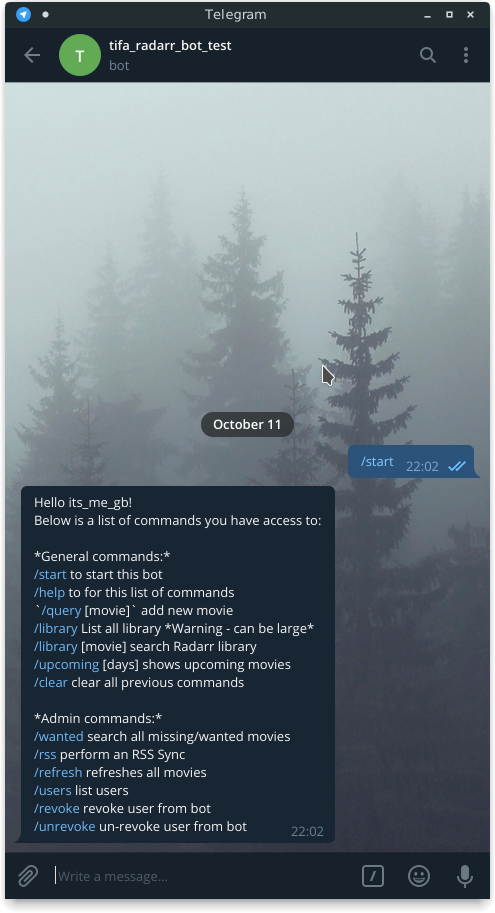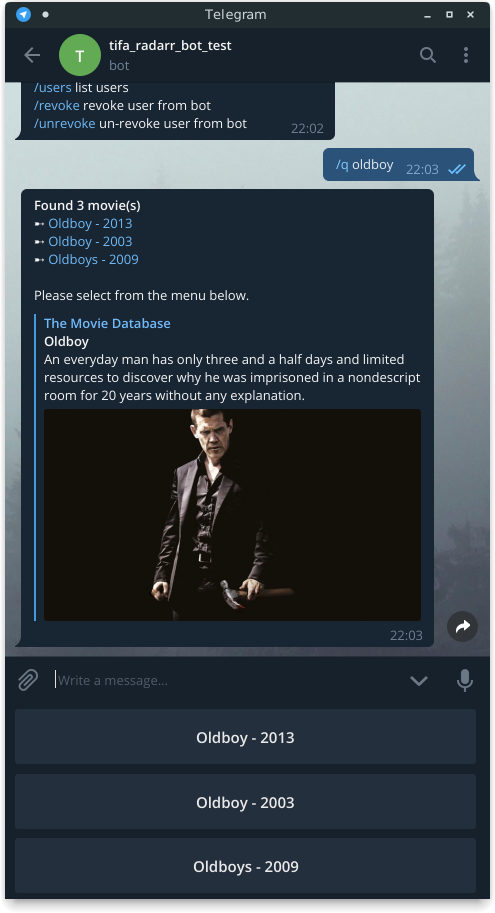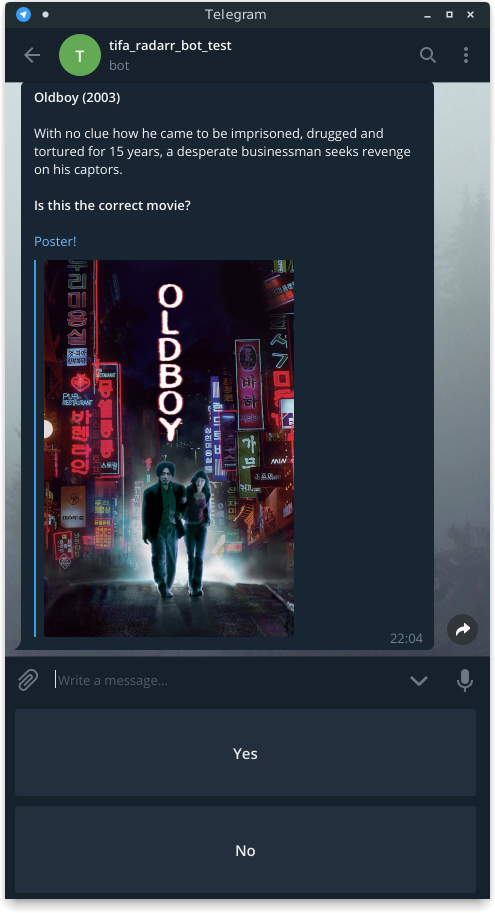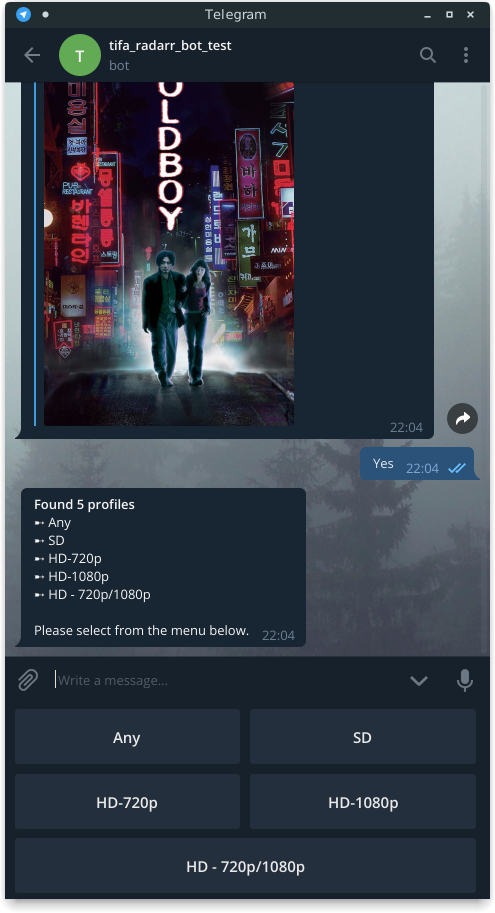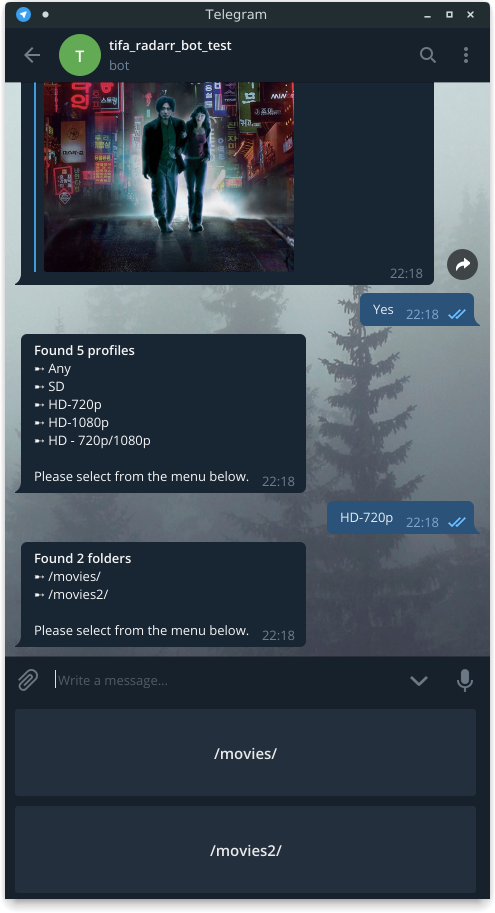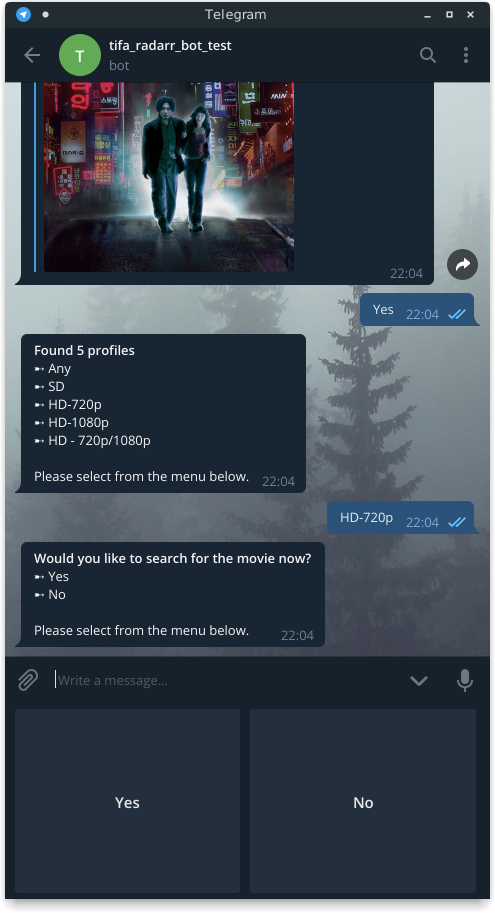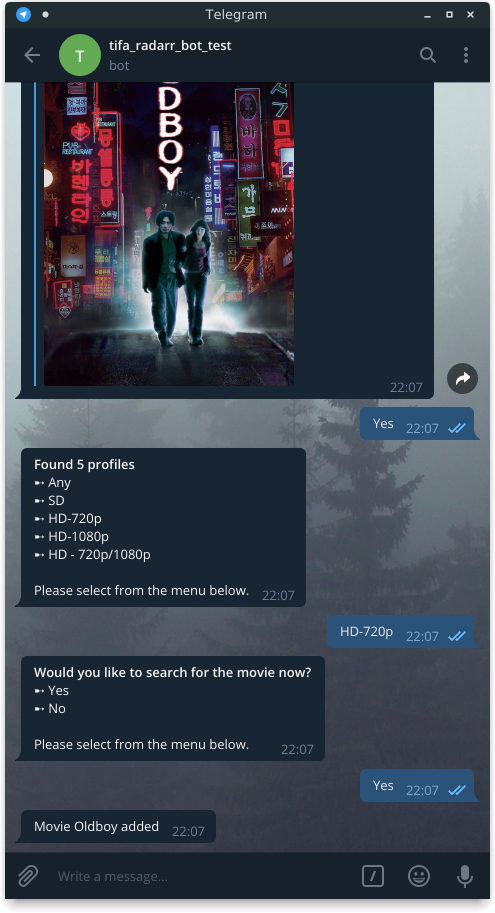Bot which lets you or others add series to Radarr via the messaging service Telegram.
Contact @BotFather on Telegram to create and get a bot token.
# Clone the repository
git clone https://github.com/itsmegb/telegram-radarr-bot# Install dependencies
cd telegram-radarr-bot
npm install# Copy acl.json.template to acl.json
cp config/acl.json.template config/acl.json# Copy config.json.template to config.json
cp config/config.json.template config/config.jsonIn config.json fill in the values below:
Telegram:
- botToken your Telegram Bot token
Bot:
- password the password to access the bot
- owner your Telegram user ID. (you can fill this in later)
- notifyId Telegram ID used for notifications. (optional; you can fill this in later)
Radarr:
- hostname: hostname where Radarr runs (required)
- apiKey: Your API to access Radarr (required)
- port: port number Radarr is listening on (optional, default: 7878)
- urlBase: URL Base of Radarr (optional, default: empty)
- ssl: Set to true if you are connecting via SSL (default: false)
- username: HTTP Auth username (default: empty)
- password: HTTP Auth password (default: empty)
Important note: Restart the bot after making any changes to the config.json file.
# Start the bot
node radarr.jsSend the bot the /auth command with the password you created in config.json
You will then be presented with the bot help.
Send the bot a message with the series name
/q oldboy
The bot will reply with
Found 3 movie(s):
1) Oldboy - 2013
2) Oldboy - 2003
3) Oldboy - 2009
Use the custom keyboard to select the series.
The bot will load the movie description and ask you to confirm that you've selected the correct one.
The bot will ask you for the quality, the profiles will be pulled from your Radarr instance.
Found 2 profiles:
1) Any
2) SD
3) HD-720p
4) HD-1080p
5) HD - 720p/1080p
Send the profile using the custom keyboard
If you have multiple storage paths, the bot will ask you where the path you want the movie to go. If you only have one path, this step is skipped.
Found 2 folders:
1) /movies/
2) /movies2/
Send the folder using the custom keyboard
Lastly, the bot will ask you whether to perform an immediate search or not.
Would you like to search for the movie now?
1) Yes
2) No
Send the monitor type using the custom keyboard
If everything goes well, you'll see a text from the bot saying the series was added.
Radarr can be setup to send notifications to a user or a group chat when new content is added.
- In Radarr go to
Settings>Connect>+>Custom Script - In the Name field enter
Telegram - In the Path field enter the full path to your node.js installation i.e.
C:\Program Files\nodejs\node.exe - In the Arguments field enter the full path to
sonarr_notify.jsi.eC:\bots\telegram-sonarr-bot\sonarr_notify.js - Start the bot by running
node radarr.js - Open a new chat or group chat with the bot and type
/cid - Note the Chat ID
- Open
config.jsonand enter the Chat ID next tonotifyId - Restart the bot
- The specified chat will now begin receiving notifications for newly added content
/upcoming [days]shows upcoming movies, has a day parameter, defaults to 30 days/library [movie]search Radarr library for existing movies/libraryshows a list of all movies in the library warning can be lots of output and potentially cause rate limiting/helpshow available commands/clearclear all previous commands and cache
/wantedsearch all missing/wanted movies/rssperform an RSS Sync/refreshrefreshes all movies/userslist users/revokerevoke user from bot/unrevokeun-revoke user from bot/cidgets current chat id
Alternatively you may use Docker to start the bot, when container is started, navigate to you /path/to/config and copy the config.json.template to config.json, edit it as required and restart the container.
docker run --name telegram-radarr-bot -d \
--restart=always\
-v /path/to/config:/config \
telegram-radarr-bot
There is a pre-built Docker image here: https://hub.docker.com/r/itsmegb/telegram-radarr-bot/
(The MIT License)
Copyright (c) 2015 Devin Buhl devin.kray@gmail.com
Permission is hereby granted, free of charge, to any person obtaining a copy of this software and associated documentation files (the "Software"), to deal in the Software without restriction, including without limitation the rights to use, copy, modify, merge, publish, distribute, sublicense, and/or sell copies of the Software, and to permit persons to whom the Software is furnished to do so, subject to the following conditions:
The above copyright notice and this permission notice shall be included in all copies or substantial portions of the Software.
THE SOFTWARE IS PROVIDED "AS IS", WITHOUT WARRANTY OF ANY KIND, EXPRESS OR IMPLIED, INCLUDING BUT NOT LIMITED TO THE WARRANTIES OF MERCHANTABILITY, FITNESS FOR A PARTICULAR PURPOSE AND NONINFRINGEMENT. IN NO EVENT SHALL THE AUTHORS OR COPYRIGHT HOLDERS BE LIABLE FOR ANY CLAIM, DAMAGES OR OTHER LIABILITY, WHETHER IN AN ACTION OF CONTRACT, TORT OR OTHERWISE, ARISING FROM, OUT OF OR IN CONNECTION WITH THE SOFTWARE OR THE USE OR OTHER DEALINGS IN THE SOFTWARE.