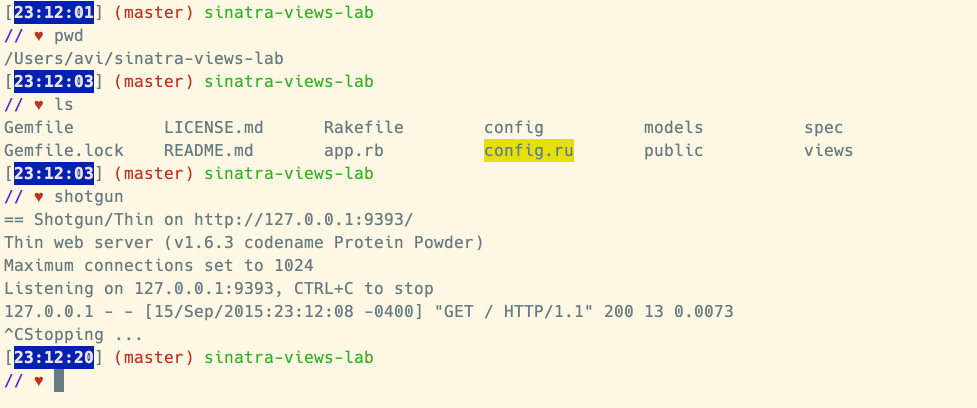This lesson will introduce you to Shotgun and how to use it with Sinatra apps. We'll also cover troubleshooting common problems that you might encounter when running Shotgun.
- Explain how using
rackupto start a Sinatra application will only read the code once at boot - Describe how Shotgun allows for automatic code reloading
- Install Shotgun and require it in an application's
Gemfile - Start and stop a Rack or Sinatra application with Shotgun
- Troubleshoot common Shotgun problems, including "command not found," "bundler error," and "port in use."
Make sure you run bundle install to install the gems in our Gemfile. If your operating system is OSX El Capitan and you have an issue installing EventMachine, run the following command: gem install eventmachine -- --with-cppflags=-I/usr/local/opt/openssl/include.
Normally when we develop simple Rack applications, like Sinatra applications, we start our application server with rackup and load config.ru.
For the purpose of this lesson, fork and clone this repo. There are, however, no tests to pass. In terminal, go ahead and enter rackup app.rb. This will start up a Rack server. You should see something like this:
Pay attention to the line that says Listening on localhost:9292. localhost:9292 is the url you want to enter in the browser. If you are in the Learn IDE, you will see a different address — here's an explanatory Help Center article. Go ahead and copy and paste that into the browser. You should see Welcome to your app!!!! on the screen.
When starting an application with rackup, our application code is read once on boot and never again. Once we start the application locally, if we make changes to our code, our running application server will not read those changes until it is stopped and restarted.
Now add some more text to the string in the controller action:
get '/' do
"Welcome to your app!!!! I BUILT THIS!"
endRefresh the page in the browser. You should still see Welcome to your app!!!!. That's because Rack isn't aware that we made changes. You can shut down your server by going back to terminal and hitting ctrl + c.
Start your server back up by entering rackup app.rb and now try visiting localhost:9292 in the browser. It should work and you should see the text Welcome to your app!!!! I BUILT THIS! in your browser window.
This tedious save, stop, and restart cycle makes developing Rack or Sinatra applications near impossible. To avoid this, instead of starting our application with rackup, we will use shotgun.
Shotgun is a small Ruby gem that makes it easier to develop and test Rack-based Ruby web applications locally by starting Rack with automatic code reloading. Remember: a gem is just a library of code that developers wrote and made free and available to the public. This gem lets us start Rack to have a development server running to test our app.
When you start an application with shotgun, all of your application code will be reloaded upon every request. That means if you change anything in your code and save it, when you hit 'Refresh' in your browser, your application will respond with the latest version of your code.
You can install Shotgun via gem install shotgun. You should also require it in an application's Gemfile so that you can install it and load it via Bundler. Shotgun is already in your gemfile, so go ahead and enter bundle install in terminal if you haven't already.
Within a Rack or Sinatra application directory, you can start the application via Shotgun by simply executing shotgun in your terminal. You should see something like:
$ shotgun
== Shotgun/Thin on http://127.0.0.1:9393/
Thin web server (v1.6.3 codename Protein Powder)
Maximum connections set to 1024
Listening on 127.0.0.1:9393, CTRL+C to stop
That means your application is loaded and being served from port 9393, the default Shotgun port. The application will respond to requests at http://127.0.0.1:9393 or, more commonly, localhost:9393 and will reload your code on every request until the process is terminated by typing CTRL+C. Go ahead and visit localhost:9393 in the browser.
A port is just an endpoint on the server that is open for communication. It's typical for a server to regulate the open ports to make sure it can monitor requests appropriately. You'll notice that with Rack you used port 9292, but in Shotgun it's 9393.
A working server responding to a request and then exiting looks like:
You can pass shotgun most of the CLI arguments and flags that rackup accepts.
Now, with your Shotgun server still running, change the text in the string in the controller action:
get '/' do
"Started my server using Shotgun!"
endSave your changes to app.rb and flip back to localhost:9393 in the browser. Hit 'Refresh' in your browser to make a new request. This time, you should see the text Started my server using Shotgun! as opposed to seeing the previous text, just like with Rack.
When you run shotgun from your terminal you might get a Shell error that reads something like:
$ shotgun
-bash: shotgun: command not found
That means the Shotgun gem isn't properly installed or available in your PATH. Try fixing it with:
$ gem install shotgun
If you still get that error, from within your application directory, try running:
$ bundle install
followed by
$ bundle exec shotgun
You might get an error about bundler that will tell you to run bundle install.
It'll look like this:
$ shotgun
bundler: command not found: shotgun
Install missing gem executables with `bundle install`
Just run bundle install and then shotgun again. If you still get the error, try running via:
$ bundle exec shotgun
You also might get an error about a port being in use. It'll look like this:
$ shotgun
== Shotgun/Thin on http://127.0.0.1:9393/
Thin web server (v1.6.3 codename Protein Powder)
Maximum connections set to 1024
Listening on 127.0.0.1:9393, CTRL+C to stop
/Users/avi/.rvm/gems/ruby-2.2.2/gems/eventmachine-1.0.8/lib/eventmachine.rb:534:in `start_tcp_server': no acceptor (port is in use or requires root privileges) (RuntimeError)
This means you have another Shotgun server running somewhere. Do you have another terminal or shell open running a web application or Shotgun? You need to find that process or tab that is running a web application using Shotgun and shut it down with CTRL+C.
You can also tell Shotgun to use a different port with the -p flag.
$ shotgun -p 4200
== Shotgun/Thin on http://127.0.0.1:4200/
Thin web server (v1.6.3 codename Protein Powder)
Maximum connections set to 1024
Listening on 127.0.0.1:4200, CTRL+C to stop
You'll notice the server started on port 4200, which is hopefully unoccupied. You can supply any port number. But it's best to terminate your servers rather than creating hundreds of new ones on different ports.
View Using the Shotgun Development Server on Learn.co and start learning to code for free.