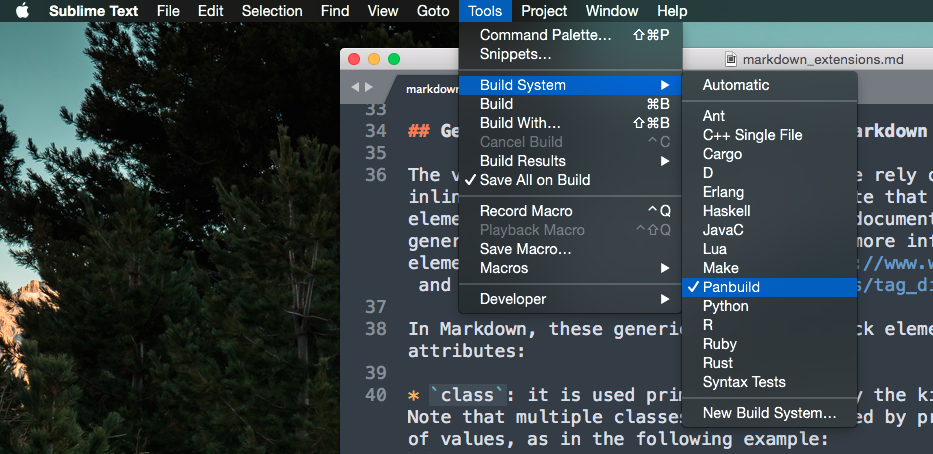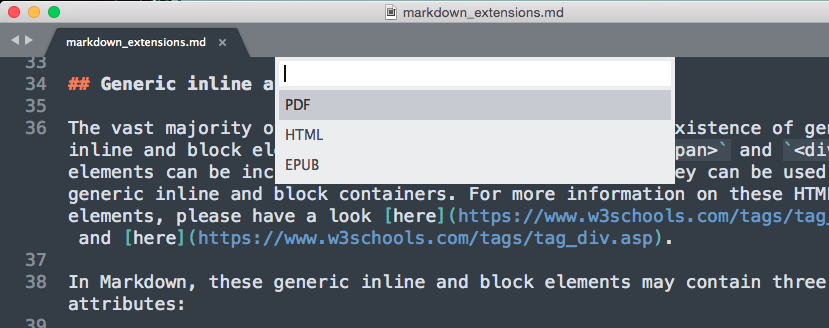This plugin makes it possible to use panbuild --a make-like builder for pandoc-- within the Sublime Text editor. Essentially, the plugin removes the need to type panbuild or pandoc commands from a terminal window; all the interaction with panbuild and pandoc takes place from the graphical user interface of Sublime Text.
The plugin is compatible with both Sublime Text 2 and 3.
At the moment, only a beta version of the plugin exists, which is not yet available at Package Control. To install the plugin, you must proceed as follows:
- Download the ZIPped version of the plugin's repository and extract it on your computer
- Rename the
SublimeText-Panbuild-masterfolder -created as a result of extracting the ZIP file- asPanbuild - Open Sublime Text's plugin folder (Go to menu entry
Preferences -> Browse Packages...within Sublime Text). Then, drag and drop the freshly renamedPanbuildfolder there. That will get the plugin installed.
Before using the plugin, make sure you create a build.yaml file in the same folder where the source code of your document is located -what serves as input to pandoc (e.g., Markdown files)-. The build.yaml file should contain the rules for building the document, which basically define the pandoc commands that will be used to generate particular output files -in one of the target formats supported by pandoc (PDF, DOCX, EPUB, etc.)- from the source code of your document. For more information on the syntax and structure of build.yaml files, please check out the panbuild's documentation available here.
Once the build.yaml file has been created, enable the "Panbuild" build system by clicking on the following menu entry: Tools -> Build System -> Panbuild
To tell pandoc to transform your document into one of the output formats defined in the build.yaml file, just type CTRL+ B (On Windows or Linux), or CMD+B (on Mac OS). In doing so, a list with the available output formats will be displayed as in the figure below:
Clicking on the desired format's list entry will initiate the build process with pandoc. When done, the document will be automatically opened with the default application for viewing that kind of file.