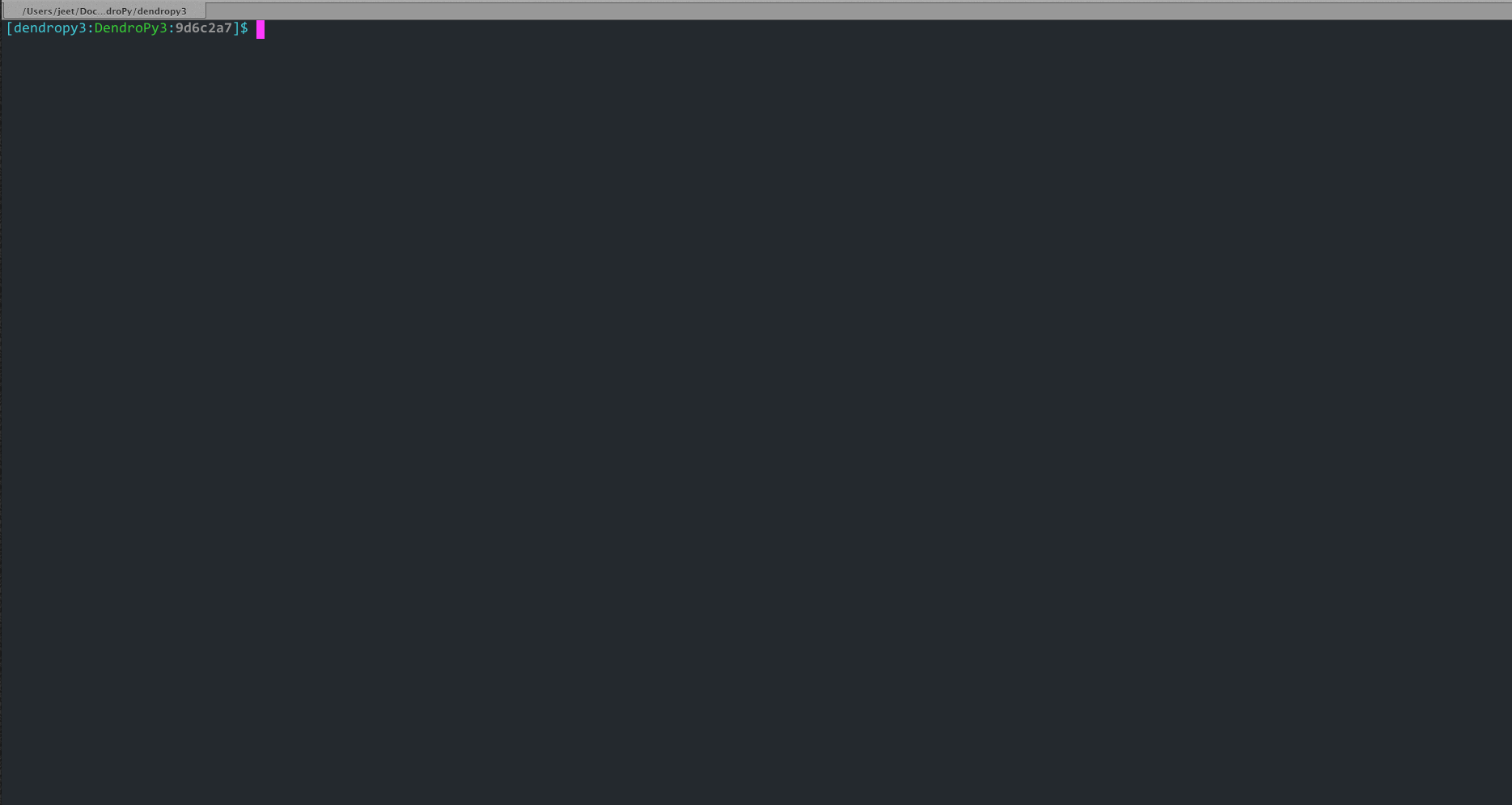A utility to find, list, filter, and act on files from your shell, using dynamic fuzzy-matching of patterns as you type them in.
FuzzySnake is a filesystem navigation utility that lets you quickly locate and act on files and directories using dynamic fuzzy matching. A "fuzzy" match is one in which all the characters of the search expression are found in the matched string in the same order as they occur in the search expression, but not necessarily consecutively. If you want more control over the matching, you can use full-fledged regular expressions instead of fuzzy-matching. Searches can also be restricted to specific types of files, such as C++/C files, Python files, Java files, and so on.
The single-file pure-Python design constraint ensures extreme deployment ease and portability: simply copy the application (which can be found in the "bin" subdirectory of the project: "bin/fz") to anywhere on your system PATH and you are good to go!
You can see a demonstration this program being used here:
https://raw.githubusercontent.com/jeetsukumaran/fuzzysnake/master/demo.gif
As FuzzySnake is a single-file program by design, you can simply grab the latest version from its home and save it to somewhere on your system `$PATH`:
$ sudo curl -ssl3 https://raw.githubusercontent.com/jeetsukumaran/fuzzysnake/master/bin/fz > /usr/local/bin/fz && chmod 0755 !#:3or, if you do not have systems administration rights (but do have a "~/bin" directory as this is in your $PATH):
$ curl -ssl3 https://raw.githubusercontent.com/jeetsukumaran/fuzzysnake/master/bin/fz > ~/bin/fz && chmod 0755 !#:3Otherwise, if you have already downloaded or cloned the project from its repository, you can enter the project directory and type:
$ python setup.py installNote that 'sudo' might be needed for the above operation, depending on permissions.
Of course, you can also simply copy the file "fz" to anywhere on your system executable $PATH, for a personal installation:
$ cp bin/fz ~/bin/ # assuming '~/bin' exists and is in $PATHOr, if you have administrative privileges, as a system-wide installation:
$ sudo cp bin/fz /usr/local/binTo start using FuzzySnake, go to one of your favorite project directories, and simply type:
$ fzAlternatively, you can can explicitly pass in one or more directory paths to be searched:
$ fz ~/projects ~/shared/dataAfter invoking FuzzySnake, all files found in the current (or the paths otherwise specified in the command invocation) will be displayed in a list. This list can be filtered by typing in characters in a fuzzily-matched query. As you start typing characters, the list entries that do not match the growing query expression will be filtered out.
Once you have the list down to manageable size, or whenever you see a file that you want, you can use the <UP> and <DOWN> arrow keys (or <CTRL-N> and <CTRL-P>) to navigate to and select that entry. Then you can hit <ENTER> to open it for editing in an editor of your choice, as set the environmental variable $FUZZYSNAKE_EDITOR (if this is not defined, then $EDITOR will be used instead).
Instead of opening the selected path in an editor, you can also execute a custom command on it using the '-c'/'--execute-command' option, or open the path in the type-specific system default application using the 'o'/'--open' option. These are discussed in more detail below.
You can move up to the parent directory or directories of the current search path(s) by using the <LEFT> arrow key or by typing <CTRL-U>. Conversely, you can "drill down" using the <RIGHT> arrow key or <CTRL-D>. In the normal file-selection mode, this will perform a "preview" action, opening the file or carrying out the alternate action specified by the '-c'/'--execute-command' option on the focal file without quitting FuzzySnake. In the directory selection mode, on the other hand, this will move the search path down into the current focal directory.
If you decide that you do not want to follow through with any actions at all, you can hit <ESC> or <CTRL-C> at any time to cancel FuzzySnake and return to the shell.
You can type <F1> to display a brief listing of all available special keys and commands.
You can set the environmental variable '$FUZZYSNAKE_EDITOR' to specify the application that FuzzySnake should use when opening the file. Typically, this would be set in your shell configuration file so the setting would persist across all sessions. For example, you could add one of the following to your '~/.bashrc':
export FUZZYSNAKE_EDITOR='vim'
export FUZZYSNAKE_EDITOR='sublime'
export FUZZYSNAKE_EDITOR='gedit'If the '$FUZZYSNAKE_EDITOR' environmental variable is not set, then the value of '$EDITOR' is used instead. If this is not set, then 'vim' is used, which is what everybody should be using anyway.
If the fuzzy matching is too fuzzy for you, you can use strict literal matching by invoking FuzzySnake with the '-l' or '--literal' flag:
$ fz -lAlternatively, you can bring the full power of regular expressions to bear by using the '-e' or '--regexp' flag:
$ fz -eIn the middle of the search, while reviewing the list of candidates, you can cycle through the different expression types by typing <CTRL-E>' (similar to <CTRL-R> in CtrlP for Vim for toggling between fixed string and regular expression matching). The prompt will change to indicate the current match mode: '?' (fuzzy), '=' (literal), or '%' (regular expression).
By default, FuzzySnake matches against just the basename of each filesystem entry, i.e. just the last component of the complete path to the file or directory. If you want to match against the whole path, i.e. all the components of the parent directory as well as the basename, then invoke FuzzySnake with the '-w' flag:
$ fz -wWhen reviewing or filtering the list, you can switch back-and-forth between matching the whole path or just the basename by using <CTRL-W> (similar to <CTRL-D> in CtrlP for Vim toggling between full directory and filename path vs. filename only matching).
You can restrict the initial list of candidates offered for selection by file type. For example, to search for only Python files:
$ fz --pythonOr only C++ files:
$ fz --cppMultiple types of files can be specified simultaneously:
$ fz --python --sphinx --markdown
$ fz --cpp --make --autotools
$ fz --cpp --cmakeSpecial support is available for some domains:
$ fz --phylogenetics
$ fz --nexus
$ fz --newickYou can use the '-n' or '--name-glob' flag to restrict the list of entries to those with basenames that match one or more glob patterns. You can use this approach to create custom, on-the-fly target types to filter for:
$ fz -n '*.log'
$ fz -n '*.py' # same as 'fz --python'
$ fz -n '*.log' -n '*.run.log'For example, to select from a list of available tests to run in a Python project:
$ fz -c 'python -m unittest' -n 'test_*.py'Directories and files can be excluded from the initial results by supplying matching regular-expression patterns via the '-F' and '-D' flags, respectively:
$ fz -F '\.*pyc'
$ fz -D '.*build/'Either of these may be optionally specified multiple times to match multiple path patterns:
$ fz -D '.*build/' -D '.*tmp$' -D '.*var' -F '\.*pyc$' -F 'output\d\+.txt'Including Hidden Files and Directories
By default, FuzzySnake ignores hidden files and directories. To include these, you need to invoke FuzzySnake with the '-a'/'--include-hidden' option:
$ fz -aNote that version control directories ('.git', '.hg', '.svn', etc.) are always excluded from all FuzzySnake searches.
By default, FuzzySnake inspects any '.gitignore' and '.git/info/exclude' files found and automatically applies the rules specified therein to pre-filter out entries. So, in most typical projects that have well-formulated '.gitignore' or '.git/info/exclude, various build and project cruft paths should automatically be filtered out without any effort from yourself. If you do not want this behavior, and want to actually see paths ignored by directives specified in the project's '.gitignore' or '.git/info/exclude' files, then use the '--include-gitignores' flag to request that FuzzySnake ignore these directives:
$ fz --include-gitignoresBy default, FuzzySnake will drill down as far as it can go starting from the directory in which it was invoked or the directory path(s) passed to it as arguments. If you want to limit this, you can use the '-r' or '--recursion-limit' option. This takes any integer >= 0 as an argument, and specifies the maximum level of subdirectories that FuzzySnake should visit. A value of '0' means that the search will be restricted only to the top-level directory (i.e, the current directory or the directory paths explicitly passed as an argument):
$ fz -r0
$ fz -r0 ~/projects/archivesHigher numbers allow for deeper subdirectories to be visited:
$ fz -r2 ~/projects/archivesYou can move up a directory by using the <LEFT> arrow key or typing <CTRL-U>. In directory search mode, you can move down the current focal by using the <RIGHT> arrow key or typing <CTRL-D>.
During the live search, you can specify multiple query terms, with terms separated from each other by a ';' character. A multiple-term query will match each term simultaneously but separately. So, for example, if you type in:
foo;bar;bazthen names have to match "foo" and "bar" and "baz" independently (and in any order) to be filtered through. Note: you can also use & if that is easier to remember.
Instead of editing the selected file (or directory, if the '-d'/'--directory-paths' option is used) in your favorite text editor, you can choose to have a custom command to be executed on it by passing the '-c'/'--execute-command' option to `FuzzySnake`:
$ fz -c 'wc -l'
$ fz -c 'git add'
$ fz -c 'python'
$ fz -c 'open -a "Preview"'As another example, the following alias in your '~/.bashrc' allows you to use FuzzySnake to search for all tree files and open them in FigTree on OSX platforms:
alias fz-figtree='fz -n '\''*.tre??'\'' -n '\''*.nex'\'' -c '\''open -a "FigTree v1.3.1.app"'\'''More complex command compositions can be achieved by using the token '{}' as placeholders in the value you pass to the '-c'/'--execute-command' option. When the actual command is composed to be executed, the '{}' tokens will be replaced with the name of the file or directory that you have selected:
$ fz -c 'mv {} ~/some/other/path'
$ fz -c 'cp {} {}.bak'
$ fz -c 'python {} --arg1 -arg2 posarg1 posarg2'Alternatively, if you just want to open the selected path using the system default application for the type of path, you can invoke FuzzySnake with the '-o' option:
$ fz -oYou can also use the '-p'/'--print' option to have FuzzySnake write out the name of the selected path to a specified file, or the '-1'/'--stdout' flag to write out the name of the selected path to the standard output. This is typically used when using FuzzySnake as part of a custom shell function or command, such as the "fuzzily-change-directory" command described below and given in the example 'fztricks.bash" file.
If you type <TAB> on any entry, the item will be marked for selection, while typing <TAB> on a marked entry toggles the marking off. Thus, you can use <TAB> to mark one or more entries for FuzzySnake to act on when you finally hit <ENTER>, whether this action is to open the selected entries in an editor for editing (default), print the names of the selected entries to the standard output ('--standard-output'), execute an arbitrary command on the entries ('-c'/'--execute-command') and so on. Note that typing <ENTER> on an unmarked entry automatically adds that entry to the list of selected entries, and the specified action will be invoked on it as well as the other selected entries. If you type <CTRL-X> at any time, all marked items will be cancelled (unmarked), while, conversely, <CTRL-A> will mark all the entries. If you want to force FuzzySnake to only accept a single selection, you can invoke FuzzySnake in single-selection mode by using the '-s' or '--single-selection' flag:
$ fz -sInstead of entering a dynamic fuzzy (or some other type of) matching session, if you invoke FuzzySnake with a '-L'/'--list' flag, the names of all the files or directories found will be printed to the standard output. This allows you to leverage the file-finding abilities of FuzzySnake to generate a list of names that you can pass to other programs as arguments. The advantage over 'find' is the pre-filtering that FuzzySnake does by default, ignoring hidden files and directories, version control directories, as well as files ignored by Git as specified by directives in various '.gitignore' and '.git/info/exclude' files:
$ vim $(fz -L)Even more useful is leveraging the file-type specific filtering power of FuzzySnake to quickly open a set of files for editing:
$ vim $(fz -L --python)
$ vim $(fz -L --python --sphinx)
$ vim $(fz -L --cpp)
$ vim $(fz -L --cpp --cmake)
$ vim $(fz -L --tex --text)If you invoke FuzzySnake with '-' as an argument, it will read entries from the standard input pipe. This lets you use an external program (such as find, ack, or The Silver Searcher) to make a first pass at file-discovery, and then use FuzzySnake to dynamically select the final result with precision:
$ find ~/projects -type f | fz -
$ find ~/projects -name '*.py' | fz -
$ ack -f | fz -
$ ag -f | fz -If you want to permanently couple the speed of these file discovery engines with the dynamic interactivity of FuzzySnake, add the following to your "`~/.bashrc`:
alias fzfind='find . -type f | fz -'
alias fzack='ack -f | fz -'
alias fzag='ag -f | fz -'The 'fztricks.bash' file included with the FuzzySnake distribution includes some useful enhancements for your shell. To use them, source the file into you current session:
$ . fztricks.bashIf you like them enough to keep them permanently, copy the contents of the file 'fztricks.bash' to your '~/.bashrc', or add a line in your '~/.bashrc' to source the file.
These enhancements include:
Setting <CTRL-F> as a shell hot-key to invoke FuzzySnake:
bind '"\C-f": "fz\n"'A command, fzd, to change to a directory selected via `FuzzySnake`:
function fzd() { local DESTDIR=$(fz --stdout --single-selection -d $@ || echo "") if [ -n "$DESTDIR" ] then cd "$DESTDIR" fi unset DESTDIR }A command, fzh, to select a command from your history (adapted from the excellent and inspirational [fzf](https://github.com/junegunn/fzf.git); which, incidentally, I did not know about when I initially wrote this):
function fzh() { shopt -u nocaseglob nocasematch local LINE LINE=$(HISTTIMEFORMAT= history | fz --stdout --output-relative-paths -) && if [[ $- =~ H ]]; then sed 's/^ *\([0-9]*\)\** .*/!\1/' <<< "$LINE" else sed 's/^ *\([0-9]*\)\** *//' <<< "$LINE" fi }By default, unless '$FUZZYSNAKE_SUPPRESS_SHELL_KEYBINDINGS' is set to 'true', then this will be bound to (and thus override) the traditional history search key, '<CTRL-R>'.
A command, fzl, to list the files in the selected search path(s):
## `fzl`: list files function fzl() { fz -q -L $@ }This is more convenient than find, as it automatically ignores hidden and version control directories, and allows for easy filtering for specific types of files by, e.g. '
fzl --python' or 'fzl --julia'.A command, fzw to change directory to the selected file before opening it for editing (the "w" stands for "work"):
function fzw() { local DIR local AGENT local SELECTED=$(fz --stdout --single-selection $@ || echo "") if [ -n "$FUZZYSNAKE_EDITOR" ] then AGENT="$FUZZYSNAKE_EDITOR" elif [ -n "$EDITOR" ] then AGENT="$FUZZYSNAKE_EDITOR" else AGENT="vi" fi if [ -n "$SELECTED" ] then DIR=$(dirname "$SELECTED" || echo "") if [ -n $DIR ] then cd $DIR $AGENT $SELECTED fi fi unset DIR unset AGENT unset SELECTED }
Note that this can also be done with a one-liner if you do not care to have the absolute path to the directory that you are changing to to be printed:
cd $(fz --stdout --single-selection -d || echo ".")
The following line your '~/.vimrc' will make FuzzySnake the default file discovery engine when CtrlP is invoked in Vim):
let g:ctrlp_user_command = "fz -L --no-progress-window %s"This probably will not result in any faster file discovery as such, but it does allow you to use the pre-filtering of FuzzySnake to exclude, for example, files in your '.gitignore' etc.
Of course, this behavior can also be achieved using native CtrlP protocols:
let g:ctrlp_user_command = ['.git', 'cd %s && git ls-files']Perhaps more useful would be custom commands that more fully leverage the power of `FuzzySnake`:
function! s:_ctrlp_cpp_files()
if exists("g:ctrlp_user_command")
let l:old_user_command = g:ctrlp_user_command
endif
let g:ctrlp_user_command = 'fz -L --no-progress-window --cpp %s'
:CtrlP
if exists("l:old_user_command")
let g:ctrlp_user_command = l:old_user_command
else
unlet g:ctrlp_user_command
endif
endfunction
command! CtrlPCpp :call <SID>_ctrlp_cpp_files()
function! s:_ctrlp_python_files()
if exists("g:ctrlp_user_command")
let l:old_user_command = g:ctrlp_user_command
endif
let g:ctrlp_user_command = 'fz -L --no-progress-window --python %s'
:CtrlP
if exists("l:old_user_command")
let g:ctrlp_user_command = l:old_user_command
else
unlet g:ctrlp_user_command
endif
endfunction
command! CtrlPPython :call <SID>_ctrlp_python_files()FuzzySnake is based on some concepts and originally used some code from 'quickfind' by Andrew Stanton, under version 2.0 of the Apache License.
Copyright 2014 Jeet Sukumaran
Licensed under the Apache License, Version 2.0 (the "License"); you may not use this file except in compliance with the License. You may obtain a copy of the License at
Unless required by applicable law or agreed to in writing, software distributed under the License is distributed on an "AS IS" BASIS, WITHOUT WARRANTIES OR CONDITIONS OF ANY KIND, either express or implied. See the License for the specific language governing permissions and limitations under the License.