We read every piece of feedback, and take your input very seriously.
To see all available qualifiers, see our documentation.
Have a question about this project? Sign up for a free GitHub account to open an issue and contact its maintainers and the community.
By clicking “Sign up for GitHub”, you agree to our terms of service and privacy statement. We’ll occasionally send you account related emails.
Already on GitHub? Sign in to your account
First of all you need to download two apps from the Visual Studio 2019 download page: https://my.visualstudio.com/Downloads?q=visual%20studio%202019&wt.mc_id=o~msft~vscom~older-downloads
when installing those apps, you may need to tick the following extra C++ packages:`
VS2019
VS2019 Build Tools (they are the same as the one from VS2019)
I also suggest only installing the english translation. If something doesn't work, it will be easier to find help with the EN version of it.
Now that you have those tools, download two files from the player:
Github Repo from the player: https://github.com/EasyRPG/Player
Player's Toolchain for windows: https://ci.easyrpg.org/view/Toolchains/job/toolchain-windows/
Create a vcpkg folder inside inside the Player Repository you just downloaded, and put the Toolchain Files and Folders inside of it
vcpkg
Toolchain Files and Folders
Right click the Player's Repository Folder and select Open With Visual Studio
Open With Visual Studio
Go to the search bar at the top of the window and type Developer Command Prompt and hit Enter.
Developer Command Prompt
On the Command Prompt Screen, enter the following command:
rmdir /Q /s "build" & cmake . -A x64 -B build -DVCPKG_TARGET_TRIPLET=x64-windows-static -DCMAKE_TOOLCHAIN_FILE=.\vcpkg\scripts\buildsystems\vcpkg.cmake -DCMAKE_BUILD_TYPE=Debug -DPLAYER_BUILD_LIBLCF=ON
After the cmd finishes its tasks, go to the new Build folder inside player, and double click the file EasyRPG_Player.sln
Build
EasyRPG_Player.sln
Once you openned EasyRPG_Player.sln, right click EasyRPG_Player_exe and select Set as Startup Project
EasyRPG_Player_exe
Set as Startup Project
Finally, hit the green play button on the top of the window, and you are good to go!
For further support, talk to us at https://discord.gg/pX9Ua6gvX6
The text was updated successfully, but these errors were encountered:
No branches or pull requests
1. Download Tools from Visual Studio 2019
Instructions
First of all you need to download two apps from the Visual Studio 2019 download page:
https://my.visualstudio.com/Downloads?q=visual%20studio%202019&wt.mc_id=o~msft~vscom~older-downloads
2. Install the correct packages from VS2019
Instructions
when installing those apps, you may need to tick the following extra C++ packages:`
VS2019
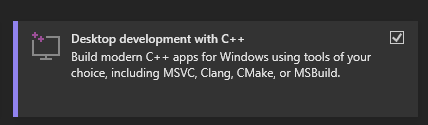
VS2019 Build Tools (they are the same as the one from VS2019)

I also suggest only installing the english translation. If something doesn't work, it will be easier to find help with the EN version of it.
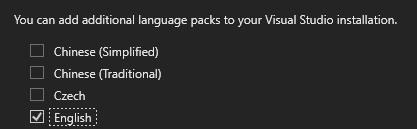
3. Download EasyRPG Player Repository and Player Toolchain
Instructions
Now that you have those tools, download two files from the player:
Github Repo from the player:
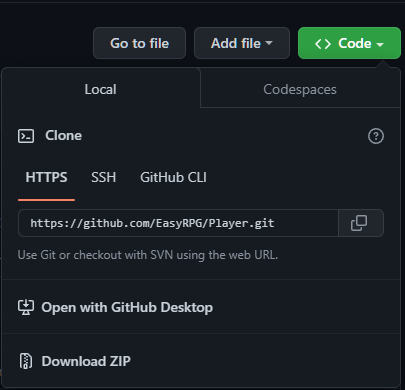
https://github.com/EasyRPG/Player
Player's Toolchain for windows:

https://ci.easyrpg.org/view/Toolchains/job/toolchain-windows/
4. Put Player and Toolchair Together
Instructions
Create a
vcpkgfolder inside inside the Player Repository you just downloaded,and put the
Toolchain Files and Foldersinside of it5. Use VS2019's Prompt Window to Build the Player
Instructions
Right click the Player's Repository Folder and select
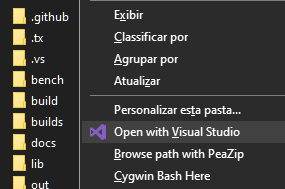
Open With Visual StudioGo to the search bar at the top of the window and type
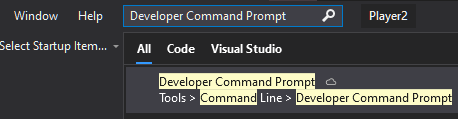
Developer Command Promptand hit Enter.On the Command Prompt Screen, enter the following command:
After the cmd finishes its tasks, go to the new
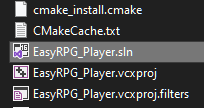
Buildfolder inside player, and double click the fileEasyRPG_Player.sln6. Run your Build
Instructions
Once you openned

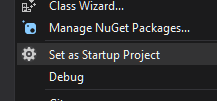
EasyRPG_Player.sln, right clickEasyRPG_Player_exeand selectSet as Startup ProjectFinally, hit the green play button on the top of the window, and you are good to go!
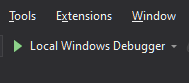
For further support, talk to us at https://discord.gg/pX9Ua6gvX6
The text was updated successfully, but these errors were encountered: