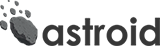-
Notifications
You must be signed in to change notification settings - Fork 43
Customize Astroid Template Options
Within an Astroid template, there are template options files (XML) to manage all template options. These files include the information of parameters as well as tabs and field grouping. These files, allowing you to manage the full power of the Astroid Template!
In order to add custom template options create an xml file at JOOMLA_ROOT/templates/YOUR_ASTROID_TEMPLATE/astroid/options
The name of XML can be anything but XML with the same name of the template will be preferable to prevent it from accidental update confliction. eg. If you are using astroid_template_zero then XML filename zero.xml is preferable. You file should look like below:
JOOMLA_ROOT/templates/YOUR_ASTROID_TEMPLATE/astroid/options/YOUR_XML_FILE.xml
The primary tag of the file is:
<?xml version="1.0" encoding="UTF-8"?>
<form>
<fields name="params">
YOUR TEMPLATE OPTIONS
</fields>
</form>
In order to create a new tab, you can use <fieldset> tag.
<fieldset
label="CUSTOM_TEMPLATE_OPTIONS"
icon="CUSTOM_TEMPLATE_OPTIONS_ICON_CLASS"
name="CUSTOM_TEMPLATE_OPTIONS"
addfieldpath="/libraries/astroid/framework/fields"
order="CUSTOM_TEMPLATE_OPTIONS_ORDER">
YOUR FIELDS WILL BE HERE
</fieldset>
Additionally, each <fieldset> item can define the following attributes:
| Attribute | Description |
|---|---|
label |
Required - Title/Label of Tab |
name |
Required - A unique name(id) for tab |
addfieldpath |
Required - In order to use Astroid framework's fields |
icon |
Optional - Icon class, To display an icon with tab Title/Label |
order |
Optional - To set tab order/position in the template options area |
In order to group fields, First create a field using <field> tag with the type=astroidgroup attribute.
<field
type="astroidgroup"
name="UNIQUE_GROUP_NAME"
title="FIELD_GROUP_TITLE"
/>
And Add field(s) by using astroidgroup="UNIQUE_GROUP_NAME" attribute to the field(s).
<field
astroidgroup="UNIQUE_GROUP_NAME"
name="FIELD_UNIQUE_NAME"
type="FIELD_TYPE"
label="FIELD_LABEL"
/>
In order to add field(s) in existing tab simply copy the same <fieldset> tag code from exiting option file in which you want to add more options as shown in this example:
<?xml version="1.0" encoding="UTF-8"?>
<form>
<fields name="params">
<fieldset
label="ASTROID_OPTIONS_BASIC"
icon="fas fa-home"
name="basic"
addfieldpath="/libraries/astroid/framework/fields"
order="1">
<field
type="astroidgroup"
name="UNIQUE_GROUP_NAME"
title="FIELD_GROUP_TITLE"
/>
<field
astroidgroup="UNIQUE_GROUP_NAME"
description="FIELD_DESCRIPTION"
name="FIELD_NAME"
type="FIELD_TYPE"
label="FIELD_LABEL"
/>
</fieldset>
</fields>
</form>
This example will add a new field group in the Basic options tab. Check out the full list of Astroid Field Types