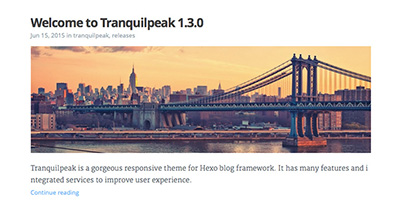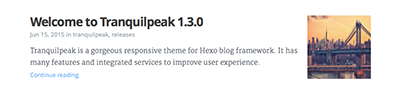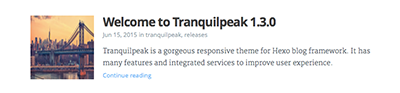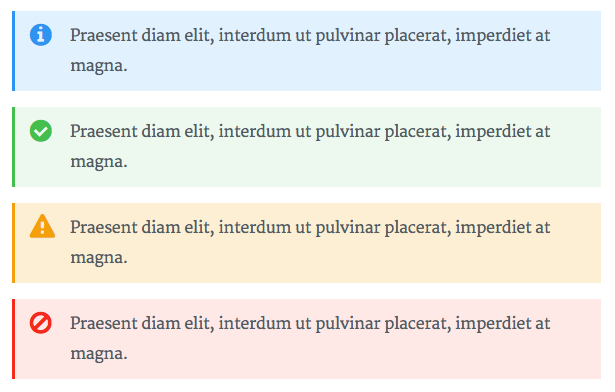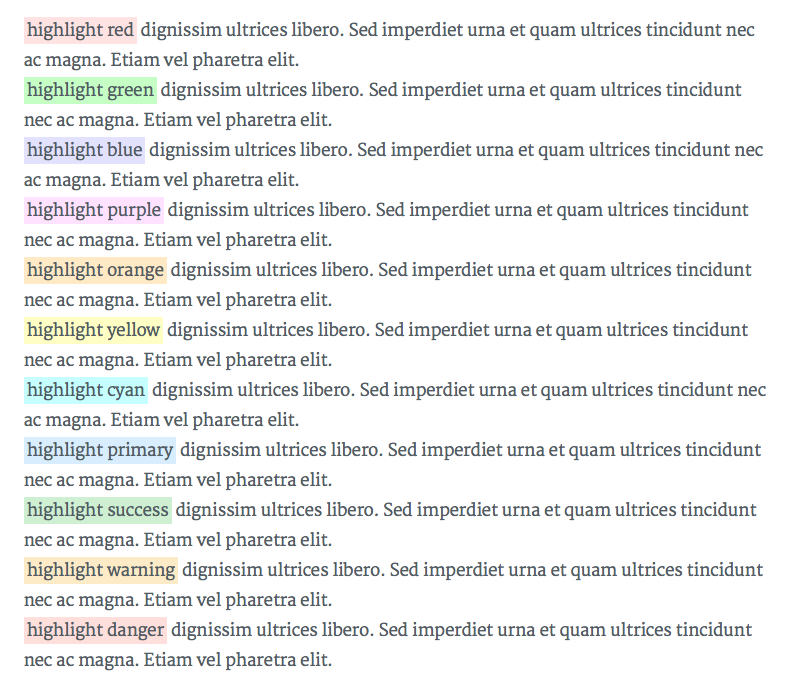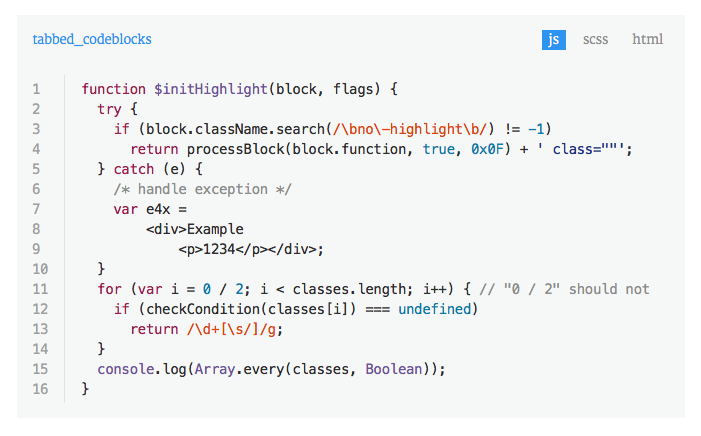A gorgeous responsive theme for Hugo blog framework
Tranquilpeak theme is compatible with Hugo v0.53.
This documentation will help you to install hugo-tranquilpeak-theme and configure it to use all features which it provides.
If you want to report a bug or ask a question, create an issue.
- General
- Features
- Requirements
- Installation
- Tranquilpeak configuration
- Integrated services configuration
- Quick & easy modifications
- Writing posts
- Writing pages
- Running
- Authors: Thibaud Leprêtre (kakawait) and Louis Barranqueiro (LouisBarranqueiro)
- Version: 0.5.3-BETA (based on Hexo version 3.1.0)
- Compatibility: Hugo v0.53
General features:
- Fully responsive
- Optimized for tablets & mobiles
- Configurable menu of the sidebar
- Pages to filter tags, categories and archives
- Background cover image
- Beautiful about page
- Support Open Graph protocol
- Easily customizable (fonts, colors, layout elements, code coloration, etc..)
- Support internationalization (i18)
Posts features:
- Thumbnail image
- Cover image
- Responsive videos & images
- Sharing options
- Navigation menu
- GitHub theme for code highlighting (customizable)
- Image gallery
- Tags for images (FancyBox), wide images, tabbed code blocks, highlighted text, alerts
- Table of contents
Integrated services:
- Disqus
- Gitalk
- Google analytics
- Gravatar
- Facebook Insights
ATTENTION following features will not be possible due to Hugo limitations
- Archives pages by years
/archives/2015 - Archives pages by month
/archives/2015/01
- Hugo :
v0.53
- Simply clone the repository
git clone https://github.com/kakawait/hugo-tranquilpeak-theme.gitonthemesfolder - Rename the folder in
hugo-tranquilpeak-theme(if necessary) and place it inthemesfolder of your Hugo blog
mkdir themes
cd themes
git clone https://github.com/kakawait/hugo-tranquilpeak-theme.gitIf it's your first time using Hugo, please check Hugo official documentation
Simply edit following value in config.{toml,yaml,json}:
defaultContentLanguage = "en-us"by one of the following code (code is between ()):
- Chinese (
zh-cn) - Chinese Traditional (
zh-tw) - English (
en-us) - Deutsch (
de-de) - French (
fr-fr) - Japanase (
ja) - Portuguese (
pt-br) - Russian (
ru) - Spanish (
es-es) - Vietnamese (
vi) - Dutch (
nl-nl) - Swedish (
sv-se)
If your language is not available, follow this guidelines (E.g : add swedish language (sv-se)) :
- Set
defaultContentLanguagetosv-sein Hugo configuration fileconfig.{toml,yaml,json} - Create
sv-se.yamlfile intheme/tranquilpeak/i18n/folder - Copy the content of
theme/tranquilpeak/i18n/en-us.yamland paste it tosv-se.ymlfile - Replace all strings in english by their translation in swedish
Menus are defined using Hugo menus https://gohugo.io/extras/menus/
You can translate menu entries by setting identifier that matches a translation key. By using this way, name will not be use at all.
Modify the theme in config.{toml,yml,json} by changing theme variable to tranquilpeak
By default date will be printed like following: mmmm d, yyyy, example: "January 2, 2006"
You can customize it by setting
[params]
dateFormat = "2 January 2006"Will produce: "2 January 2006"
ATTENTION: date format should respect go Time package syntax, please refer to https://golang.org/pkg/time/
Moreover, if you are using fully named month (short named month like "jan", "feb", etc is not supported), month will be translated.
Example:
defaultContentLanguage = "fr-fr""21 July 2006" will be output "21 Juillet 2006".
You can define keywords for search engines. These keywords will be added on all pages.
[params]
keywords = ["development", "next-gen"]Backup your configuration:
cp config.{toml,yml,json} config.{toml,yml,json}.backupCopy example configuration
cp themes/tranquilpeak/exampleSite/config.toml .Complete config.toml with your information. Read above sections to have more information.
The sidebar is powerful and easily configurable. You can add groups of links and links much as you want.
[[menu.main]]
weight = 1
identifier = "home"
name = "Home"
pre = "<i class=\"sidebar-button-icon fas fa-lg fa-home\" aria-hidden=\"true\"></i>"
url = "/"
[[menu.main]]
weight = 2
identifier = "categories"
name = "Categories"
pre = "<i class=\"sidebar-button-icon fas fa-lg fa-bookmark\" aria-hidden=\"true\"></i>"
url = "/categories"
[[menu.main]]
weight = 3
identifier = "tags"
name = "Tags"
pre = "<i class=\"sidebar-button-icon fas fa-lg fa-tags\" aria-hidden=\"true\"></i>"
url = "/tags"
[[menu.main]]
weight = 4
identifier = "archives"
name = "Archives"
pre = "<i class=\"sidebar-button-icon fas fa-lg fa-archive\" aria-hidden=\"true\"></i>"
url = "/archives"
[[menu.main]]
weight = 5
identifier = "about"
name = "About"
pre = "<i class=\"sidebar-button-icon fas fa-lg fa-question\" aria-hidden=\"true\"></i>"
url = "/#about"
[[menu.links]]
weight = 0
identifier = "github"
name = "GitHub"
pre = "<i class=\"sidebar-button-icon fab fa-lg fa-github\" aria-hidden=\"true\"></i>"
url = "https://github.com/kakawait"
[[menu.links]]
weight = 1
identifier = "stackoverflow"
name = "Stack Overflow"
pre = "<i class=\"sidebar-button-icon fab fa-lg fa-stack-overflow\" aria-hidden=\"true\"></i>"
url = "https://stackoverflow.com/users/636472/kakawait"
[[menu.misc]]
weight = 0
identifier = "rss"
name = "RSS"
pre = "<i class=\"sidebar-button-icon fas fa-lg fa-rss\" aria-hidden=\"true\"></i>"
url = "/index.xml"| Variable | Description | Type |
|---|---|---|
| weight | menu is ordered by weight | int |
| identifier | unique identifier for entry | string |
| name | title to be display | string |
| pre | icon to be display a left of the name | template.HTML |
| url | menu entry url | string |
identifier can be use for translation see Menu translation.
The right link of the header is customizable. You can add a link (as an icon) at the right of the header instead of the author's gravatar image or author's picture. By default, author's gravatar or author's picture is displayed.
E.g to display a shortcut to open algolia search window :
[params.header.rightLink]
class = "open-algolia-search"
icon = "search"
url = "/#search"| Variable | Description |
|---|---|
| url | URL of the link. If the URL is internal, domain name is not necessary |
| icon | Name of the font awesome icon class without the fa- (Go to font-awesome icons to find class name of icon) |
| class | CSS Class added to the link |
[author]
name = "Thibaud Leprêtre"
bio = "Super bio with markdown support **COOL**"
job = "Java backend developer"
location = "France"
# Your Gravatar email. Overwrite `author.picture` everywhere in the blog
gravatarEmail = "thibaud.lepretre@gmail.com"
# Your profile picture
# Overwritten by your gravatar image if `author.gravatarEmail` is filled
picture = "https://cdn1.iconfinder.com/data/icons/ninja-things-1/1772/ninja-simple-512.png"
# Your Twitter username without the @. E.g : tranquilpeak
twitter = "thibaudlepretre"
# Your google plus profile id. E.g : +ThibaudLepretre or 114625208755123718311
googlePlus = "+ThibaudLepretre"| Variable | Description |
|---|---|
| name | Your name |
| gravatarEmail | This address will be used to get your gravatar image if you activate gravatar option |
| bio | Your biography (Markdown and HTML supported) |
| job | Your job |
| location | Your location |
| picture | Your profile picture. Overwritten by your gravatar image if gravatar email is filled |
Your Twitter username without the @. E.g : thibaudlepretre |
|
| googlePlus | Your google plus profile id. E.g : +ThibaudLepretre or 114625208755123718311 |
ATTENTION not all customizations are documented here, you may checkout sample config.toml.
[params]
sidebarBehavior = 1
thumbnailImage = true
thumbnailImagePosition = "right"
autoThumbnailImage = true
coverImage = "images/cover.jpg"
favicon = /favicon.png
imageGallery = true
hierarchicalCategories = true
syntaxHighlighter = 'highlight.js'| Variable | Description |
|---|---|
| sidebarBehavior | Define the behavior of the header and sidebar :
|
| clearReading | Hide sidebar on all page (that is part of mainSections) to let page take full width to improve reading, and enjoy wide images and cover images. Useless if sidebarBehavior is equal to 3 or 4. (true: enable, false: disable). Default behavior : params.clearReading value in theme configuration file. |
| thumbnailImage | Display thumbnail image of each post on index pages |
| thumbnailImagePosition | Display thumbnail image at the right of title in index pages (right, left or bottom). Set this value to right if you have old posts to keep the old style on them and define thumbnailImagePosition on a post to overwrite this setting. (Default: right) |
| autoThumbnailImage | Automatically select the cover image or the first photo from the gallery of a post if there is no thumbnail image as the thumbnail image. Set this value to true if you have old posts that use the cover image or the first photo as the thumbnail image and set autoThumbnailImage to false on a post to overwrite this setting. (Default : true) |
| coverImage | Your blog cover picture. I STRONGLY recommend you to use a CDN to speed up loading of pages. There is many free CDN like Cloudinary or you can also use indirectly by using services like Google Photos. |
| favicon | Your favicon path (Default: /favicon.png) |
| imageGallery | Display an image gallery at the end of a post which have photos variables. (false: disabled, true: enabled) |
| hierarchicalCategories | Define categories will create hierarchy between parents: categories = ["foo", "bar"] will consider "bar" a sub-category of "foo". If false it will flat categories. |
| customCSS (DEPRECATED see Add custom JS or CSS using configuration) | Define files with css that override or extend the theme css: customCSS = ["css/mystyles.css"]. |
| customJS (DEPRECATED see Add custom JS or CSS using configuration) | Define files with js that override or extend the theme js: customJS = ["js/myscripts.js"]. |
| syntaxHighlighter | Define which syntax highlighter you want to use (if not set syntax highlighting is disable) between highlight.js and prism.js |
E.g :
A category page look like this with hierarchicalCategories = true :

The same page with hierarchicalCategories = false:

If you need to add some additionnal javascript or css files to your blog without forking or overriding theme itself you could use following configuration:
[params]
[[params.customJS]]
src = "https://cdnjs.cloudflare.com/ajax/libs/highlight.js/9.8.0/languages/go.min.js"
integrity = "sha256-LVuWfOU0rWFMCJNl1xb3K2HSWfxtK4IPbqEerP1P83M="
crossorigin = "anonymous"
async = true
defer = true
[[params.customJS]]
src = "https://cdnjs.cloudflare.com/ajax/libs/highlight.js/9.8.0/languages/dockerfile.min.js"
integrity = "sha256-putofyQv7OB569xAldpyBnHJ0Uc+7VGp5Us05IgDGss="
crossorigin = "anonymous"
async = true
defer = true
[[params.customJS]]
src = "js/myscript.js"
[[params.customCSS]]
href = "css/mystyle.css"ATTENTION there is no limitation on key structures and each keys will be converted as tag attributes.
Futhermore, even if previous syntax is still supported (customJS = ["js/myscripts.js"]), you can't mix both new and old syntax.
For privacy settings please refer to https://gohugo.io/about/hugo-and-gdpr/
disqusShortname =
[params.comment.disqus]
enable = true| Variable | Description |
|---|---|
| disqusShortname | Your Disqus shortname |
| enable | Toggle disqus globally |
[params.comment.gitalk]
enable = true
# clientId =
# clientSecret =
# owner =
# repo =
# See all options: https://github.com/gitalk/gitalk#options
[params.comment.gitalk.options]
language = "en"
perPage = 10
distractionFreeMode = false
enableHotKey = true
pagerDirection = "first"| Variable | Description |
|---|---|
| enable | Toggle gitalk globally |
| clientId | GitHub Application Client ID |
| clientSecret | GitHub Application Client Secret |
| owner | GitHub repository owner. Can be personal user or organization |
| repo | GitHub repository |
| options | See all available options on https://github.com/gitalk/gitalk#options |
googleAnalytics =
[params.googleAnalytics]
async = true| Variable | Description |
|---|---|
| googleAnalytics | Your Google analystics web property ID : UA-XXXXX-X |
| async | Load Google analytics asynchronously |
[author]
gravatarEmail =| Variable | Description |
|---|---|
| gravatarEmail | Your gravatar email. Overwrite author.picture everywhere in the blog |
[params]
fbAdminIds =
fbAppId =| Variable | Description |
|---|---|
| fbAdminIds | Your Facebook user ids used to connect your blog with your facebook user accounts (Facebook Insights). Use array syntax. E.g : [9830047, 1003342]. Visit Facebook docs for more information. |
| fbAppId | Your Facebook app id used to connect your blog with your facebook app account (Facebook Insights). E.g : 9841307. Visit Facebook docs for more information. |
[params]
[[params.sharingOptions]]
name = "Facebook"
icon = "fab fa-facebook-square"
url = "https://www.facebook.com/sharer/sharer.php?u=%s"
[[params.sharingOptions]]
name = "Twitter"
icon = "fab fa-twitter"
url = "https://twitter.com/intent/tweet?text=%s"
[[params.sharingOptions]]
name = "Google+"
icon = "fab fa-google-plus"
url = "https://plus.google.com/share?url=%s"You can comment and uncomment to enable or disable sharing options. If your own sharing options, simply add new sharing options on your configuration. E.g with foo_bar social network:
[params]
[[params.sharingOptions]]
name = "Foo bar"
icon = "fas fa-foo-bar"
url = "https://www.foo-bar.com/sharer/sharer.php?u=%s"| Variable | Description |
|---|---|
| name | Name of your sharing site. |
| icon | Name of the fontawesome icon class (Go to font-awesome icons to find class name of icon) |
| url | URL of the link. use %s to specify where to put the permalink. |
Tranquilpeak provides you 2 pages to display all posts title and date by tags, by categories, by date and an about page. To enable one of this pages simply add following taxonomies:
[taxonomies]
tag = "tags"
category = "categories"While you are writing articles, you need to check the result a lot of times before deploying your site. If you have enable Google analytics service, Google will include all requests done, even when hostname is localhost and this can greatly skew the results. To overcome this, you have to add a filter on Google Analytics website.
Follow these steps, to add new filter :
- Sign in to your Google Analytics account
- Select the Admin tab and navigate to the property in which you want to create the filter (Account > Property > View)
- In View column, click on Filters button
- Click on + NEW FILTER button
- Enter a name for the filter
- Select Custom filter, Filter Field :
Hostname, Filter Pattern :(.*?localhost.*?) - Click on Save button
You can configure how links to your site will appear in Twitter and/or Facebook. There are several ways of setting up card parameters:
- Title: if in a page with title (like a post) it will use post title, otherwise, will use site title.
- Description: will use article summary, if it does not exist, will use site description.
- Site author (twitter only): will use the value of
twitterfield on[[params.Author]]section of yourconfig.tomlfile. - Content author (twitter only): will use the value of the field
twitterin your document header. If not specified, will use the Site author field value. - Image: will use the following fields in order, if one is not available, the next will be taken: thumbnail of document, cover of document, gallery images, gravatar email then author picture, .
Since you are going to edit the theme, you have to install all the necessary to build it after changes : Installation
Run command in theme folder : hugo-blog/themes/tranquilpeak
If you want to change font families, font size, sidebar color, things like that, take a look at source/scss/utils/_variables.scss file. This file contains global variables used in this theme. Build the theme after changes to see changes.
Tranquilpeak integrate its own highlight.js theme inspired by GitHub. Of course, you can replace it with an other theme found on highlight.js repository. Since Hexo use different CSS class names, all theme are not ready out of the box, but it is very easy to make them compatible.
Follow these steps :
- Get your theme here : Highlight.js theme or create yours
- Follow guidelines in
src/scss/themes/hljs-custom.scssfile - Build the theme with
npm run prod. Learn more about Grunt tasks : Grunt tasks
To write articles, you have to use Markdown language. Here you can find the main basics of Markdown syntax. Please note, there are many different versions of Markdown and some of them are not supported by Hugo.
I STRONGLY recommend you to use a CDN to speed up loading of pages. There is many free CDN like Cloudinary or you can also use indirectly by using services like Google Photos.
Tranquilpeak introduces new variables to give you a lot of possibilities.
Example :
disqusIdentifier: fdsF34ff34
keywords:
- javascript
- hexo
clearReading: true
thumbnailImage: image-1.png
thumbnailImagePosition: bottom
autoThumbnailImage: yes
metaAlignment: center
coverImage: image-2.png
coverCaption: "A beautiful sunrise"
coverMeta: out
coverSize: full
coverImage: image-2.png
gallery:
- image-3.jpg "New York"
- image-4.png "Paris"
- http://i.imgur.com/o9r19kD.jpg "Dubai"
- https://example.com/original.jpg https://example.com/thumbnail.jpg "Sidney"
comments: false
showTags: true
showPagination: true
showSocial: true
showDate: true
summary: "This is a custom summary and does *not* appear in the post."| Variable | Description |
|---|---|
| disqusIdentifier | Define a unique string which is used to look up a page's thread in the Disqus system. |
| keywords | Define keywords for search engines. you can also define global keywords in Hugo configuration file. |
| clearReading | Hide sidebar on all article page to let article take full width to improve reading, and enjoy wide images and cover images. Useless if params.sidebarBehavior is equal to 3 or 4. (true: enable, false: disable). Default behavior : params.clearReading value in theme configuration file. |
| autoThumbnailImage | Automatically select the cover image or the first photo from the gallery of a post if there is no thumbnail image as the thumbnail image. autoThumbnailImage overwrite the setting autoThumbnailImage in the theme configuration file |
| thumbnailImage | Image displayed in index view. |
| thumbnailImagePosition | Display thumbnail image at the right of title in index pages (right, left or bottom). thumbnailImagePosition overwrite the setting thumbnailImagePosition in the theme configuration file |
| metaAlignment | Meta (title, date and categories) alignment (right, left or center). Default behavior : left |
| coverImage | Image displayed in full size at the top of your post in post view. If thumbnail image is not configured, cover image is also used as thumbnail image. Check the beautiful demo here : Cover image demo |
| coverSize | partial: cover image take a part of the screen height (60%), full: cover image take the entire screen height. |
| coverCaption | Add a caption under the cover image : Cover caption demo |
| coverMeta | in: display post meta (title, date and categories) on cover image, out: display meta (title, date and categories) under cover image as usual. Default behavior : in |
| gallery | Images displayed in an image gallery (with fancybox) at the end of the post. If thumbnail image is not configured and cover image too, the first photo is used as thumbnail image. format: original url [thumbnail url] [caption], E.g : https://example.com/original.jpg https://example.com/thumbnail.jpg "New York" |
| comments | true: Show the comment of the post. |
| showDate | true: Show the date when true (default) |
| showTags | true: show tags of this page. |
| showPagination | true: show pagination. |
| showSocial | true: show social button such as share on Twitter, Facebook... |
| showMeta | true: Show post meta (date, categories). |
| showActions | true: Show post actions (navigation, share links). |
| summary | Custom excerpt text to show on the homepage. |
| link | Override default URL/link for a given article/page. |
Example:
A post on index page will look like this with :thumbnailImagePosition set to bottom:
The same with : thumbnailImagePosition set to right:
The same with : thumbnailImagePosition set to left:
Use:
<!--more-->to define post excerpt and keep the post excerpt in the post content- For a custom exerpt not in the post content, use the
summaryfront-matter variable. Markdown syntax is supported.
Hugo Tranquilpeak theme provides a shortcode for adding table of content inside your content.
syntgax:
{{< toc >}}
However you may have to update your hugo config.toml configuration to be sure that startLevel is matching your content. By default (see official documentation) Hugo detects table of content starting level 2, that mean <h2>my title</h2> or ## my title.
If you used to write # my title and so transformed to <h1>my title</h1>, the table of content will be empty by default if you're not updating startLevel to startLevel = 1
[markup]
[markup.tableOfContents]
endLevel = 3
ordered = false
startLevel = 1Tranquilpeak introduce new tags to display alert messages, images in full width and create beautiful galleries.
Alert tag is useful to highlight a content like a tips or a warning. Check it live here : Alert tag demo
Syntax:
{{< alert [classes] >}}
content
{{< /alert >}}
E.g:
{{< alert danger no-icon >}}
Here is a danger alert without icon
{{< /alert >}}
| Argument | Description |
|---|---|
| Classes |
|
Highlight text tag is useful to highlight an interesting part in a text. Check it live here : Highlight text tag demo
Syntax:
{{< hl-text [classes] >}}
content
{{< /hl-text >}}
E.g:
{{< hl-text danger >}}
your highlighted text
{{< /hl-text >}}
| Argument | Description |
|---|---|
| Classes | classes :
|
It's important to put the paragraph that contains highlight text tag inside <p>...</p>
otherwise the following content may not be rendered.
Image tag is useful to add images and create beautiful galleries. Check what are the possibilities here : Image tag demo
Syntax:
{{< image classes="[classes]" src="[/path/to/image]" thumbnail="[/path/to/thumbnail]" group="[group-name]" thumbnail-width="[width of thumbnail]" thumbnail-height="[height of thumbnail]" title="[title text]" >}}
E.g:
{{< image classes="fancybox right clear" src="image2.png" thumbnail="http://google.fr/images/image125.png" group="group:travel" thumbnail-width="150px" thumbnail-height="300px" title="A beautiful sunrise" >}}
| Argument | Description |
|---|---|
| classes (optional) | You can add css classes to stylize the image. Separate class with whitespace. Tranquilpeak integrate many css class to create nice effects :
|
| group (optional) | Name of a group, used to create a gallery. Only for image with fancybox css class |
| src | Path to the original image. |
| thumbnail (optional) | Path to the thumbnail image. If empty, the original image will be displayed. |
| thumbnail-width (optional) | Width to the thumbnail image. If the thumbnail image is empty, width will be attached to thumbnail image created from original image. E.g : 150px or 85%. |
| thumbnail-height (optional) | Height to the thumbnail image. If the thumbnail image is empty, height will be attached to thumbnail image created from original image. E.g : 300px or 20%. |
| title (optional) | Title of image displayed in a caption under image. Alt HTML attribute will use this title. E.g : "A beautiful sunrise". |
Tabbed code blocks are useful to group multiple code blocks related. For example, the source code of a web component (html, css and js). Or compare a source code in different languages.
Check it live : tabbed code block demo
Syntax:
{{< tabbed-codeblock [name] [link] >}}
<!-- tab [lang] -->
source code
<!-- endtab -->
{{< /tabbed-codeblock >}}E.g:
{{< tabbed-codeblock example http://example.com >}}
<!-- tab js -->
var test = 'test';
<!-- endtab -->
<!-- tab css -->
.btn {
color: red;
}
<!-- endtab -->
{{< /tabbed-codeblock >}}| Argument | Description |
|---|---|
| Name (optional) | Name of the code block, or of the file |
| Link (optional) | Link to a demo, or a file |
| Lang (optional) | Programming language use for the current tab |
Wide image tag is useful to display wide images in full width. It take the entire window width. Check the the result : Wide image tag demo
Syntax:
{{< wide-image src="[/path/to/image]" title="[title text]" >}}
E.g:
{{< wide-image src="http://google.fr/images/image125.png" title="A beautiful sunrise" >}}
| Argument | Description |
|---|---|
| src | Path to the original image. |
| title (optional) | Title of image displayed in a caption under image. Alt HTML attribute will use this title. E.g : "A beautiful sunrise". |
Sometimes you need to create a page that is not a regular blog post, where you want to hide the date, social sharing buttons, tags, categories and pagination. This is the case for the blog pages About or Contact for instance which do not need to be timestamped (nor tagged or categorized) nor provide pagination and are not intended to be shared on social networks.
In order to create such a page you can proceed like so:
hugo new page/contact.md
This creates the file contact.md in the directory content/page
pre-populated with the following front matter.
---
title: "New Page"
categories:
- category
- subcategory
tags:
- tag1
- tag2
keywords:
- tech
comments: false
showMeta: false
showActions: false
#thumbnailImage: //example.com/image.jpg
---
The rest is basically the same as for a regular post.
Run hugo server and start writing! :)