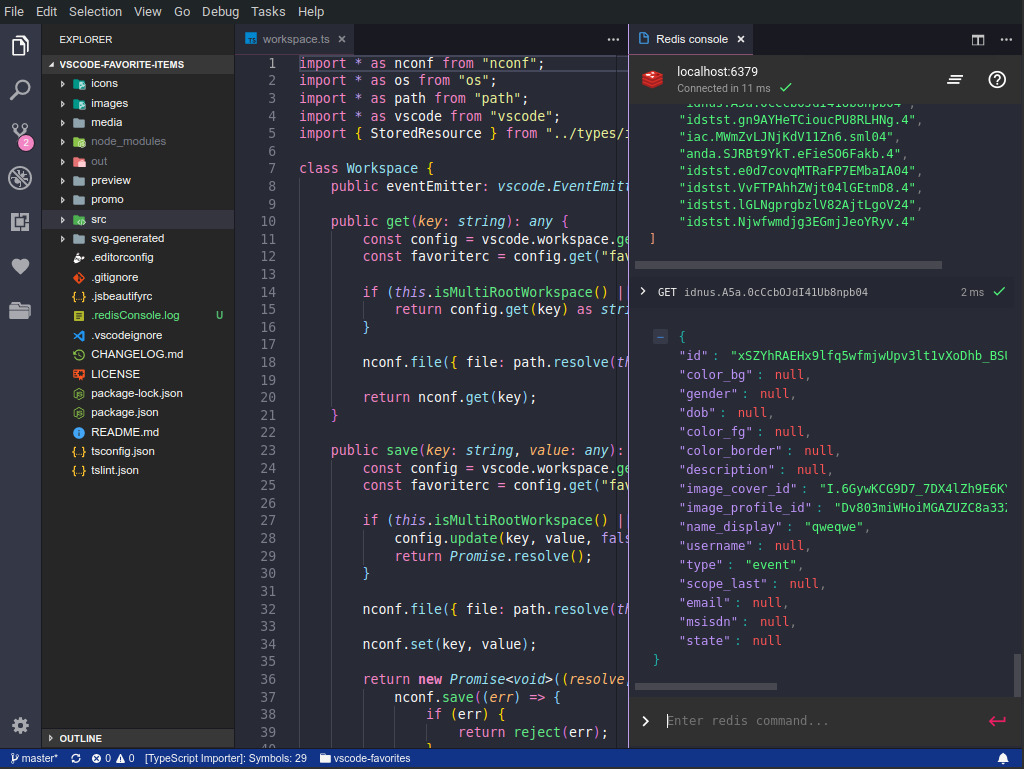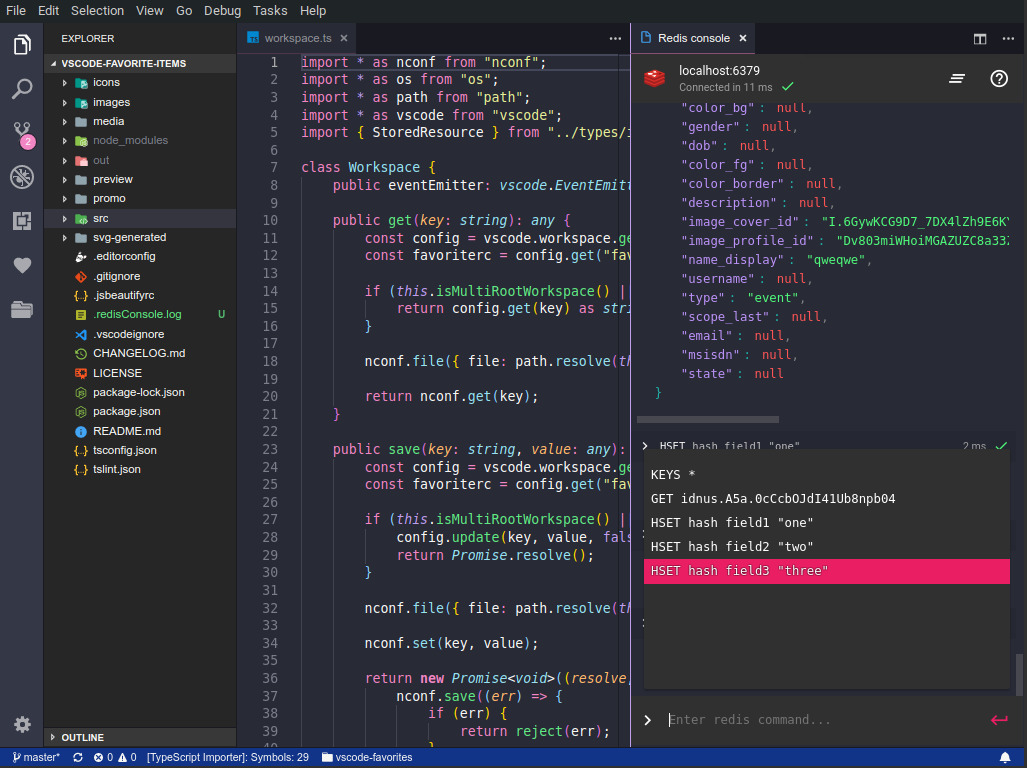Redis console for Visual Studio Code provides ability to execute Redis commands directly from your workspace.
- open your workspace
- select
Start REDIS consolefrom command pallete - configure server/port/password in your workspace settings (configuration)
- all commands supported (217 commands)
- includes command reference
- easily accessed command log (history)
- configuration at wokspace level
- trying to JSON.parse() response to provide easy-to-read data display
- to activate panel, select
Start REDIS consolefrom command pallete - type command into input box and press ENTER to execute
- to open history, focus to input box on bottom of panel and press up-arrow (↑)
- to execute command from histroy, click an item or select item with arrow keys and press enter
- to copy command from history into input box, select item with arrow keys and press TAB. History panel will close, so you can modify and execute command
after configuration change, reopen panel
redis-console.host
[string] Hostname or IP address of Redis instance. Default: localhost
redis-console.port
[number] Listening port of Redis instance. Default: 6379
redis-console.password
[string] Password to use when connection to Redis instance. Leave blank if no password is used. Default ""
redis-console.hostIpFamily
[number] IP protocol version used when connecting. Can be 4 or 6. Default 4