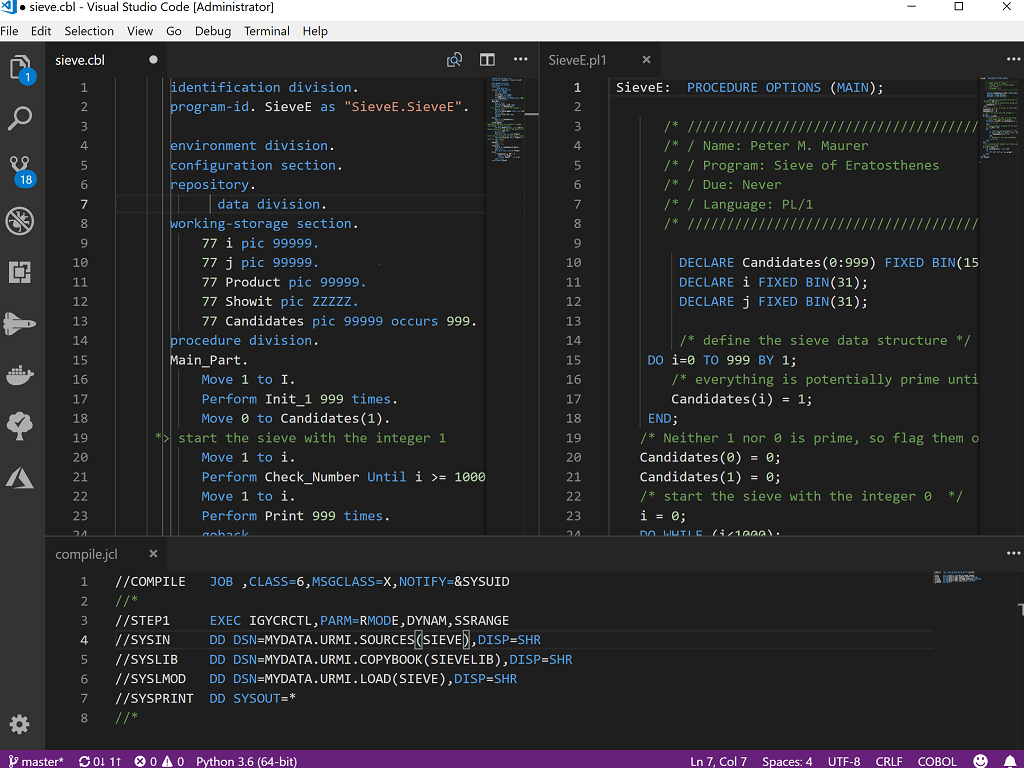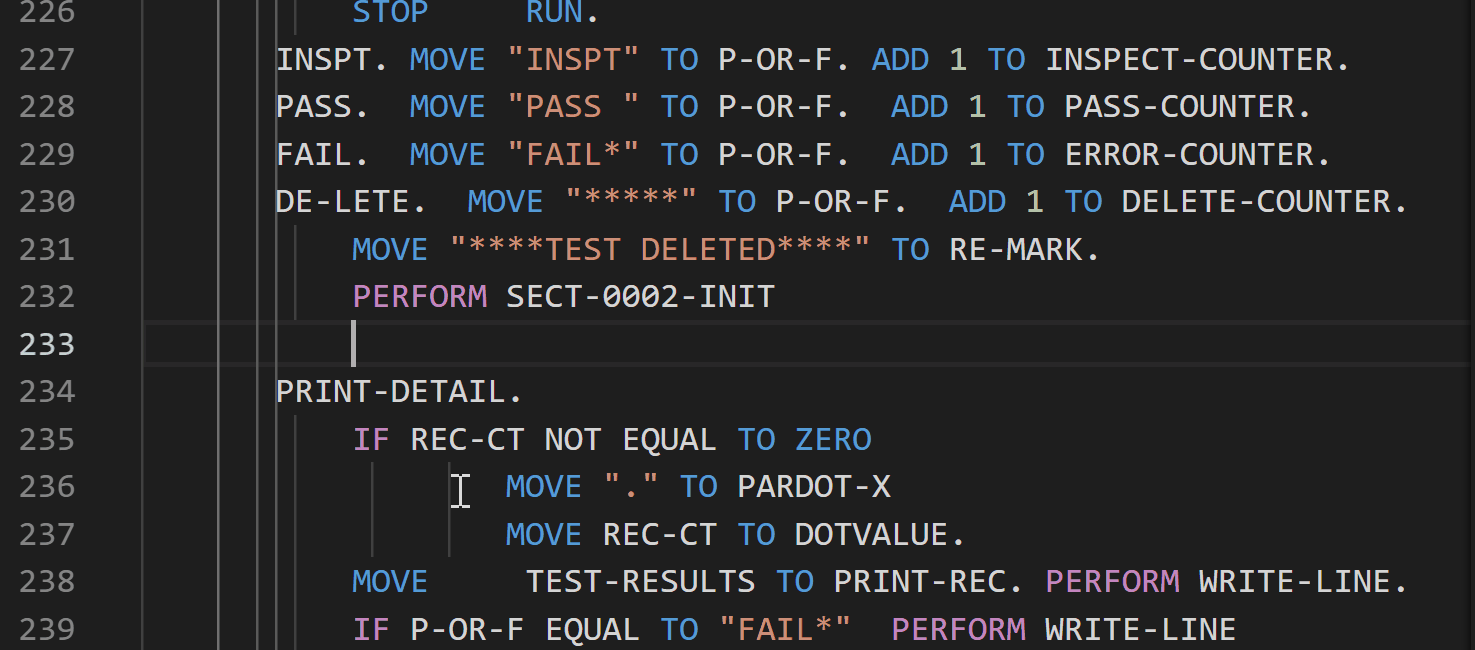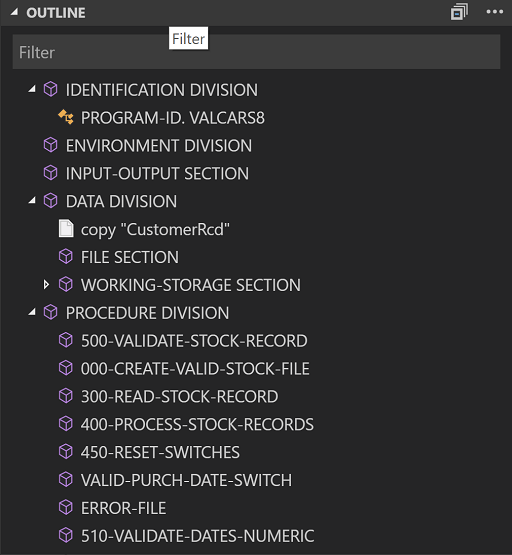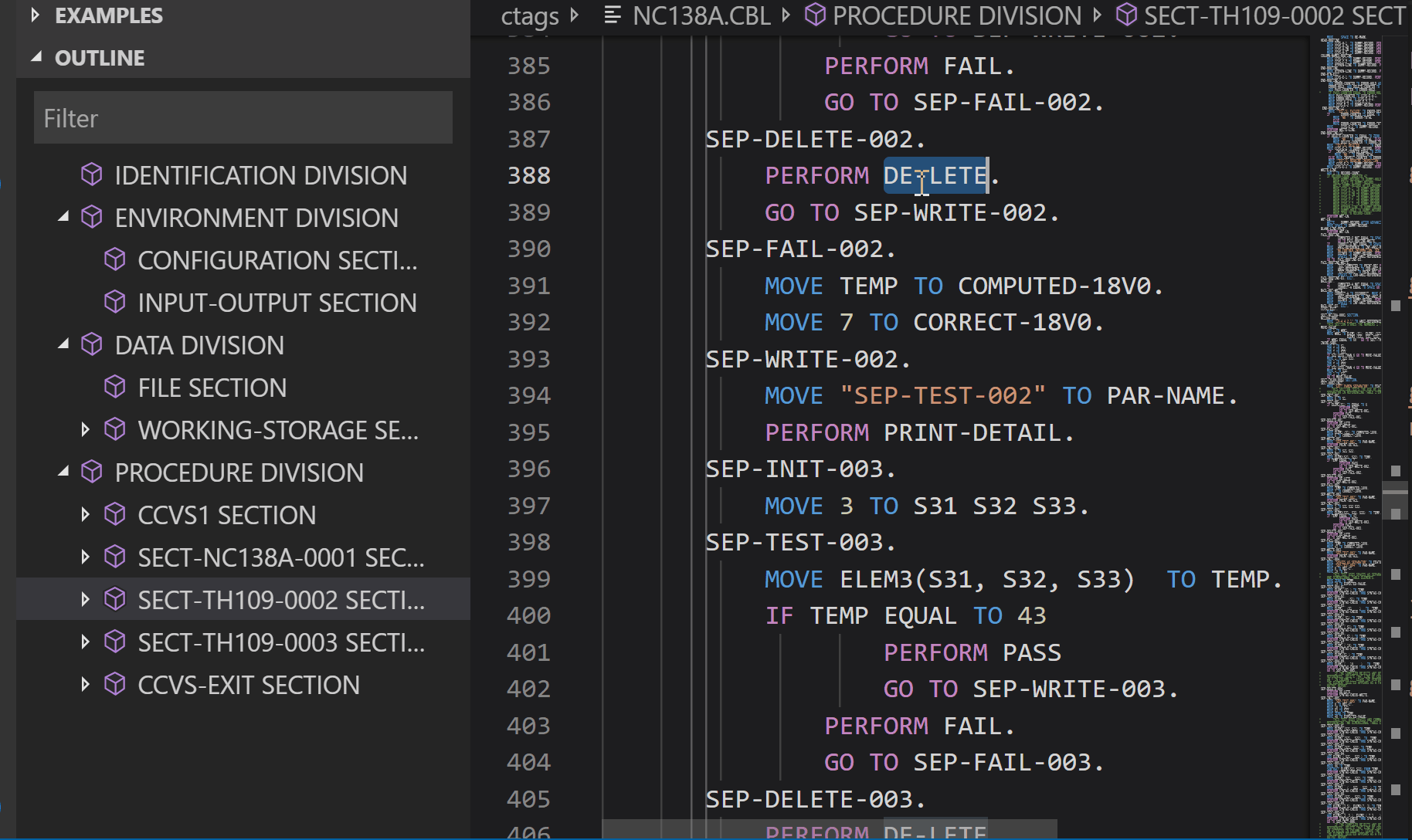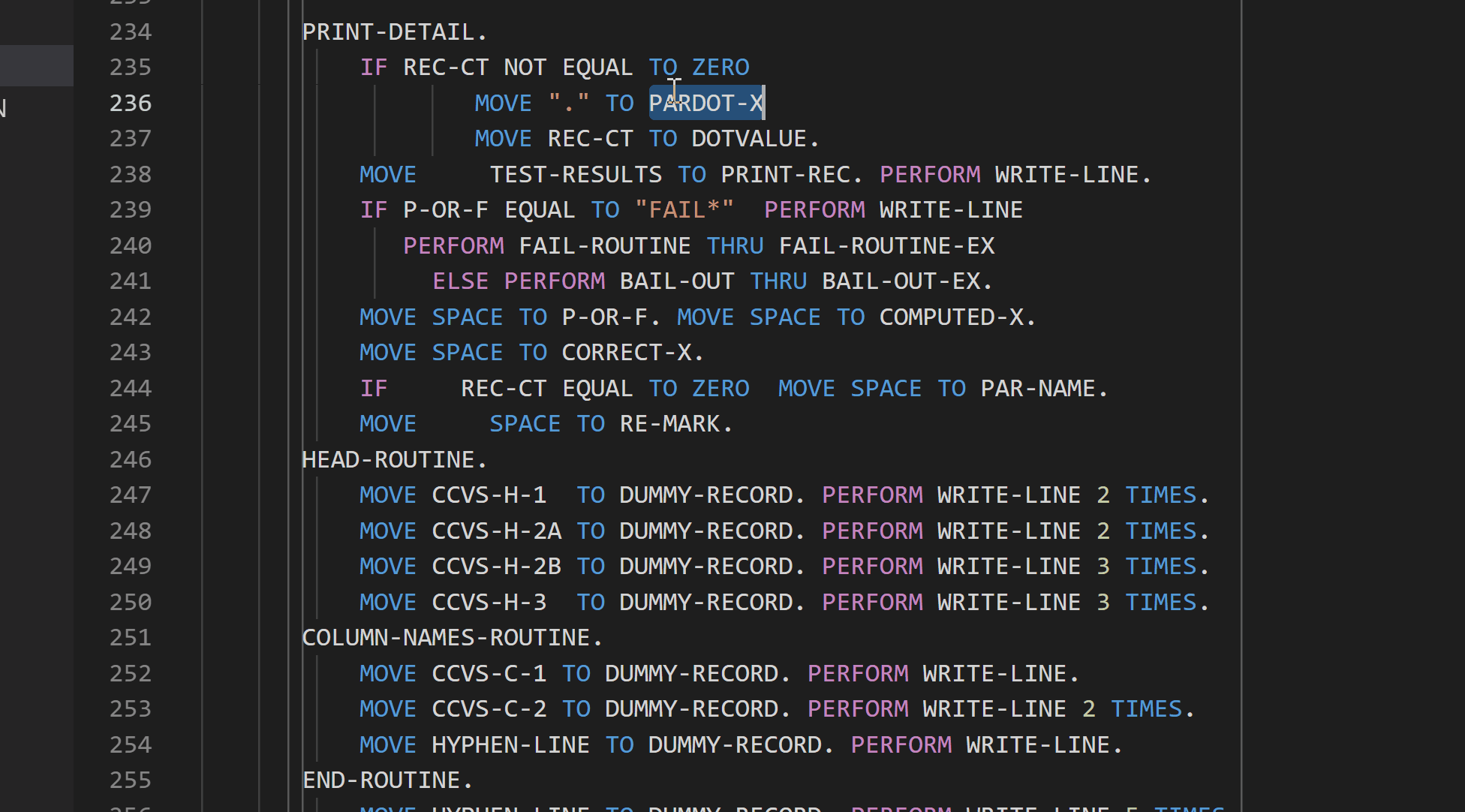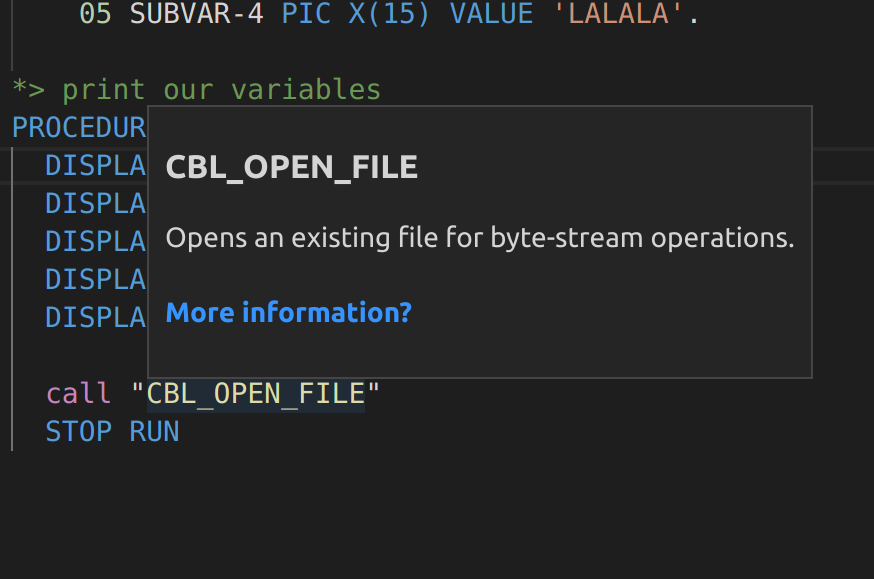This extension was originally aimed at providing syntax highlighting for COBOL but overtime is has been extended to provide syntax highlighting for other related languages/file formats such JCL, PL/I and Micro Focus directive files and Micro Focus Unit Test Reports.
This extension is certainly not an Integrated Development Environment for COBOL. It does provide enough functionality for the casual developer to view, edit and compile source code (via tasks & problem matchers).
Visual Studio Code has two ways of providing language extensions, one if via the language server protocol and the second is via a set of Visual Studio Code APIs.
This extension uses the Visual Studio Code APIs because the Language Server Protocol did not exist when this extension was created.
Everywhere Visual Studio Code works.. aka Windows, Linux and Mac OSX.
| Keys | Description |
|---|---|
| ctrl+alt+p | Goto procedure division |
| ctrl+alt+w | Goto working-storage section |
| ctrl+alt+d | Goto data division (or working-storage section if not present) |
| ctrl+alt+, | Go backwards to next section/division |
| ctrl+alt+. | Go forward to next next section/division |
| f12 or ctrl+click | Move to copybook/file |
| ctrl+hover over copybook | Peek head of copybook |
| right mouse/peek | Peek copybook without opening the file) |
- COBOL tab stops can be changed by editing the coboleditor.tabstops setting.
- Extensions used for move to copybook, can be changed by editing the coboleditor.copybookexts settings.
- Directories used for move to copybook, can be changed by editing the coboleditor.copybookdirs settings.
Visual Studio code can be setup to build your COBOL source code.
MsBuild based projects can be consumed as build task, allowing navigation to error/warnings when they occur.
Below is an example of build task that uses mycobolproject.sln.
{
"version": "2.0.0",
"tasks": [ {
"label": "build",
"type": "shell",
"command": "msbuild",
"args": [
"/property:GenerateFullPaths=true",
"/t:build",
"mycobolproject.sln"
],
"group": {
"kind": "build",
"isDefault": true
},
"presentation": {
"reveal": "always"
},
"problemMatcher": "$mfcobol-msbuild"
}
]
}The example below shows you how you can create a single task to compile one program using the cobol command.
{
"label": "mf cobol (single file)",
"command": "cobol",
"args": [
"${file}",
"noint",
"nognt",
"noobj",
"noquery",
"errformat(3)",
"COPYPATH($COBCPY;${workspaceFolder}\\CopyBooks;${workspaceFolder}\\CopyBooks\\Public)",
";"
],
"group": {
"kind": "build",
"isDefault": true
},
"options": {
"cwd": "${workspaceRoot}"
},
"presentation": {
"echo": true,
"reveal": "never",
"focus": true,
"panel": "dedicated"
},
"problemMatcher": "$mfcobol-errformat3"
}The example below shows you how you can create a single task to compile one program using the cobol command.
For Net Express/Server Express compilers use the "$mfcobol-errformat2-netx-sx" problem matcher as although the directive ERRFORMAT"2" is used, the compiler output error format is slightly different.
{
"label": "mf cobol (single file)",
"command": "cobol",
"args": [
"${file}",
"noint",
"nognt",
"noobj",
"noquery",
"errformat(2)",
"COPYPATH($COBCPY;${workspaceFolder}\\CopyBooks;${workspaceFolder}\\CopyBooks\\Public)",
";"
],
"group": {
"kind": "build",
"isDefault": true
},
"options": {
"cwd": "${workspaceRoot}"
},
"presentation": {
"echo": true,
"reveal": "never",
"focus": true,
"panel": "dedicated"
},
"problemMatcher": [ "$mfcobol-errformat2", "$mfcobol-errformat2-copybook" ]
}The example below shows you how you can create a single task to compile one program using the cobc command.
This example is for GnuCOBOL 1-2.x, for GnuCOBOL use $gnucobol3-cob
{
"version": "2.0.0",
"tasks": [
{
"label": "gnucobol - cobc (single file)",
"type": "shell",
"command": "cobc",
"args": [
"-fsyntax-only",
"-I${workspaceFolder}\\CopyBooks",
"-I${workspaceFolder}\\CopyBooks\\Public",
"${file}"
],
"problemMatcher" : "$gnucobol-cobc"
}
]
}The example below shows you how you can create a single task to compile one program using the ccbl32 command.
{
"version": "2.0.0",
"tasks": [
{
"label": "acu cobol - ccbl32 (single file)",
"type": "shell",
"command": "%ACUCOBOL%\\bin\\ccbl32",
"args": [
"-Sp", "${workspaceFolder}\\CopyBooks",
"-Sp", "${workspaceFolder}\\CopyBooks\\Public",
"${file}"
],
"windows": {
"options": {
"env": {
"ACUCOBOL" : "C:\\extend10.1.1\\AcuGT"
}
}
},
"problemMatcher" : [ "$acucobol-warning-ccbl", "$acucobol-ccbl" ]
}
]
}| Product and Version | Tools | Problem matcher(s) |
|---|---|---|
| COBOL-IT | cobc | $cobolit-cobc |
| COBOL-IT | cobc | $cobolit-error-cobc + $cobolit-note-cobc |
| open-cobol 1-1.5 | cobc | $opencobol-cobc |
| open-cobol 1-1.5 | cobc | $opencobol-warning-cobc + $opencobol-error-cobc + $opencobol-note-cobc |
| ACU-COBOLGT | ccbl | $acucobol-ccbl + $acucobol-warning-ccbl |
| GnuCOBOL 1-2 | cobc | $gnucobol-cobc |
| GnuCOBOL 3 | cobc | $gnucobol3-cobc |
| GnuCOBOL 3 | cobc | $gnucobol3-warning-cobc + $gnucobol3-error-cobc + $gnucobol3-note-cobc |
| Micro Focus COBOL Net Express/Server Express | cob or cobol.exe | $mfcobol-errformat2-netx-sx |
| Micro Focus Visual COBOL/Enterprise Developer | msbuild | $mfcobol-msbuild |
| cob or cobol.exe + ERRFORMAT"3" | $mfcobol-errformat3 | |
| cob or cobol.exe + ERRFORMAT"3" / filename extract with PATH | $mfcobol-errformat3-basefn | |
| cob or cobol.exe + ERRFORMAT"2" | $mfcobol-errformat2 | |
| cob or cobol.exe + ERRFORMAT"2" for errors in copybooks | $mfcobol-errformat2-copybook |
If your main development is Micro Focus Visual COBOL/Enterprise Developer you may have access to base images that provide the compiler and its tools.
If you do, all that is required is another image that contains extra tools and a devcontainer.json to configure its use.
The following Dockerfile is an example on how you can extend your existing base image with java configured, ant, git and lsb tools.
This example uses the SLES 15.1 base images using Visual COBOL 5.0.
You may need to tweak the FROM clause in the Dockerfile and if you use a different platform or product version, the zypper will also require a change too if a different platform is used (different commant eg: yum, microdnf etc..).
Dockerfile:
FROM microfocus/vcdevhub:sles15_5.1_x64_login
USER root
ENV JAVA_HOME=/usr/java/default
ENV PATH=${JAVA_HOME}/bin:${PATH}
ENV COBDIR=${MFPRODBASE}
ENV PATH=${COBDIR}/bin:${PATH}
ENV LD_LIBRARY_PATH=${COBDIR}/lib:${LD_LIBRARY_PATH}
ENV ANT_HOME=/opt/microfocus/VisualCOBOL/remotedev/ant/apache-ant-1.9.9
ENV PATH=${ANT_HOME}/bin:${PATH}
RUN zypper --non-interactive install --no-recommends lsb-release gitdevcontainer.json:
{
// See https://aka.ms/vscode-remote/devcontainer.json for format details.
"name": "Visual COBOL",
// Update the 'dockerFile' property if you aren't using the standard 'Dockerfile' filename.
"dockerFile": "Dockerfile",
// The optional 'runArgs' property can be used to specify additional runtime arguments.
"runArgs": [
// Uncomment the next line if you want to use Docker from the container. See the docker-in-docker definition for details.
// "-v","/var/run/docker.sock:/var/run/docker.sock",
// Uncomment the next two lines if you will use a ptrace-based debugger like C++, Go, and Rust
"--cap-add=SYS_PTRACE",
"--security-opt", "seccomp=unconfined"
],
// Uncomment the next line if you want to publish any ports.
// "appPort": [],
// Uncomment the next line if you want to add in default container specific settings.json values
// "settings": { "workbench.colorTheme": "Quiet Light" },
// Uncomment the next line to run commands after the container is created.
// "postCreateCommand": "uname -a",
// Add the IDs of any extensions you want installed in the array below.
"extensions": [
"bitlang.cobol"
]
}ToDo tree by Gruntfuggly
Although this extension does not understand comments in COBOL source files, it can be made to by adding the following user setting:
{
"todo-tree.tree.flat": false,
"todo-tree.tree.expanded": true,
"todo-tree.regex.regex": "((//|#|<!--|;|/\\*|\\*>|^......\\*)\\s*($TAGS)|^\\s*- \\[ \\])",
"todo-tree.general.tags": [
"TODO",
"FIXME",
"!FIXME",
"CHANGED",
"BUG",
"NOTE"
],
"todo-tree.tree.filterCaseSensitive": true,
"todo-tree.highlights.customHighlight": {
"FIXME": {
"icon": "flame",
"iconColour": "#A188FF",
},
"NOTE": {
"iconColour:" : "blue"
},
"TODO": {
"iconColour:" : "cyan"
},
"CHANGED": {
"iconColour:" : "yellow"
},
"BUG": {
"icon": "bug"
}
}
}When coboleditor.margin is enabled extension will look for "sourceformat" settings in the header of the source file itself.
However, if you need to tell the extension which file are which particular format, this can be achieved with coboleditor.fileformat property.
For example, if you want all the files that match A*.cbl to be fixed and every other *.cbl is free format, you can then use:
"coboleditor.fileformat": [
{
"pattern": "**/A*.cbl",
"sourceformat": "fixed"
},
{
"pattern": "**/*.cbl",
"sourceformat": "free"
}
],The defaults embedded in the extension can be overwritten by either changing sessions at the user level in the settings json or more efficiently, you change it just for the "COBOL" files.
For example, to ensure you use utf8 for all you files use:
{
"[COBOL]": {
"files.encoding": "utf8",
"files.autoGuessEncoding": false
}
}Currently I have only one is active experimental feature and this is "hover" support for known APIs.
This currently includes most of the Micro Focus COBOL Library API (CBL_) and a subset of ILE date apis.
This can be activated by setting the flag coboleditor.experimental_features in the settings panel.
and looks like:
- [ALT] + [SHIFT] + [C]: Change to COBOL Syntax (default)
- [ALT] + [SHIFT] + [A]: Change to ACUCOBOL-GT Syntax
- [ALT] + [SHIFT] + [O]: Change to OpenCOBOL Syntax
- [ALT] + [SHIFT] + [G]: Change to GnuCOBOL Syntax
- [ALT] + [SHIFT] + [M]: Toggle margins (overrides user/workspace settings)
I would like to thank the follow contributors for providing patches, fixes, kind words of wisdom and enhancements.
- Ted John of Berkshire, UK
- Kevin Abel of Lincoln, NE, USA
- Simon Sobisch of Germany