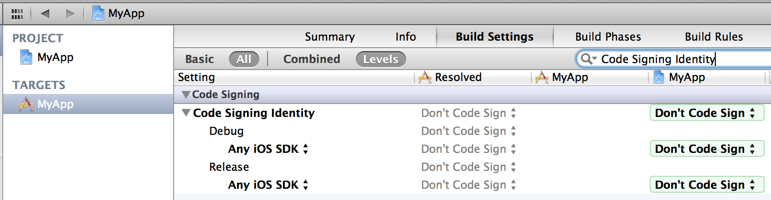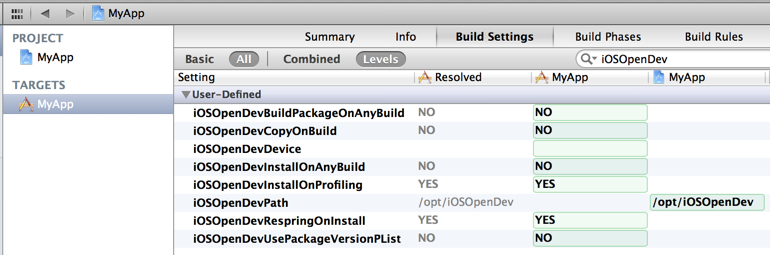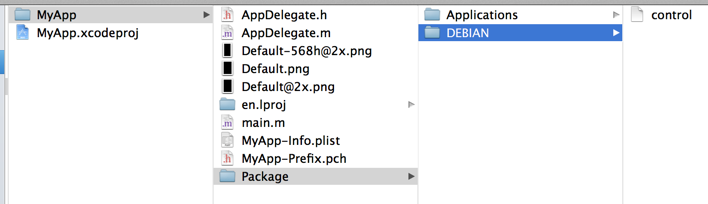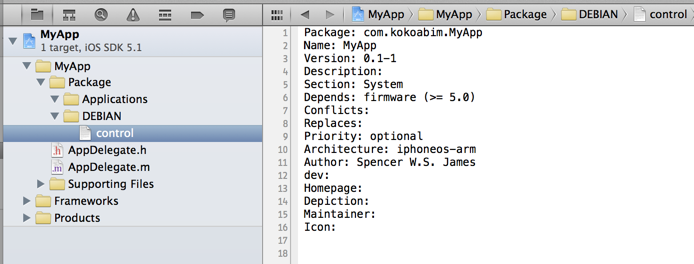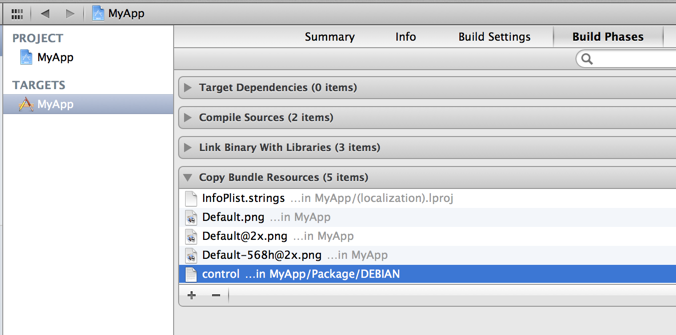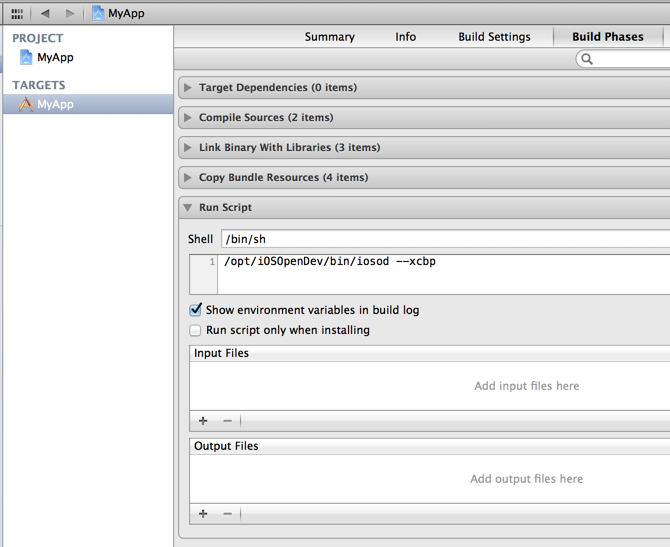-
Notifications
You must be signed in to change notification settings - Fork 283
Convert to iOSOpenDev Project
To convert an existing non-iOSOpenDev project to an iOSOpenDev project, there are three (3) areas of focus:
1. Build Settings: iOSOpenDev specific build settings.
2. Project Navigator: folders and a file for building the Debian package.
3. Build Phases: build phases to compile the target and build the Debian package.
- Code Signing Identity: Don’t Sign Code
- iOSOpenDevPath: /opt/iOSOpenDev
- iOSOpenDevBuildPackageOnAnyBuild: NO
- iOSOpenDevCopyOnBuild: NO
- iOSOpenDevDevice:
- iOSOpenDevInstallOnAnyBuild: NO
- iOSOpenDevInstallOnProfiling: YES
- iOSOpenDevRespringOnInstall: YES
- iOSOpenDevUsePackageVersionPList: NO
What the Build Settings should look like in Xcode:
1. Create a Package directory in the target’s directory.
2. Create a DEBIAN directory in the Package directory.
3. Create a control file in the DEBIAN directory.
4. Create a Applications directory in the Package directory.
5. Drag-and-drop the Package directory from Finder to under the target’s Project Navigator group in Xcode.
6. Copy-and-paste the following text into the control file:
Package: com.yourcompany.MyApp
Name: MyApp
Version: 0.1-1
Description:
Section: System
Depends: firmware (>= 5.0)
Conflicts:
Replaces:
Priority: optional
Architecture: iphoneos-arm
Author: Your Name
dev:
Homepage:
Depiction:
Maintainer:
Icon: 7. Change the Package field value from “com.yourcompany.MyApp” to the package identifier of your app.
8. Change the Name field value from “MyApp” to the name of your app.
9. Make sure that two (2) extra blank lines are at the end of the control file.
What the filesystem should look like in Finder:
What the Project Navigator and content of the control file should look like in Xcode:
1. Remove the control file from the target’s Copy Bundle Resources Build Phase list.
2. Add a new Run Script Build Phase for the target that runs:
/opt/iOSOpenDev/bin/iosod --xcbpWhat the Copy Bundle Resources Build Phase list should look like in Xcode while selecting the control file. Afterwards, click on the minus (-) symbol below:
What the Run Script Build Phase should look like in Xcode: