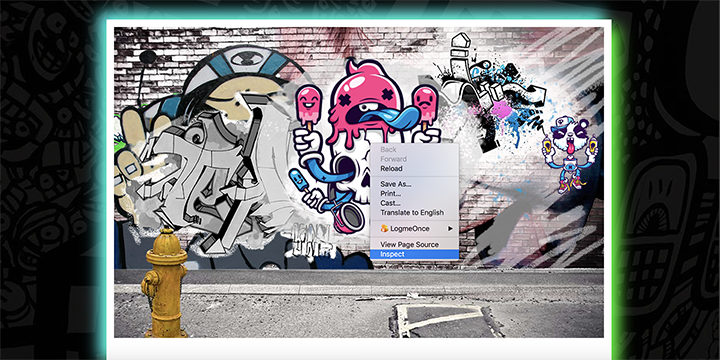Imagine that you are walking down the street, and you notice that there's a mural that has been painted over with various graffiti tags. In reality, cleaning this up could be a challenging feat; however, in CSS, you have power to manipulate the DOM with just a line or two of code and to restore the mural to its original look! In this lab, we've created a virtual wall. Using only CSS, how can you remove the unsightly tags?
- Observe the browser developer tools
- Use specificity to override existing styles
For users of the Learn in-browser platform, click the "OPEN IDE" button. You will be editing through the text editor.
If you're acquainted with git, local environment users can follow these
steps:
- Fork this repository from GitHub.
- Clone your GitHub fork locally.
cdinto the local repo you just cloned.- Open index.html in your browser (Chrome suggested).
Assuming you have opened the index file in Chrome, open the dev tools.
You can quickly access Chrome dev tools with the keyboard shortcut
Cmd+Option+i on a Mac, or by right/control-clicking anywhere in the window
and selecting inspect.
Inspect the elements of the graffiti wall in the dev tools by hovering over and clicking on nested elements. Take a close look at what's made available to you in the dev tools pane. You can see which stylesheets specific style declarations live in, as well as create new styles on the fly. Now, make note of the CSS styles used to add graffiti tags (as background images) to the wall.
In the file css/cleanup.css, write selectors that have more specificity
(authority) than those that are showing the graffiti tags. You can test out
writing classes in dev tools by clicking the + in the top right-hand corner
of the pane. You can also click the sources tab and select css/cleanup.css
in the dev tools pane. This allows you to edit the CSS file directly. It
won't save your edits, but it will give a live update of changes, so that
it's easier to manipulate the DOM without refreshing the page. From there, you
can copy and paste your working changes into the file in an IDE.
To remove the tags, use the CSS declaration display:none;. It will change the
elements' previous display property value from display: block to display: none, which will hide that graffiti.
For example, for "tag-1" the developer tools reveal that the style applying the graffiti here is:
.tag-1 {
background: url(../images/tag-1.png) no-repeat;
z-index: 7;
display: block;
}
You'll need to override this by setting its display to display: none;
instead. We can do this by writing a selector statement that is more specific
such as:
#wall .tag-1 {
display: none;
}
This selects elements with a class of "tag-1" that happen to also be inside an element with an id of "wall". This is more specific, and therefore will override the previous statement and hide the graffiti. For more info on how specificity in CSS works take a look at: Smashing Magazines What you Need to Know About CSS Specificity. You can also take advantage of a Specificity Calculator to assist with finding and understanding options for overriding styles.
Do not use the CSS !important value! It is considered a bad practice and
should be used sparingly, in very specific edge-cases. For this lab, avoid
adding inline or embedded CSS to the index.html file, or any additional class
or id attributes to the index.html file either. This will make it more
challenging as you will have to write CSS that is more specific based on the
existing markup.
With the dev tools and resources on CSS specificity rules, work your way through all seven graffiti pictures until the wall is fully clean. In your experimentation, you will find that there are many ways to manipulate and override the DOM. This will become a common practice as you build out more complex websites or work with cloud-hosted third party resources where you may not have direct access to the stylesheet.
- Smashing Magazine - CSS Specificity
- CSS Tricks - CSS Specificity
- Code School - DiscoverDevTools
- Specificity Calculator
View CSS Graffiti Override on Learn.co and start learning to code for free.