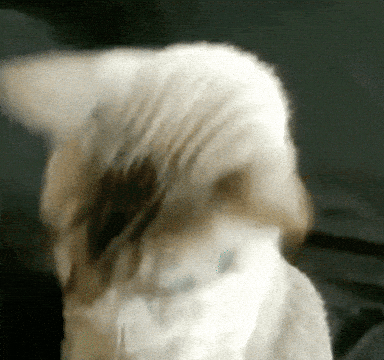👋👋👋 and WELCOME to Flatiron!
Below are the instructions on how to fork and clone a lab. Reference this document as you're getting used to the terminal/text editor environment!
So you've come to a lab in learn - woohoo!
The first thing you should do is READ THE README.
The next thing you should do is... make sure you READ THE README!
Once you've done that and you are ready to begin working, click the github symbol - nice!
This will bring you to the lab repository in Github. Do not clone from this page! You need to FORK this lab - this will create a repository under your account. This is now your version of the lab to work on and make changes to.
Click on this FORK button in the top right.
This will bring you to the forked version of the lab. If you see your username in front of the lab name, you are in the correct place!
If you are opening up a fresh window in terminal, I would highly suggest the following:
pwdto PRINT WORKING DIRECTORY. This will tell you where you are in your file tree.lsto LIST the documents in your folder. This will tell you what lives in the current folder that you're in.cdintoDevelopment. (pro tip: you should be able to typecd devand hit tab and it should autocomplete for you)lsagain to see what folders you have inside ofDevelopment. You should have a folder calledcode!cdintocode.
NOW! when you're in your code folder:
On the forked version of the lab, click on the GREEN CLONE button.
The copy button (circled in purple below) will copy the path. Make sure that you see "Clone with SSH" in bold text above this button. If you instead see "Clone with HTTPS", click on the blue link above the copy button that says "Use SSH".
Back in terminal - type git clone and cmd + v to paste the path. This will clone the lab.
When the lab has been cloned, you need to cd into the newly created folder.
NOW you can run learn!
If you see an error message saying that you cannot run learn, you should run bundle install and try running learn again!
AWESOME! Let's go!