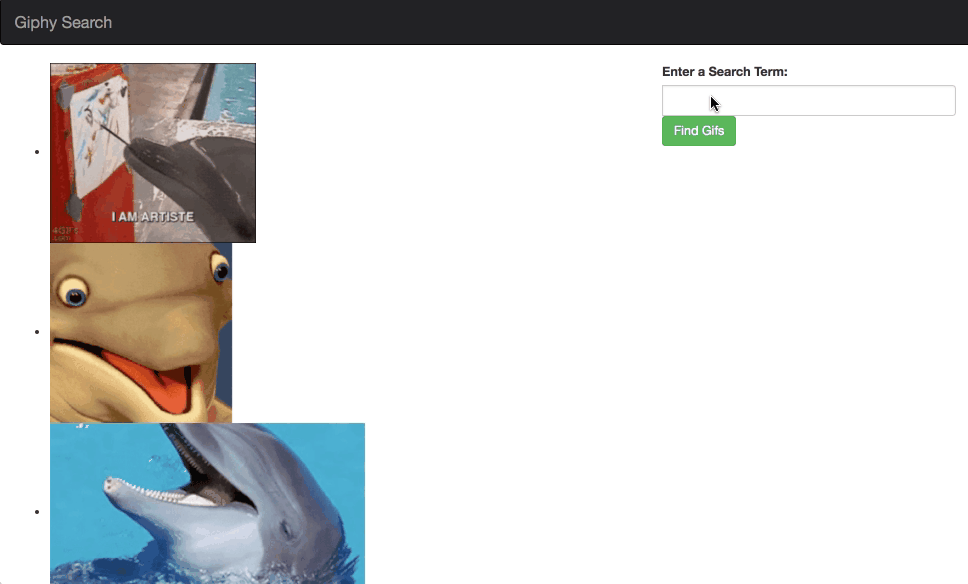You're going to be building out a Gif search using the Giphy API. In this lab,
there are no tests to pass. Rather, your task is to create a working app in
your browser using the instructions below. When finished, you should have an
application that can take in a user's input, fetch JSON data from the Giphy API,
and display the results. As there are no tests, to register completion, run learn submit.
The URL for the API is
https://api.giphy.com/v1/gifs/search?q=YOUR QUERY HERE&api_key=dc6zaTOxFJmzC&rating=g
While the above API key may work, we recommend creating your own API key by following the instructions on Giphy's developer site. Creating a key is free and only requires an account. Using your own key will prevent any potential rate limiting if other students are also working on this lesson.
Once you've got your key, you should be able to access the Giphy API from a browser and receive a JSON response to confirm everything is working.
https://api.giphy.com/v1/gifs/search?q=dolphin&api_key=YOUR API KEY&rating=g
You should get back an array of objects, each containing information about a particular image.
"data": [
{
"type": "gif",
"id": "l0HlNQ03J5JxX6lva",
"slug": "bbc-wildlife-l0HlNQ03J5JxX6lva",
"url": "https://giphy.com/gifs/bbc-wildlife-l0HlNQ03J5JxX6lva",
"bitly_gif_url": "https://gph.is/2iC32M8",
"bitly_url": "https://gph.is/2iC32M8",
...
"images": {
"fixed_height_still": {
"url": "https://media0.giphy.com/media/l0HlNQ03J5JxX6lva/200_s.gif?cid=e1bb72ff5b9fa2866168584b51f13892",
"width": "400",
"height": "200",
"size": "55556"
},
...
"original": {
"url": "https://media0.giphy.com/media/l0HlNQ03J5JxX6lva/giphy.gif?cid=e1bb72ff5b9fa2866168584b51f13892",
"width": "480",
"height": "240",
}
...
}
}
]Note: Notice there are many URL keys on each image object. The first url
key, just below type, id, and slug, will bring you to the images page on
giphy.com. We only want the path to the actual image, which is found
at images.original.url. Using other url keys may cause CORS issues.
Your top level component will be the <App /> component - no surprises there!
It will be responsible for rendering the <NavBar /> component (this component
is already provided for you, note the project has bootstrap loaded in) and the
<GifListContainer /> component.
<GifListContainer /> should be a container that does data fetching and then renders its corresponding sub-component. That’s it.
If you haven't learned about container vs presentation components yet, don't worry. We'll dig deeper into them soon enough. For now, just know that container components contain other components. They themselves usually aren't visible on the page. Presentational components, on the other hand, are components can you can visibly see on the page (like our
Navbar).
In our app, the <GifListContainer /> will be responsible for fetching the data
from the Giphy API, storing the first 3 gifs from the response in its component
state, and passing that data down to its child, the <GifList> component, as
a prop.
It will also render a <GifSearch /> component that renders the form.
<GifListContainer /> should pass down a submit handler function to <GifSearch />
as a prop.
<GifList /> is a presentational component. It receives data from its props
and renders html given the input data. It can render a top level <ul> with
each gif as an <li>.
The <GifSearch /> component will render a form that receives the user input
for the Giphy search. The text input should be a controlled component that
stores the value of the input in its component state and renders the DOM
accordingly. The React component is always in charge of what the DOM looks like.
<GifSearch /> should receive a callback prop from its parent. On a submit
event, it should invoke that callback prop with the value of the text input. It
is this callback function, defined in <GifListContainer />, that will actually
query the API with the text the user has entered.
When finished, submit your work using learn submit.
- Container Components Learn React with chantastic
- Presentational vs Container Componets Dan Abramov
Note: You may notice that Dan Abramov, one of the original proponents of using Container components, has added a more recent note recommending against them. It is true that there are newer approaches to writing React apps that reduce the need for having components specialize. However, while we're practicing the basics of React, becoming familiar with how components form a tree and pass data from parent to child is highly valuable. For this reason, we'll keep our components separated here.