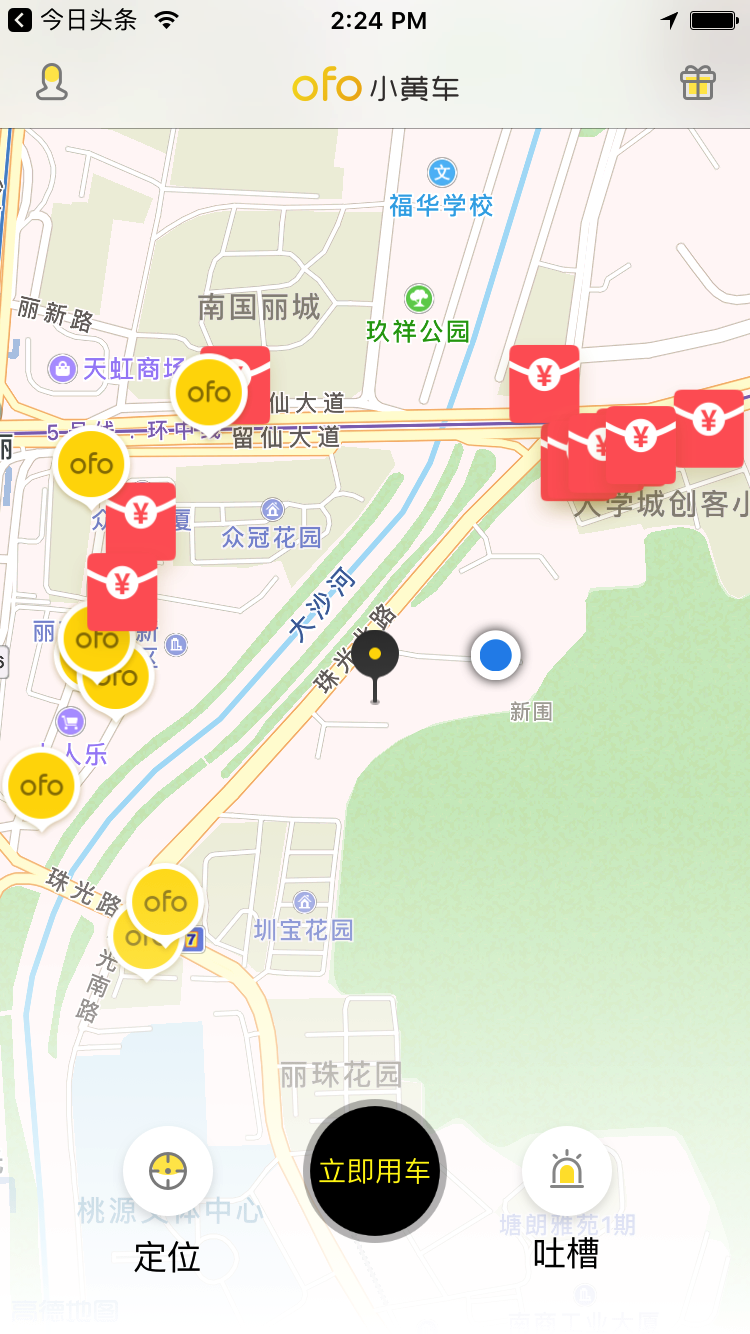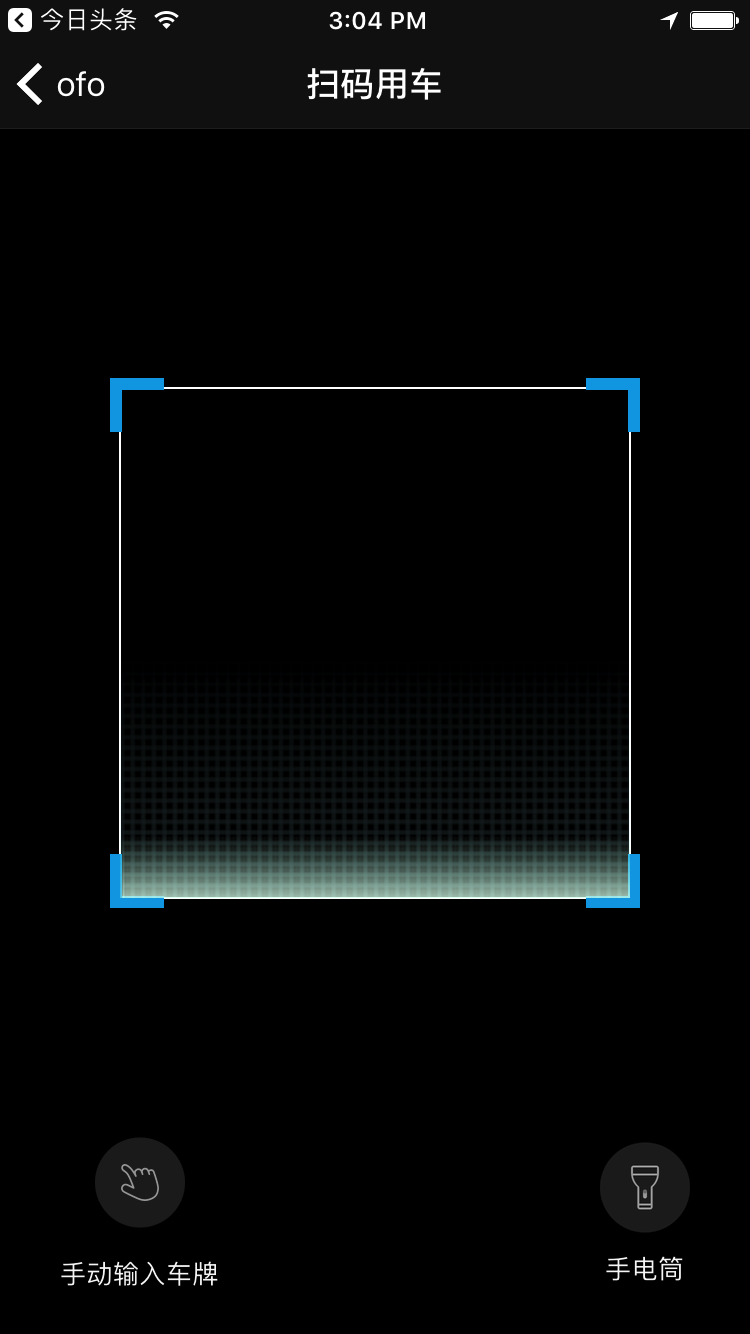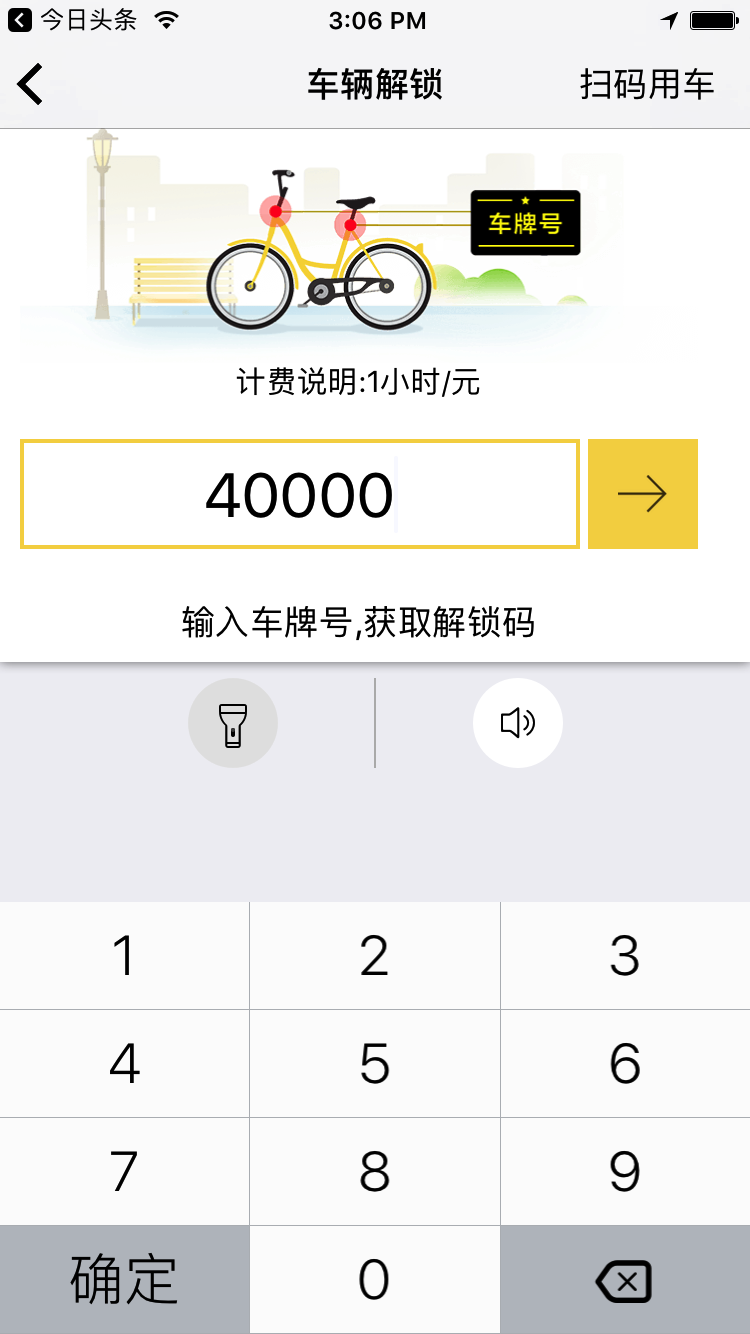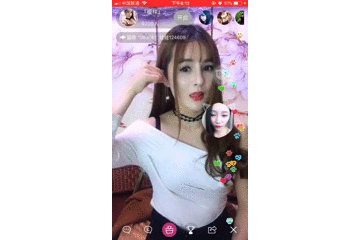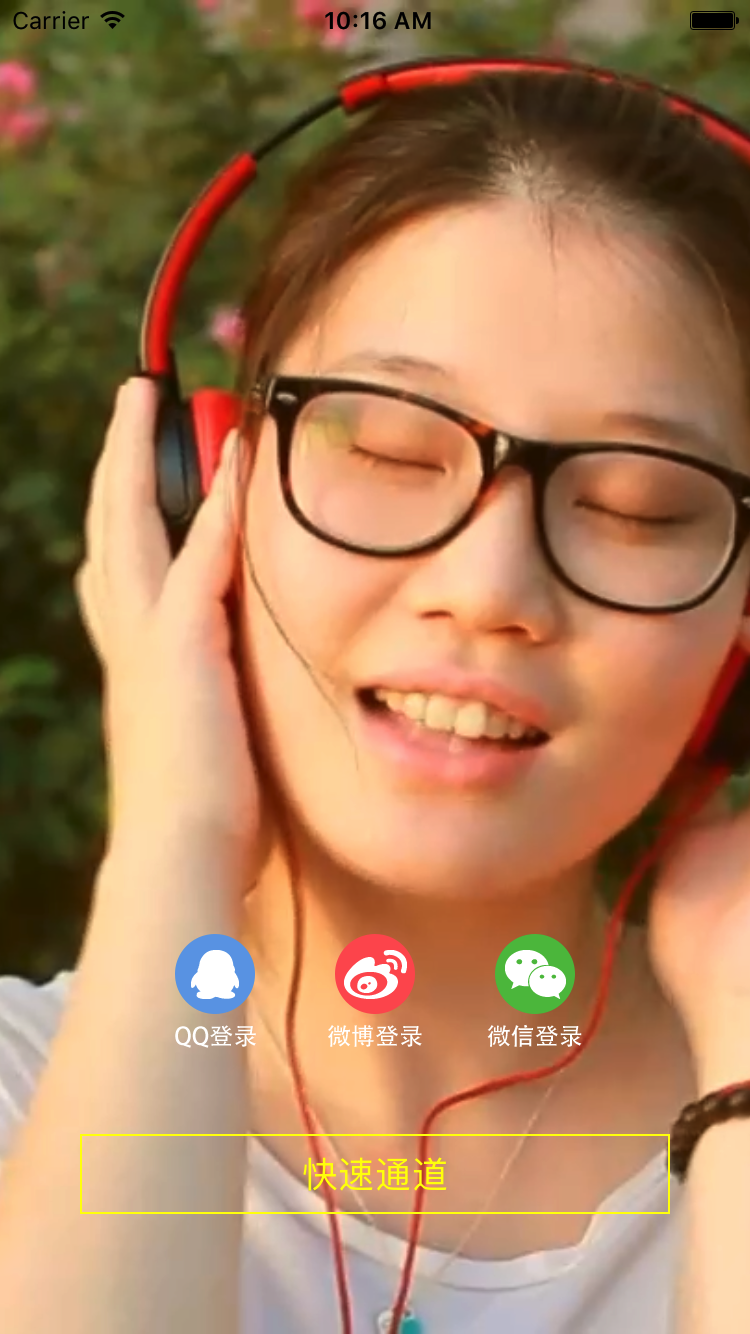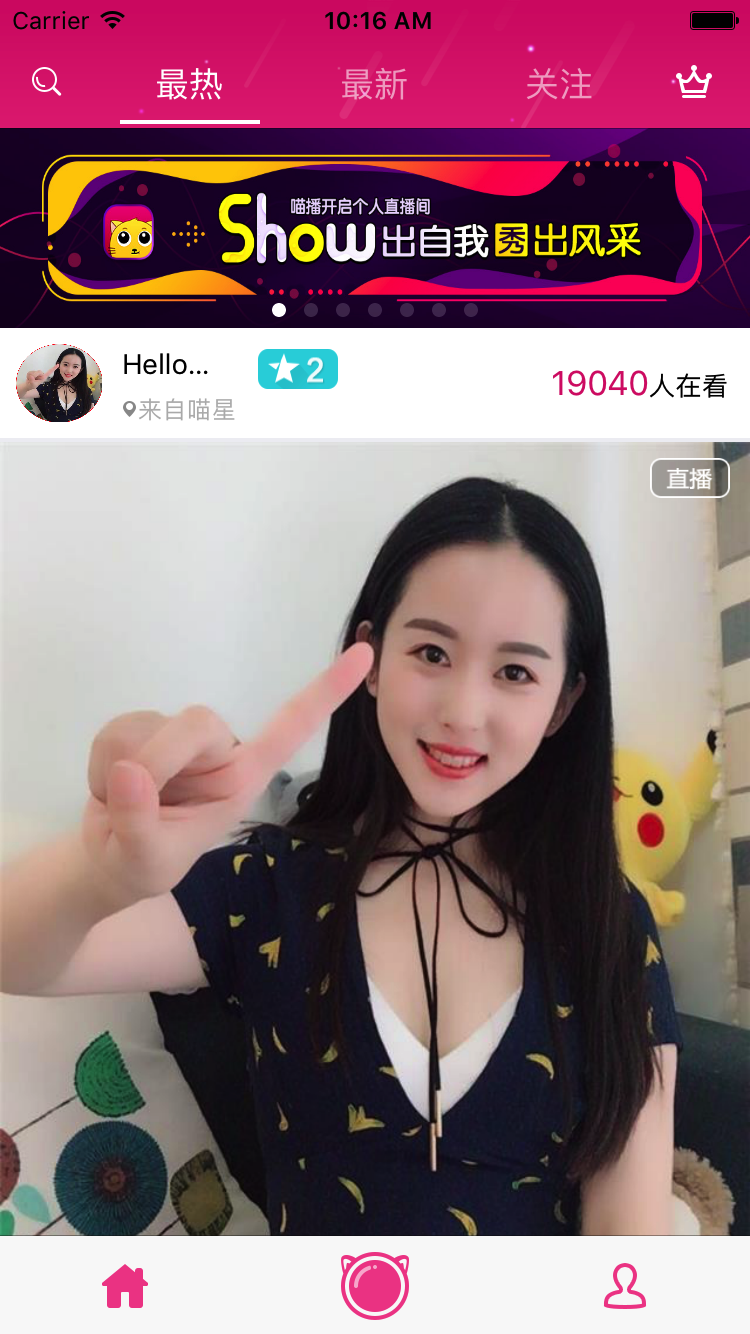ios常用的宏定义(简书:https://www.jianshu.com/u/e469818c6d54 GitHub:https://github.com/leleyinhangjia/DefineConstant.git)
- iOS 9+
- swift 3.0 - for zly-ofo
LeadCould 云端 车牌号---密码:
- code:40000 pass:2573
- code:40001 pass:7378
- code:40002 pass:7255
- code:40003 pass:4628
$ gem install cocoapodsTo integrate zly-ofo into your Xcode project using CocoaPods, specify it in your Podfile:
To integrate zly-ofo into your Xcode project using CocoaPods, specify it in your Podfile:
source 'https://github.com/CocoaPods/Specs.git'
platform :ios, ‘9.0’
target "zly-ofo" do
use_frameworks!
pod 'SWRevealViewController'
pod 'SnapKit', '~> 3.2.0'
pod 'AMap3DMap'
pod 'AMapSearch'
pod 'AMapLocation'
pod 'AMapNavi'
pod 'FTIndicator'
pod 'swiftScan'
pod 'APNumberPad'
pod 'SwiftyTimer'
pod 'SwiftySound'
pod 'AVOSCloud'
pod 'MIBlurPopup'
endThen, run the following command:
$ pod install1.高德地图框架 你可以直接去申请高德开发者中心申请(http://lbs.amap.com)
2.导入高德相关框架
//Implement delegate in your UIViewController
import UIKit
import SWRevealViewController
import FTIndicator
class ViewController: UIViewController ,MAMapViewDelegate,AMapSearchDelegate,AMapNaviWalkManagerDelegate{
var mapView: MAMapView!
var search: AMapSearchAPI!
var pin = MyPinAnnotation()
var pinView : MAAnnotationView!
var nearBySerch = true
var walkManager : AMapNaviWalkManager!
var start ,end : CLLocationCoordinate2D!
@IBOutlet weak var panelView: UIView!
/**点击定位图标*/
@IBAction func locationBtnTap(_ sender: Any) {
nearBySerch = true
searchBikeNearby()
}
/**搜索周边小黄车请求*/
func searchBikeNearby() {
searchCustomLocation(mapView.userLocation.coordinate)
}
func searchCustomLocation(_ center: CLLocationCoordinate2D) {
let request = AMapPOIAroundSearchRequest()
request.location = AMapGeoPoint.location(withLatitude: CGFloat(center.latitude), longitude: CGFloat(center.longitude))
request.keywords = "餐馆"
request.radius = 500
request.requireExtension = true
search.aMapPOIAroundSearch(request)
}
override func viewDidLoad() {
super.viewDidLoad()
mapView = MAMapView(frame: view.bounds)
view.addSubview(mapView)
mapView.delegate = self
/**地图缩放*/
mapView.zoomLevel = 14
/**地位*/
mapView.showsUserLocation = true
mapView.userTrackingMode = .follow
/** 搜索 */
search = AMapSearchAPI()
search.delegate = self
walkManager = AMapNaviWalkManager()
walkManager.delegate = self
setUI()
}
// MARK: 设置UI MapVIew
func setUI () {
//底部view
view.bringSubview(toFront: panelView)
/** 设置navigation */
self.navigationItem.titleView = UIImageView(image:#imageLiteral(resourceName: "ofoLogo"))
self.navigationItem.backBarButtonItem = UIBarButtonItem(title:"ofo", style:.plain,target:nil, action:nil)
/**启动的页面*/
if let revealVC = revealViewController () {
revealVC.rearViewRevealWidth = 290
navigationItem.leftBarButtonItem?.target = revealVC
navigationItem.leftBarButtonItem?.action = #selector(SWRevealViewController.revealToggle(_:))
view.addGestureRecognizer(revealVC.panGestureRecognizer())
}
}
// MARK: 大头针动画 (有bug---有意见可以联系我共同学习 1502904932@qq.com)
func pinAnimation() {
pinView = MAAnnotationView()
//坠落效果,y轴加位移
let endFrame = pinView.frame
pinView.frame = endFrame.offsetBy(dx: 0, dy: -15)
UIView.animate(withDuration: 0.5, delay: 0.2, usingSpringWithDamping: 0.2, initialSpringVelocity: 0, options: [], animations: {
self.pinView.frame = endFrame
}, completion: nil)
}
// MARK: MAPView Delegate 路线规划
func mapView(_ mapView: MAMapView!, rendererFor overlay: MAOverlay!) -> MAOverlayRenderer! {
if overlay is MAPolyline {
print("大头针不动")
//导航时候大头针不要动
pin.isLockedToScreen = false
//把地图缩放到路线之内
mapView.visibleMapRect = overlay.boundingMapRect
let renderer = MAPolylineRenderer(overlay: overlay)
renderer?.lineWidth = 8
renderer?.strokeColor = UIColor.yellow
return renderer
}
return nil
}
func mapView(_ mapView: MAMapView!, didSelect view: MAAnnotationView!) {
print("点击我")
start = pin.coordinate;
end = view.annotation.coordinate
let startPoint = AMapNaviPoint.location(withLatitude: CGFloat(start.latitude), longitude: CGFloat(end.longitude))!
let endPoint = AMapNaviPoint.location(withLatitude: CGFloat(end.latitude), longitude: CGFloat(end.longitude))!
walkManager.calculateWalkRoute(withStart: [startPoint], end: [endPoint])
}
func mapView(_ mapView: MAMapView!, didDeselect view: MAAnnotationView!) {
}
/**小黄车图标动画显示*/
func mapView(_ mapView: MAMapView!, didAddAnnotationViews views: [Any]!) {
let aViews = views as! [MAAnnotationView]
for aView in aViews {
guard aView.annotation is MAPinAnnotationView else {
let endFrame = aView.frame
aView.frame = endFrame.offsetBy(dx: 0, dy: -15)
UIView.animate(withDuration: 0.5, delay: 0.2, usingSpringWithDamping: 0.2, initialSpringVelocity: 0, options: [], animations: {
aView.frame = endFrame
}, completion: nil)
continue
}
aView.transform = CGAffineTransform(scaleX: 0,y : 0)
UIView.animate(withDuration: 0.5, delay: 0, usingSpringWithDamping: 0.2, initialSpringVelocity: 0, options: [], animations: {
aView.transform = .identity
}, completion: nil)
}
}
/// 用户移动地图的交互
///
/// - Parameter mapView: <#mapView description#>
func mapView(_ mapView: MAMapView!, mapDidMoveByUser wasUserAction: Bool) {
if wasUserAction {
pin.isLockedToScreen = true
/*大头针动画**/
// pinAnimation()
searchCustomLocation(mapView.centerCoordinate)
}
}
/// 地图初始化完成
/// - Parameter mapView: <#mapView description#>
func mapInitComplete(_ mapView: MAMapView!) {
pin = MyPinAnnotation()
pin.coordinate = mapView.centerCoordinate
/**屏幕中心坐标*/
pin.lockedScreenPoint = CGPoint(x: view.bounds.width / 2, y:view.bounds.height/2)
pin.isLockedToScreen = true
mapView.addAnnotation(pin)
mapView.showAnnotations([pin], animated: true)
searchBikeNearby()
}
/// 自定义大头针视图
///
/// - Parameters:
/// - mapView: mapView
/// - annotation: 标注
/// - Returns: 大投资视图
func mapView(_ mapView: MAMapView!, viewFor annotation: MAAnnotation!) -> MAAnnotationView! {
//用户定义得位置,不需要自定义
if annotation is MAUserLocation {
return nil
}
/**自定义大头针*/
if annotation is MyPinAnnotation {
let reuserid = "anchor"
var zlyAnaotion = mapView.dequeueReusableAnnotationView(withIdentifier: reuserid) as? MAPinAnnotationView
if zlyAnaotion == nil {
zlyAnaotion = MAPinAnnotationView(annotation:annotation, reuseIdentifier:reuserid)
}
zlyAnaotion?.image = #imageLiteral(resourceName: "homePage_wholeAnchor")
zlyAnaotion?.canShowCallout = false
return zlyAnaotion
}
let reseid = "zly"
var annotationView = mapView.dequeueReusableAnnotationView(withIdentifier: reseid) as? MAPinAnnotationView
if annotationView == nil {
annotationView = MAPinAnnotationView(annotation: annotation, reuseIdentifier: reseid)
}
if annotation.title == "正常使用" {
annotationView?.image = #imageLiteral(resourceName: "HomePage_nearbyBike")
}else {
annotationView?.image = #imageLiteral(resourceName: "HomePage_nearbyBikeRedPacket")
}
annotationView?.canShowCallout = true
//annotationView?.animatesDrop = true
return annotationView!
}
// MARK: AMapSearchDelegate
/**搜索周边小黄车以后完成处理*/
func onPOISearchDone(_ request: AMapPOISearchBaseRequest!, response: AMapPOISearchResponse!) {
guard response.count > 0 else {
print("周边没有小黄车")
return
}
var annotations : [MAPointAnnotation] = []
annotations = response.pois.map() {
let annotation = MAPointAnnotation()
annotation.coordinate = CLLocationCoordinate2D(latitude: CLLocationDegrees($0.location.latitude), longitude: CLLocationDegrees($0.location.longitude))
if $0.distance < 400 {
annotation.title = "红包区域开锁任意小黄车"
annotation.subtitle = "骑行十分钟可获得现金红包"
}else {
annotation.title = "正常使用"
}
return annotation
}
mapView.addAnnotations(annotations)
if nearBySerch {
mapView.showAnnotations(annotations, animated: true)
nearBySerch = !nearBySerch
}
}
// MARK: AMapNaviWalkManagerDelegate 导航代理
func walkManager(onCalculateRouteSuccess walkManager: AMapNaviWalkManager) {
print("路线规划成功")
mapView.removeOverlays(mapView.overlays)
var coordinates = walkManager.naviRoute!.routeCoordinates!.map {
return CLLocationCoordinate2D(latitude: CLLocationDegrees($0.latitude), longitude:CLLocationDegrees($0.longitude))
}
let poliyline = MAPolyline(coordinates: &coordinates, count : UInt(coordinates.count))
mapView.add(poliyline)
//提示用距离&用时
let walkMintute = walkManager.naviRoute!.routeTime / 60
var timeDesc = "一分钟以内"
if walkMintute > 0 {
timeDesc = walkMintute.description + "分钟"
}
let hintTitle = "步行" + timeDesc
let hintSubstitute = "距离" + walkManager.naviRoute!.routeLength.description + "米"
// let ac = UIAlertController(title:hintTitle ,message: hintSubstitute ,preferredStyle: .alert)
//
// let action = UIAlertAction(title: "ok", style:.default, handler: nil )
//
// ac.addAction(action)
//
// self.present(ac, animated: true, completion: nil)
FTIndicator.setIndicatorStyle(.dark)
FTIndicator.showNotification(with: #imageLiteral(resourceName: "clock"), title: hintTitle, message: hintSubstitute)
}
func walkManager(_ walkManager: AMapNaviWalkManager, onCalculateRouteFailure error: Error) {
print("路线规划失败",error)
}
}(Reveal-来查询bug神器,页面展示,2D,3D,UI界面使用框架一目了然(还可以破解别人app): 如何使用请看相关推荐别人博客: http://www.jianshu.com/p/55c91033040c;我有破解版Raveal,想要可以联系我1502904932@qq.com)
(由于IJKMediaFramework.framework过大没有上传github 通过我的百度云直接下载:https://pan.baidu.com/s/1nuWEw9F 密码:qt6h)
直播推流本地服务搭建参考(https://www.cnblogs.com/yajunLi/p/6412821.html)
$ gem install cocoapodsTo integrate SwiftMultiSelect into your Xcode project using CocoaPods, specify it in your Podfile:
To integrate SwiftMultiSelect into your Xcode project using CocoaPods, specify it in your Podfile:
source 'https://github.com/CocoaPods/Specs.git'
platform :ios, '8.0'
target 'MiaoBo' do
use_frameworks!
pod 'ReactiveCocoa', '~> 2.5'
pod 'AFNetworking', '~> 3.1.0'
pod 'SDWebImage', '~> 4.0.0'
pod 'MJRefresh', '~> 3.1.12'
pod 'MJExtension', '~> 3.0.13'
pod 'Masonry', '~> 1.0.2'
pod 'MBProgressHUD', '~> 0.9.2'
pod 'BarrageRenderer', '~> 1.9.1'
#pod 'GPUImage', '~> 0.1.7' 由于LFLiveKit里面已经集成了GPUImage
pod 'LFLiveKit', '~> 1.6'
endThen, run the following command:
$ pod install####Reachability网络监听:
typedef NS_ENUM(NSUInteger, NetworkStates) {
NetworkStatesNone, // 没有网络
NetworkStates2G, // 2G
NetworkStates3G, // 3G
NetworkStates4G, // 4G
NetworkStatesWIFI // WIFI
};
// 判断网络类型
+ (NetworkStates)getNetworkStates
{
NSArray *subviews = [[[[UIApplication sharedApplication] valueForKeyPath:@"statusBar"] valueForKeyPath:@"foregroundView"] subviews];
// 保存网络状态
NetworkStates states = NetworkStatesNone;
for (id child in subviews) {
if ([child isKindOfClass:NSClassFromString(@"UIStatusBarDataNetworkItemView")]) {
//获取到状态栏码
int networkType = [[child valueForKeyPath:@"dataNetworkType"] intValue];
switch (networkType) {
case 0:
//无网模式
states = NetworkStatesNone;
break;
case 1:
states = NetworkStates2G;
break;
case 2:
states = NetworkStates3G;
break;
case 3:
states = NetworkStates4G;
break;
case 5:
{
states = NetworkStatesWIFI;
}
break;
default:
break;
}
}
}
//根据状态选择
return states;
}
####粒子运动:
CAEmitterLayer *emitterLayer = [CAEmitterLayer layer];
// 发射器在xy平面的中心位置
emitterLayer.emitterPosition = CGPointMake(self.moviePlayer.view.frame.size.width-50,self.moviePlayer.view.frame.size.height-50);
// 发射器的尺寸大小
emitterLayer.emitterSize = CGSizeMake(20, 20);
// 渲染模式
emitterLayer.renderMode = kCAEmitterLayerUnordered;
// 开启三维效果
// _emitterLayer.preservesDepth = YES;
NSMutableArray *array = [NSMutableArray array];
// 创建粒子
for (int i = 0; i<10; i++) {
// 发射单元
CAEmitterCell *stepCell = [CAEmitterCell emitterCell];
// 粒子的创建速率,默认为1/s
stepCell.birthRate = 1;
// 粒子存活时间
stepCell.lifetime = arc4random_uniform(4) + 1;
// 粒子的生存时间容差
stepCell.lifetimeRange = 1.5;
// 颜色
// fire.color=[[UIColor colorWithRed:0.8 green:0.4 blue:0.2 alpha:0.1]CGColor];
UIImage *image = [UIImage imageNamed:[NSString stringWithFormat:@"good%d_30x30", i]];
// 粒子显示的内容
stepCell.contents = (id)[image CGImage];
// 粒子的名字
// [fire setName:@"step%d", i];
// 粒子的运动速度
stepCell.velocity = arc4random_uniform(100) + 100;
// 粒子速度的容差
stepCell.velocityRange = 80;
// 粒子在xy平面的发射角度
stepCell.emissionLongitude = M_PI+M_PI_2;;
// 粒子发射角度的容差
stepCell.emissionRange = M_PI_2/6;
// 缩放比例
stepCell.scale = 0.3;
[array addObject:stepCell];
}
emitterLayer.emitterCells = array;
[self.moviePlayer.view.layer insertSublayer:emitterLayer below:self.catEarView.layer];