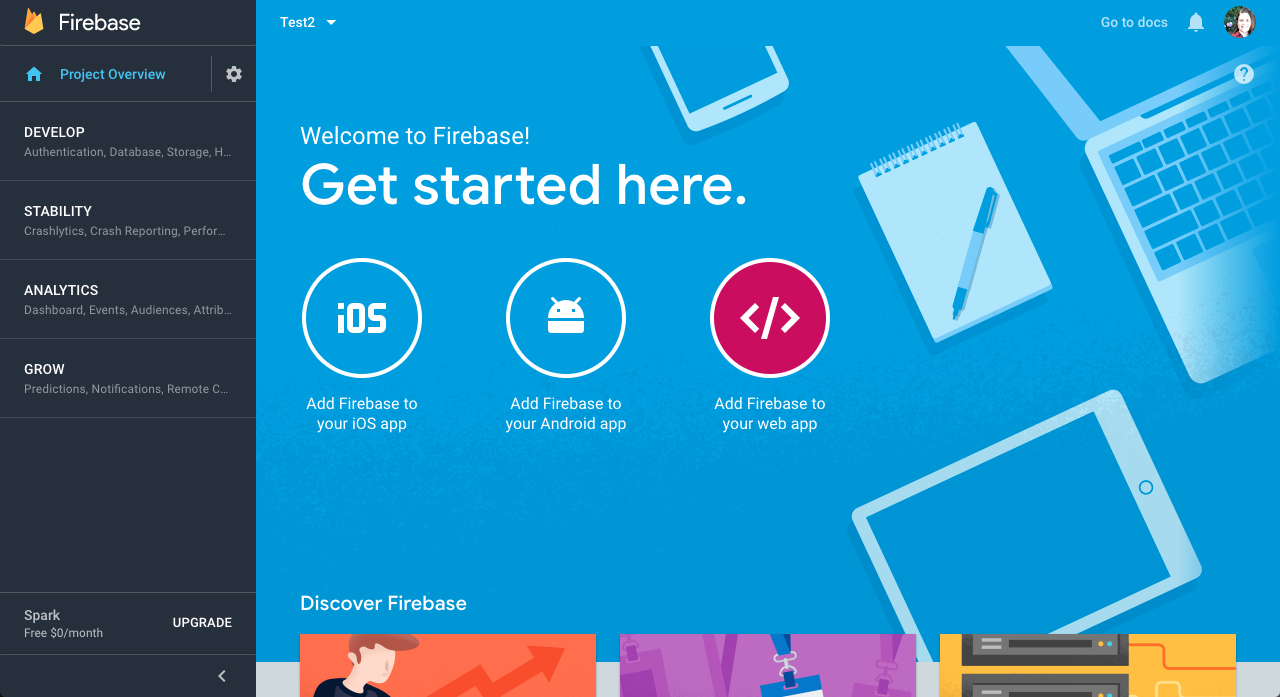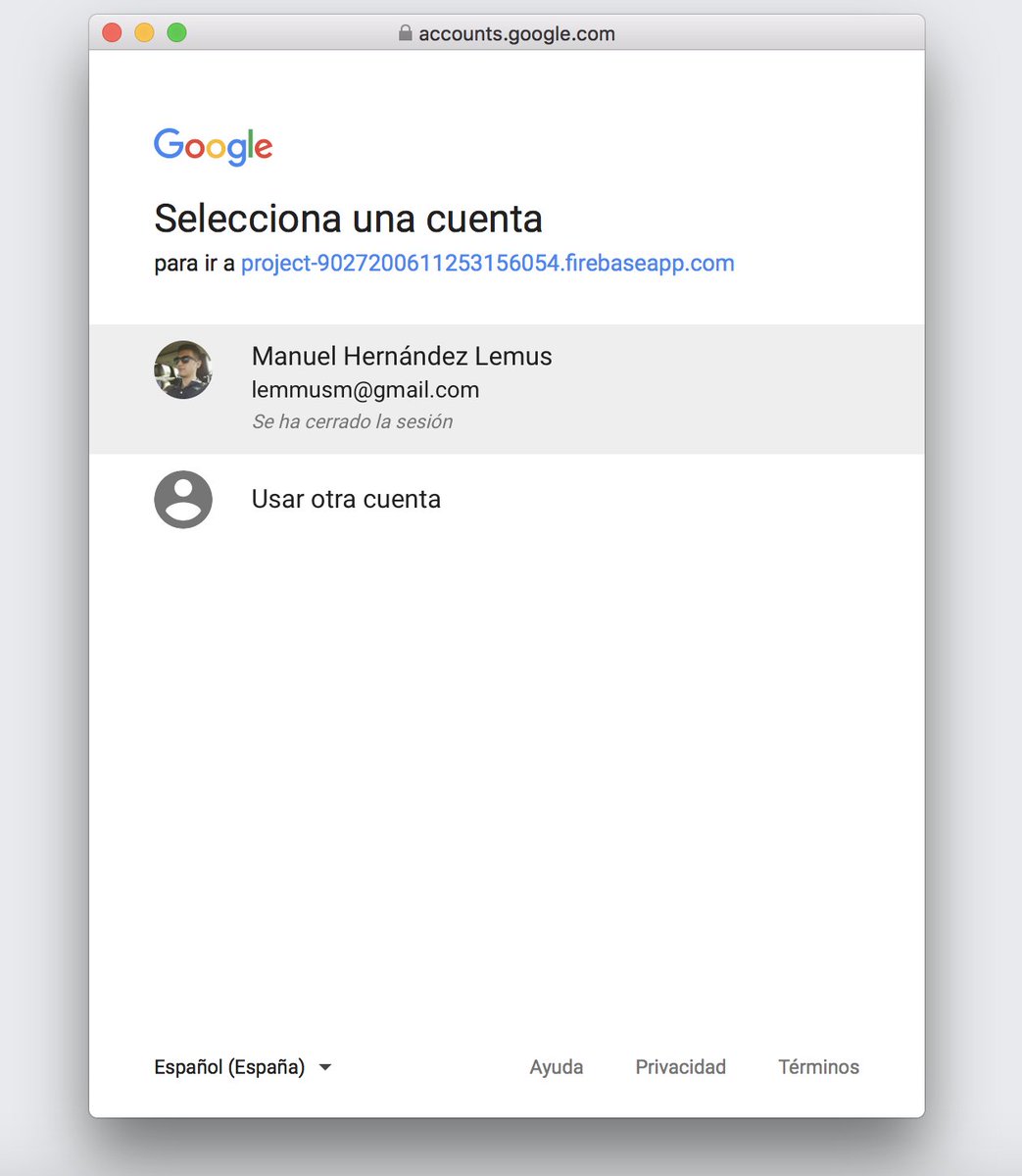ng new project-name --routing --style=scss
Create project firebase on 👉 Firebase console, once you have created the firebase project you will be redirected to the following screen:
Add credentials in our Angular project configuration file environment.ts located in src/environments/environment.ts
export const environment = {
firebase: {
apiKey: "YOUR_API_KEY",
authDomain: "YOUR_AUTH_DOMAIN",
databaseURL: "YOUR_DATABASE_URL",
projectId: "YOUR_PROJECT_ID",
storageBucket: "YOUR_STORAGE_BUCKET",
messagingSenderId: "YOUR_SENDER_ID"
}
};
Install bootstrap, jquery and popper.js
npm install bootstrap jquery popper.js @fortawesome/fontawesome-free --save
Configure angular.json, add styles and scripts
"styles": [
"./node_modules/bootstrap/dist/css/bootstrap.min.css",
"./node_modules/@fortawesome/fontawesome-free/css/all.css"
],
"scripts": [
"./node_modules/jquery/dist/jquery.min.js",
"./node_modules/popper.js/dist/umd/popper.js",
"./node_modules/bootstrap/dist/js/bootstrap.min.js"
]
npm install firebase @angular/fire --save
import { AngularFireModule } from '@angular/fire';
import { AngularFireAuthModule } from '@angular/fire/auth';
import { environment } from '../environments/environment';
@NgModule({
imports: [
AngularFireModule.initializeApp(environment.firebase),
AngularFireAuthModule
]
})
ng g i interfaces/User
export interface User {
uid?: string;
displayName?: string;
email?: string;
photoURL?: string;
}
ng g s providers/user --skipTests
In the user service we create two methods setUserLoggedIn() to set the user data when it login, adding it to the localStorage of the browser, and getUserLoggedIn() to return the localStorage user.
import { Injectable } from '@angular/core';
import { User } from '../interfaces/User';
import { Router } from '@angular/router';
@Injectable({
providedIn: 'root'
})
export class UserService {
constructor() {}
// Set data on localStorage
setUserLoggedIn(user: User) {
localStorage.setItem('user', JSON.stringify(user));
console.log('saved on localStorage');
}
// get data on localStorage
getUserLoggedIn() {
if (localStorage.getItem('user')) {
JSON.parse(localStorage.getItem('user'));
} else {
console.log('localStorage empty');
}
}
// Optional: clear localStorage
clearLocalStorage() {
localStorage.clear();
}
}
ng g s providers/auth --skipTests
In the checkLocalStorage() method, If localStoge is empty, we call getDataFromFirebase() method set user data from firebase on localStorage.
In getDataFromFirebase() method will get user data from firebase and saves on user variable. If user is logged into, the user data from firebase is saved on user variable. Once this, we call the setUserLoggedIn() method through the userservice injected on the contructor and we passed as a parameter the user variable.
Option: use setCustomParameters to filter login with host domain.
The loginWithGoogle() method will do all the logic to start session through firebase.
The logout() method will do close session.
Note: Inject ngZone to solve error: Navigation triggered outside Angular zone, did you forget to call 'ngZone.run()'?, apply when call the router: this.ngZone.run(() => this.router.navigate(['dashboard'])).then();.
import { Injectable, NgZone } from '@angular/core';
import { AngularFireAuth } from '@angular/fire/auth';
import * as firebase from 'firebase/app';
import { Router } from '@angular/router';
import { User } from '../interfaces/User';
import { UserService } from './user.service';
@Injectable()
export class AuthService {
user: User;
constructor(
private ngZone: NgZone,
public afAuth: AngularFireAuth,
private router: Router,
public userservice: UserService
) {
this.checkLocalStorage();
}
/*
* If localStoge is empty, we call getDataFromFirebase
* method set user data from firebase on localStorage
*/
checkLocalStorage() {
if (!localStorage.getItem('user')) {
this.getDataFromFirebase();
} else {
console.log('localStorage ready!');
}
}
/*
* Call data from firebase and set data on local storage
*/
getDataFromFirebase() {
this.afAuth.authState.subscribe(auth => {
if (auth) {
this.user = auth; // save data firebase on user
console.log('Authenticated');
this.userservice.setUserLoggedIn(this.user); // set user data from firebase on local storage
} else {
console.log('Not authenticated');
}
});
}
/*
* login with google
*/
loginWithGoogle() {
const provider = new firebase.auth.GoogleAuthProvider();
this.afAuth.auth
.signInWithPopup(provider)
.then(data => {
this.ngZone.run(() => this.router.navigate(['dashboard'])).then();
})
.catch(error => {
console.log(error);
});
// setCustomParameters host domain (hd)
/*
let provider = new firebase.auth.GoogleAuthProvider();
provider.addScope('email');
provider.setCustomParameters({
'hd':'domain.edu.mx'
});
this.afAuth.auth.signInWithPopup(provider)
.then((data)=>{
this.router.navigate(['/dashboard']);
})
.catch((error)=>{
console.log(error)
});
*/
}
/*
* logout
*/
logout() {
this.userservice.clearLocalStorage(); // Optional to clear localStorage
this.afAuth.auth.signOut().then(() => {
this.router.navigate(['login']);
});
}
}
This service help us to protect routes.
ng g c components/login --skipTests --inlineStyle
In the button we add ngClick directive with the method loginWithGoogle()
login.component.html
<div class="container mt-5">
<div class="row mt-5">
<div class="col-md-12 text-center">
Firebase Authentication with Angular
</div>
</div>
<div class="row mt-5">
<div class="col-md-12 text-center">
<button type="button" class="btn btn-primary" (click)="loginWithGoogle()">
<i class="fab fa-google"></i>
</button>
</div>
</div>
</div>
login.component.ts
Create method loginWithGoogle() and through the injected service we call the method created on the service.
On ngOnInit() if localstorage have user key, redirected to dashboard.
import { Component, OnInit } from '@angular/core';
import { AuthService } from './../../providers/auth.service';
import { Router } from '@angular/router';
@Component({
selector: 'app-login',
templateUrl: './login.component.html',
styles: []
})
export class LoginComponent implements OnInit {
constructor(private authservice: AuthService, private router: Router) {}
ngOnInit() {
/*
If localstorage have user key, redirected to dashboard
*/
if (localStorage.getItem('user')) {
this.router.navigate(['dashboard']);
}
}
loginWithGoogle() {
this.authservice.loginWithGoogle();
}
}
ng g c components/dashboard --skipTests --inlineStyle
dashboard.component.hml
With user variable we call properties from interface, in this case displayName, email, uid and photoURL, remember that this data was saved on the localstorage and we call it.
The button call method logout() with the ngClick directive for close session.
<div class="container mt-5">
<div class="row mt-5">
<div class="col-md-12 text-center">
<h2>Data from service authentication</h2>
</div>
</div>
<div class="row mt-5 justify-content-center">
<div class="card" style="width: 20rem;">
<img
class="card-img-top"
src="{{ user.photoURL }}"
alt="Card image cap"
/>
<div class="card-body">
<h5 class="card-title">
<strong>{{ user.displayName }}</strong>
</h5>
<p class="card-text">{{ user.email }}</p>
<p class="card-text"><strong>UID:</strong> {{ user.uid }}</p>
<a href="#" class="btn btn-danger" (click)="logout()">
<i class="fas fa-sign-out-alt"></i> Logout
</a>
</div>
</div>
</div>
</div>
dashboard.component.ts
In constructor we injects the AuthService for logout session and clear localStorage.
Create getUserLoggedIn() method to call data from localSstorage and storage on user variable.
import { Component, OnInit } from '@angular/core';
import { AuthService } from './../../providers/auth.service';
import { UserService } from './../../providers/user.service';
import { User } from 'firebase';
@Component({
selector: 'app-dashboard',
templateUrl: './dashboard.component.html',
styles: []
})
export class DashboardComponent implements OnInit {
user: User;
constructor(
public authservice: AuthService
) {
this.getUserLoggedIn();
}
ngOnInit() {
}
getUserLoggedIn() {
this.user = JSON.parse(localStorage.getItem('user'));
}
logout() {
this.authservice.logout();
console.log('Logged out');
}
}
const routes: Routes = [
{
path: 'login',
component: LoginComponent
},
{
path: 'dashboard',
component: DashboardComponent,
canActivate: [GuardService]
},
{ path: '**', pathMatch: 'full', redirectTo: 'dashboard' }
];
Enable HashLocationStrategy with {useHash: true}
export const APP_ROUTING = RouterModule.forRoot(APP_ROUTES, {useHash:true});
ng serve --o