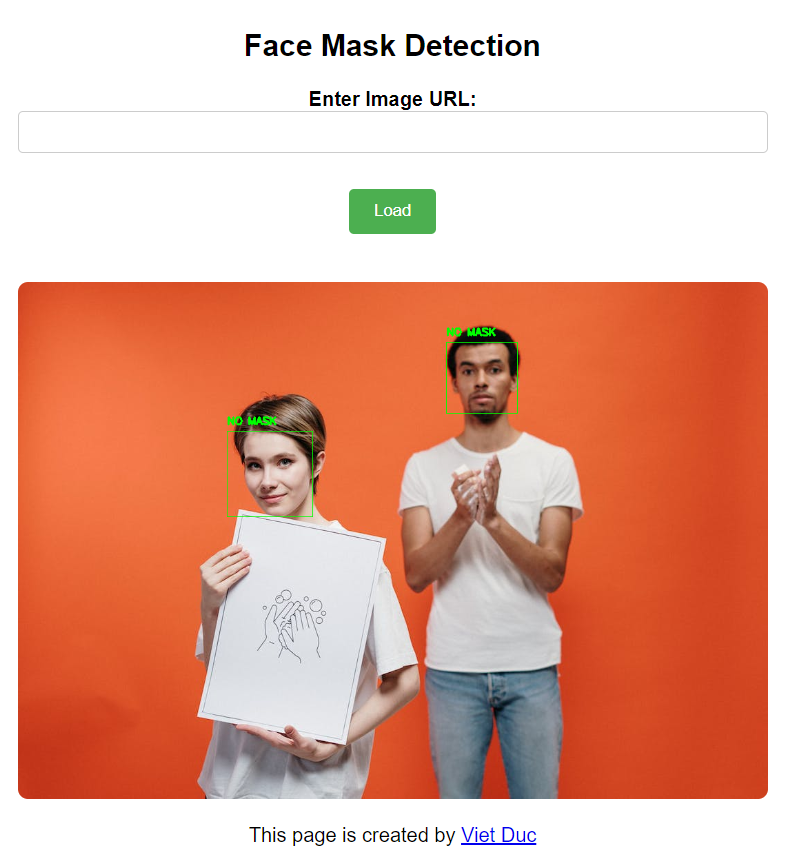The Face Mask Detection Web Application is a tool designed to detect whether individuals in images are wearing face masks or not. Developed by me, this web application utilizes machine learning models to analyze images and provide real-time feedback on the presence of face masks.
Before getting started, make sure you have the following:
- Docker installed on your machine
- Basic knowledge of Python programming
To start learning Python with Docker, follow these steps:
- Create a new directory for your project.
- Navigate to the project directory.
- Create a new Python file.
- Create requirements.txt file.
- Open the Python file in a text editor and start writing your Python code.
To run your Python code in Docker, follow these steps:
- Create a Dockerfile in the project directory.
- Create a compose.yaml file
- Run:
docker compose up --build
- Verify by browse the website at http://localhost:5000/
- Log in to Docker Hub.
Before you can push images to Docker Hub, you need to log in to your Docker Hub account using the
docker logincommand:
docker login
- List Docker Images. List all the Docker images on your local machine using the following command:
docker images
Identify the image that you want to push to Docker Hub. Make note of its repository name and tag.
- Tag the Docker Image. Tag the Docker image with your Docker Hub username and the desired repository name using the following command:
docker tag <image_id> <dockerhub_username>/<repository_name>:<tag>
Replace <image_id> with the ID of the Docker image you want to push, <dockerhub_username> with your Docker Hub username, <repository_name> with the name of the repository on Docker Hub, and <tag> with the desired tag for the image.
- Push the Docker Image. Finally, push the tagged Docker image to Docker Hub using the following command:
docker push <dockerhub_username>/<repository_name>:<tag>
This command uploads the Docker image to your Docker Hub account, making it available for others to pull and use.
- Verify Image on Docker Hub. Once the push is successful, you can verify that the Docker image is available on Docker Hub by visiting the repository page on Docker Hub in your web browser.
- Pull Docker Image. Open a terminal or command prompt and execute the following command to pull the Docker image:
docker pull vietduc712/ml-server
- Run Docker Container. Once the image is pulled, you can run a container using the following command:
docker-compose up --build
This command creates and starts a container based on the vietduc712/ml-server image.
- Access the ML Server. Once the container is running, you can access the ML server by visiting http://localhost:5000 in your web browser or using any HTTP client to interact with it programmatically.