You signed in with another tab or window. Reload to refresh your session.You signed out in another tab or window. Reload to refresh your session.You switched accounts on another tab or window. Reload to refresh your session.Dismiss alert
A few weeks ago when I added the supergroup for Cloudstate for web-cli tabs, it worked. Today it doesn't and I can't figure out why. I've attached the source from a page where I've defined and used them. The tabs appear OK, but there is no selector at the top. When I inspect, the supergroup switch css element is there, but empty:
@rasummer, if you could help me figure this out, it would be great. I also realized that it would be better if the group were named supergroup-browser-cli, with tabs named "Browser" and "CLI" because it seems more user friendly to refer to the app in the browser than as a "web UI".
Source from the prev page:
= Creating a Cloudstate project
:toc:
:toc-title: ON THIS PAGE
:toclevels: 2
:page-supergroup-web-cli: Interface
include::ROOT:partial$include.adoc[]
A project is a collection of Lightbend Cloudstate services and related items that comprise your application. Cloudstate projects support team collaboration: Multiple people can be members of a single project, and each person can be a member of many projects.
Cloudstate project names must conform to the following:
Up to 253 characters
Can include lowercase letters
Can include numbers
Can include hyphen “-” (not underscore”)
Cannot include spaces
To create a project:
[.tabset]
Web::
+
. Sign into your Cloudstate account.
The My Projects page opens.
. Click new project.
. Enter a Project name following the constraints described above.
. Enter a user-friendly name in the Project description field.
. Click submit.
Your project should appear in the My projects list. A Cloudstate admin will need to activate the project before you can use it.
CLI::
+
. Log into your Cloudstate account:
+
csctl auth login
The web UI launches in a browser.
+
. Enter your credentials.
+
An authorization page displays.
+
. Click Authorize
+
. Create a project by substituting your project name and placing a descriptive name in quotes:
+
csctl project new “friendly name”
At this point, your project is empty, and you are the only person who is a member of it.
== Project status
Along with the project name and description, you will see a project status. This status may begin as PENDING until the project has been approved by a Lightbend Cloudstate administrator, at which point it will show as ACTIVE, and you can continue using the project to deploy services.
NOTE: You can also use the command line, csctl project list, to see a list of all projects you have access to (or have created). See xref:manage-project-adoc[Managing projects] for more information.
== What's next
Next, you will use the command line to xref:auth-kubectl.adoc[authenticate kubectl to your project].
The text was updated successfully, but these errors were encountered:
A few weeks ago when I added the supergroup for Cloudstate for web-cli tabs, it worked. Today it doesn't and I can't figure out why. I've attached the source from a page where I've defined and used them. The tabs appear OK, but there is no selector at the top. When I inspect, the supergroup switch css element is there, but empty:
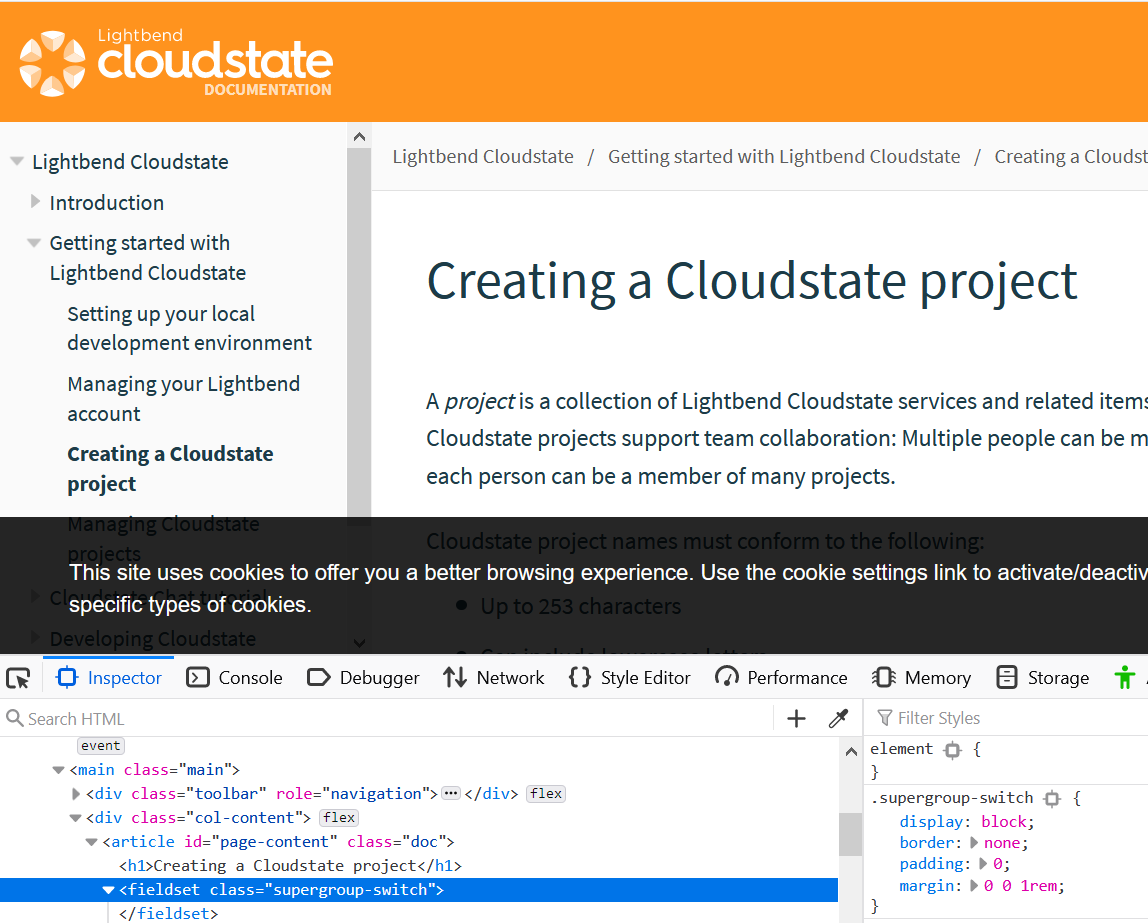
@rasummer, if you could help me figure this out, it would be great. I also realized that it would be better if the group were named supergroup-browser-cli, with tabs named "Browser" and "CLI" because it seems more user friendly to refer to the app in the browser than as a "web UI".
Source from the prev page:
= Creating a Cloudstate project
:toc:
:toc-title: ON THIS PAGE
:toclevels: 2
:page-supergroup-web-cli: Interface
include::ROOT:partial$include.adoc[]
A project is a collection of Lightbend Cloudstate services and related items that comprise your application. Cloudstate projects support team collaboration: Multiple people can be members of a single project, and each person can be a member of many projects.
Cloudstate project names must conform to the following:
To create a project:
[.tabset]
Web::
+
. Sign into your Cloudstate account.
. Click new project.
. Enter a Project name following the constraints described above.
. Enter a user-friendly name in the Project description field.
. Click submit.
Your project should appear in the My projects list. A Cloudstate admin will need to activate the project before you can use it.
CLI::
+
. Log into your Cloudstate account:
+
csctl auth login
The web UI launches in a browser.
+
. Enter your credentials.
+
An authorization page displays.
+
. Click Authorize
+
. Create a project by substituting your project name and placing a descriptive name in quotes:
+
csctl project new “friendly name”
At this point, your project is empty, and you are the only person who is a member of it.
== Project status
Along with the project name and description, you will see a project status. This status may begin as
PENDINGuntil the project has been approved by a Lightbend Cloudstate administrator, at which point it will show asACTIVE, and you can continue using the project to deploy services.If your project does not move to
ACTIVEstatus in a short time, please email us at mailto:support@lightbend.com[support@lightbend.com] and let us know the project name.NOTE: You can also use the command line,
csctl project list, to see a list of all projects you have access to (or have created). See xref:manage-project-adoc[Managing projects] for more information.== What's next
Next, you will use the command line to xref:auth-kubectl.adoc[authenticate kubectl to your project].
The text was updated successfully, but these errors were encountered: