New issue
Have a question about this project? Sign up for a free GitHub account to open an issue and contact its maintainers and the community.
By clicking “Sign up for GitHub”, you agree to our terms of service and privacy statement. We’ll occasionally send you account related emails.
Already on GitHub? Sign in to your account
recipe for using the Lightly Docker as API worker #630
Changes from all commits
28ff23c
c331e41
d001857
c1e6467
3ae41ae
d06d978
d969f65
2086933
cf85cf0
2613892
9a51601
File filter
Filter by extension
Conversations
Jump to
Diff view
Diff view
There are no files selected for viewing
| Original file line number | Diff line number | Diff line change |
|---|---|---|
| @@ -1,3 +1,5 @@ | ||
| .. _ref-docker-setup: | ||
|
|
||
| Setup | ||
| =================================== | ||
|
|
||
|
|
||
| Original file line number | Diff line number | Diff line change |
|---|---|---|
| @@ -0,0 +1,153 @@ | ||
|
|
||
| .. _ref-docker-with-datasource: | ||
|
|
||
| Using the docker with an S3 bucket as remote datasource. | ||
| ======================================================== | ||
|
|
||
| Introduction | ||
| ------------ | ||
| The Lightly Docker can be used with the Lightly Platform to do | ||
| the following workloads in one single run: | ||
|
|
||
| - stream your files directly from your AWS S3 bucket to your local machine without | ||
| needing to sync or download them | ||
| - embed all images or video frames | ||
| - sample a subset, e.g. using CORESET | ||
| - compute the metadata of the images | ||
| - create a dataset in the Lightly Platform from the sampled subset | ||
|
|
||
| Support for the following is planned but not implemented yet: | ||
|
|
||
| - Training an embedding model is currently too slow and thus deactivated. | ||
| - Streaming from a google cloud storage or azure storage is planned to be implemented. | ||
|
|
||
| If you need any of these, write us so that we prioritize implementing it. | ||
|
|
||
| Advantages | ||
| ---------- | ||
|
|
||
| - You can run the whole Lightly workflow with one single command. | ||
| - You can process videos directly without needing to extract frames. | ||
| - Your data is streamed from your S3 bucket on the go instead of being first downloaded | ||
| to your local disk and then read from there. Thus you save both a lot of time and | ||
| disk space and can process much larger datasets. | ||
| - You can :ref:`ref-docker-with-datasource-datapool` | ||
| to continuously update and improve your subsampled dataset | ||
| everytime new data comes into your S3 bucket. | ||
| - Your images and videos are never saved anywhere but in your S3 bucket, | ||
| maintaining your privacy and security. | ||
|
|
||
|
|
||
| Requirements | ||
| ------------ | ||
|
|
||
| This recipe requires that you already have a dataset in the Lightly Platform | ||
| configured to use the data in your AWS S3 bucket. Create such a dataset in 2 steps: | ||
|
|
||
| 1. `Create a new dataset <https://app.lightly.ai/dataset/create>`_ in Lightly. | ||
| Make sure that you choose the input type `Images` or `Videos` correctly, | ||
| depending on the type of files in your S3 bucket. | ||
| 2. Edit your dataset, select S3 as your datasource and fill out the form. | ||
|
|
||
| .. figure:: ../../getting_started/resources/LightlyEdit2.png | ||
| :align: center | ||
| :alt: Lightly S3 connection config | ||
| :width: 60% | ||
|
|
||
| Lightly S3 connection config | ||
|
|
||
| If you don`t know how to fill out the form, follow the full tutorial to | ||
| `create a Lightly dataset connected to your S3 bucket <https://docs.lightly.ai/getting_started/dataset_creation/dataset_creation_aws_bucket.html>`_. | ||
|
|
||
| Furthermore, you should have access to a machine running docker. | ||
| Ideally, it also has a CUDA-GPU. | ||
| A fast GPU will speed up the process significantly, | ||
| especially for large datasets. | ||
|
|
||
|
|
||
| Download the Lightly Docker | ||
| --------------------------------------------- | ||
| Next, the Lightly Docker should be installed. | ||
| Please follow the instructions for the :ref:`ref-docker-setup`. | ||
|
|
||
|
|
||
| Run the Lightly Docker with the datasource | ||
| ------------------------------------------ | ||
| Head to the :ref:`rst-docker-first-steps` to get a general idea of what the docker | ||
| can do. | ||
|
|
||
| For running the docker with a remote datasouce, | ||
| use the parameter `datasource.dataset_id=YOUR_DATASET_ID`. | ||
| You find the dataset id in the Lightly Platform. | ||
| E.g. run the docker with | ||
|
|
||
| .. code-block:: console | ||
|
|
||
| docker run --gpus all --rm -it \ | ||
| -v OUTPUT_DIR:/home/output_dir \ | ||
| lightly/sampling:latest \ | ||
| token=YOUR_LIGHTLY_PLATFORM_TOKEN \ | ||
| datasource.dataset_id=YOUR_DATASET_ID \ | ||
| stopping_condition.n_samples=50 \ | ||
| upload_dataset=True | ||
|
|
||
|
|
||
| View the progress of the Lightly Docker | ||
| --------------------------------------- | ||
|
|
||
| To see the progress of your docker run, go to the Lightly Platform and | ||
| head to `My Docker Runs <https://app.lightly.ai/docker/runs>`_ | ||
|
|
||
| .. image:: ../getting_started/images/docker_runs_overview.png | ||
|
|
||
| Use your subsampled dataset | ||
| --------------------------- | ||
|
|
||
| Once the docker run has finished, you can see your subsampled dataset in the Lightly platform: | ||
|
|
||
| .. image:: ./images/webapp-explore-after-docker.jpg | ||
|
|
||
| In our case, we had 4 short street videos with about 1000 frames each in the S3 bucket | ||
| and subsampled it to 50 frames. | ||
| Now you can analyze your dataset in the embedding and metadata view of the Lightly Platform, | ||
| subsample it further, or export it for labeling. | ||
| In our case we come to the conclusion that the raw data we have | ||
| does not cover enough cases and thus | ||
| decide that we want to first collect more street videos. | ||
|
|
||
| .. _ref-docker-with-datasource-datapool: | ||
| Process new data in your S3 bucket using a datapool | ||
|
There was a problem hiding this comment. Choose a reason for hiding this commentThe reason will be displayed to describe this comment to others. Learn more. This is sort of the killer feature that appears in the end and it goes under because it's just lots of text. I would try to use bullet points or images/ screenshots to help. E.g. Running the docker for the first time: Running the docker again with a new video (we see a new cluster because the new video is very different): There was a problem hiding this comment. Choose a reason for hiding this commentThe reason will be displayed to describe this comment to others. Learn more. I added much more content and screenshots. |
||
| ------------------------------------------------------ | ||
| You probably get new raw data from time to time added to your S3 bucket. | ||
| In our case we added 4 more street videos to the S3 bucket. | ||
| The new raw data might include samples which should be added to your dataset | ||
| in the Lightly Platform, so you want to add a subset of them to your dataset. | ||
|
|
||
| This workflow is supported by the Lightly Platform using a datapool. | ||
| It remembers which raw data in your S3 bucket has already been processed | ||
| and will ignore it in future docker runs. | ||
| Thus you can run the docker with the same command again. It will find | ||
| your new raw data in the S3 bucket, stream, embed and subsample it and then add it to | ||
| your existing dataset. The samplers will take the existing data in your dataset | ||
| into account when sampling new data to be added to your dataset. | ||
|
|
||
| .. image:: ./images/webapp-embedding-after-2nd-docker.png | ||
|
|
||
| After the docker run we can go to the embedding view of the Lightly Platform | ||
| to see the newly added samples there in a new tag. We see that the new samples | ||
| (in green) fill some gaps left by the images in the first iteration (in grey). | ||
| However, there are still some gaps left, which could be filled by adding more videos | ||
| to the S3 bucket and running the docker again. | ||
|
|
||
| This workflow of iteratively growing your dataset with the Lightly Docker | ||
| has the following advantages: | ||
|
|
||
| - You can learn from your findings after each iteration | ||
| to know which raw data you need to collect next. | ||
| - Only your new data is processed, saving you time and compute cost. | ||
| - You don't need to configure anything, just run the same command again. | ||
| - Only samples which are different to the existing ones are added to the dataset. | ||
|
|
||
| If you want to search all data in your S3 bucket for new samples | ||
| instead of only newly added data, | ||
| then set `datasource.process_all=True` in your docker run command. | ||


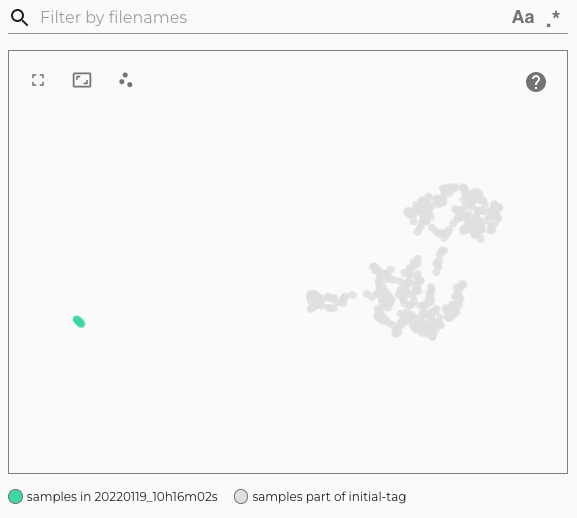
There was a problem hiding this comment.
Choose a reason for hiding this comment
The reason will be displayed to describe this comment to others. Learn more.
I would try to give a more complete docker run command. Maybe add the stopping condition?