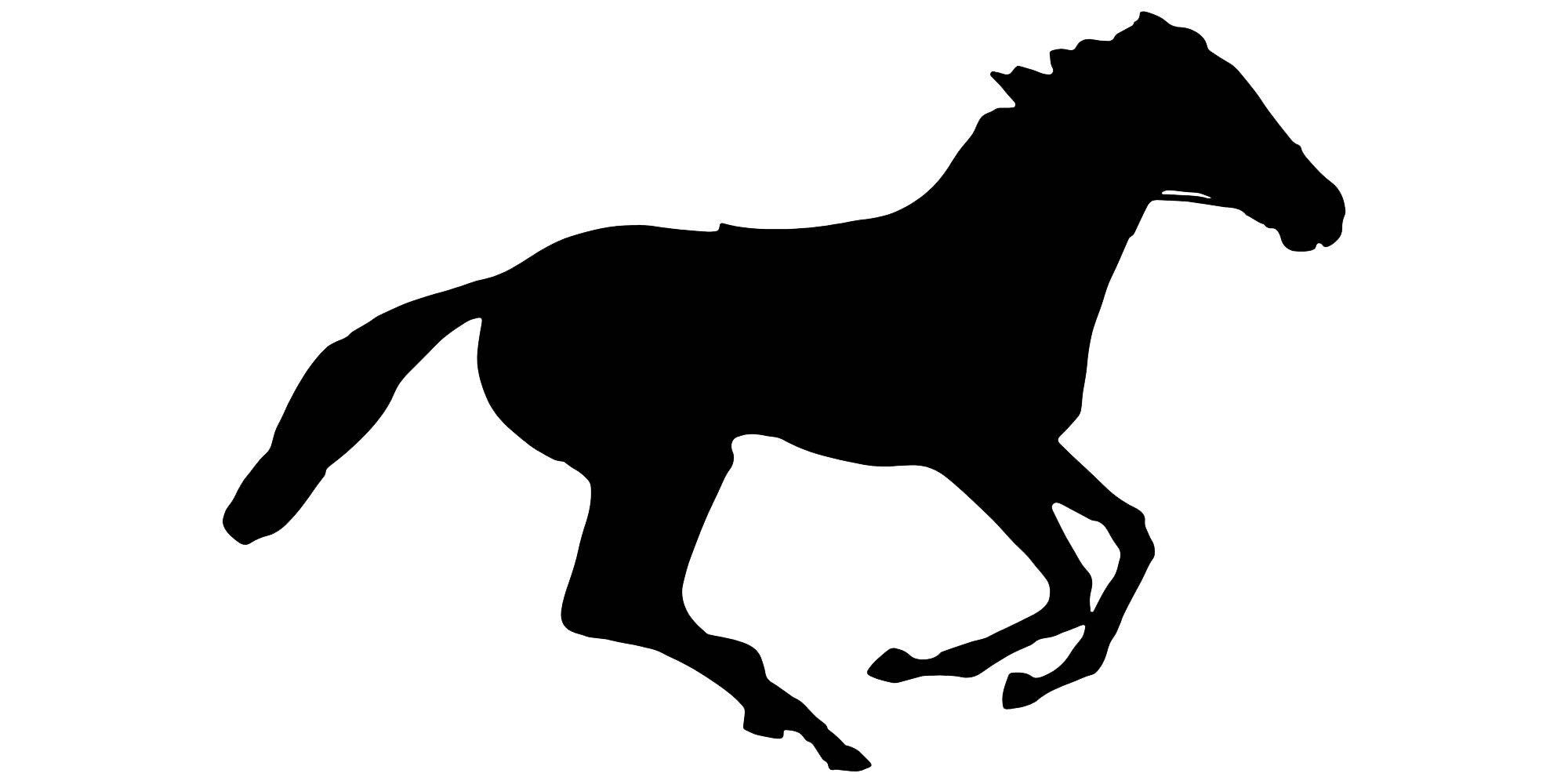Get started in under 5 minutes, or your money back! 😉
This repo contains a minimal example to get you started using LittleHorse in python. LittleHorse is a high-performance orchestration engine which lets you build workflow-driven microservice applications with ease.
You can run this example in two ways:
- Using a local deployment of a LittleHorse Server (instructions below, requires one
dockercommand). - Using a LittleHorse Server deployed in a cloud sandbox (to get one, contact
info@littlehorse.io).
In this example, we will run a classic "Greeting" workflow as a quickstart. The workflow takes in one input variable (input-name), and calls a greet Task Function with the specified input-name as input.
Your system needs:
python3.8 or laterbrew(to installlhctl). This has been tested on Linux and Mac.
We need a python environment that has the littlehorse-client pip package. We recommend making a python virtual environment. To install the littlehorse package, you can use a package manager of your choice. We show you below how to do it with pip or poetry:
The first option is to install via pip:
pip install littlehorse-client==0.9.0
Alternatively, you can install via poetry using our pyproject.toml file as follows:
poetry install
poetry shell
After installing our Python SDK via your preferred method, you should be able to import the littlehorse python package:
-> python
>>> import littlehorse
>>>
Install the LittleHorse CLI:
brew install littlehorse-enterprises/lh/lhctl
Alternatively, if you have go but don't have homebrew, you can:
go install https://github.com/littlehorse-enterprises/littlehorse/lhctl@0.9.0
If you have obtained a private LH Cloud Sandbox, you can skip this step and just follow the configuration instructions you received from the LittleHorse Team (remember to set your environment variables!).
To run a LittleHorse Server locally in one command, you can run:
To run a LittleHorse Server locally in one command, you can run:
docker run --name littlehorse -d -p 2023:2023 -p 8080:8080 ghcr.io/littlehorse-enterprises/littlehorse/lh-standalone:0.9.0
Using the local LittleHorse Server takes about 15-25 seconds to start up, but it does not require any further configuration. Please note that the lh-standalone docker image requires at least 1.5GB of memory to function properly. This is because it runs kafka, the LH Server, and the LH Dashboard (2 JVM's and a NextJS app) all in one container.
At this point, whether you are using a local Docker deployment or a private LH Cloud Sandbox, you should be able to contact the LH Server:
->lhctl version
lhctl version: 0.9.0
Server version: 0.9.0
If you can't get the above to work, please let us know at info@littlehorse.io. We will create a community slack for support soon.
You should also be able to see the dashboard at https://localhost:8080. It should be empty, but we will put some data in there soon when we run the workflow!
If you can't get the above to work, please let us know at info@littlehorse.io, or send us a message on our Slack Community.
Without further ado, let's run the example start-to-finish.
First, we run register_workflow.py, which does two things:
- Registers a
TaskDefnamedgreetwith LittleHorse. - Registers a
WfSpecnamedquickstartwith LittleHorse.
A WfSpec specifies a process which can be orchestrated by LittleHorse. A TaskDef tells LittleHorse about a specification of a task that can be executed as a step in a WfSpec.
python -m quickstart.register_workflow
You can inspect your WfSpec with lhctl as follows. It's ok if the response doesn't make sense, we will see it soon!
lhctl get wfSpec quickstartNow, go to your dashboard in your browser (http://localhost:8080) and refresh the page. Click on the quickstart WfSpec. You should see something that looks like a flow-chart. That is your Workflow Specification!
Now, let's run our first WfRun! Use lhctl to run an instance of our WfSpec.
# Run the 'quickstart' WfSpec, and set 'input-name' = "obi-wan"
lhctl run quickstart input-name obi-wan
The response prints the initial status of the WfRun. Pull out the id and copy it!
Let's look at our WfRun once again:
lhctl get wfRun <wf_run_id>
If you would like to see it on the dashboard, refresh the WfSpec page and scroll down. You should see your ID under the RUNNING column. Please double-click on your WfRun id, and it will take you to the WfRun page.
Note that the status is RUNNING! Why hasn't it completed? That's because we haven't yet started a worker which executes the greet tasks. Want to verify that? Let's search for all tasks in the queue which haven't been executed yet. You should see an entry whose wfRunId matches the Id from above:
lhctl search taskRun --taskDefName greet --status TASK_SCHEDULED
You can also see the TaskRun node on the workflow. It's highlighted, meaning that it's already running! If you click on it, you'll see that it's in the TASK_SCHEDULED status.
Now let's start our worker, so that our blocked WfRun can finish:
python -m quickstart.worker
Once the worker starts up, please open another terminal and inspect our WfRun again:
lhctl get wfRun <wf_run_id>
Voila! It's completed. You can also verify that the Task Queue is empty now that the Task Worker executed all of the tasks:
lhctl search taskRun --taskDefName greet --status TASK_SCHEDULED
Please refresh the dashboard, and you can see the WfRun has been completed!
You have now passed the requirements to reach the level of Jedi Youngling. Want to become a Padawan, or even a Knight? Then keep reading!
Here are some cool commands which scratch the surface of observability offered to you by LittleHorse. Note that we are almost done with a UI which will let you do this via click-ops rather than bash-ops.
Also, note that everything we are doing here can be done programmatically via our SDK's, but it's easier to demonstrate with lhctl.
Let's find the completed TaskRun:
lhctl search taskRun --taskDefName greet --status TASK_SUCCESS
Take the output from above, and inspect it! Notice that you can see the input variables and also the output, which is a greeting string.
lhctl get taskRun <wf_run_id> <task_guid>
Remember we passed an input-name variable to our workflow? If you look in register_workflow.py, specifically the get_workflow() function, you can see that we created an Index on the variable. This means we can search for variables by their value!
lhctl search variable --varType STR --wfSpecName quickstart --name input-name --value obi-wan
And the following should return an empty list (unless, of course, you do lhctl run quickstart input-name asdfasdf)
lhctl search variable --varType STR --wfSpecName quickstart --name input-name --value asdfasdf
Let's look at our WfRun:
-> lhctl get wfRun <wfRunId>
{
"id": "4a139cd6326944d8a2f2021385a259e0",
"wfSpecName": "quickstart",
"wfSpecVersion": 0,
"status": "COMPLETED",
"startTime": "2023-10-15T04:56:26.292Z",
"endTime": "2023-10-15T04:56:57.158Z",
"threadRuns": [
{
"number": 0,
"status": "COMPLETED",
"threadSpecName": "entrypoint",
"startTime": "2023-10-15T04:56:26.350Z",
"endTime": "2023-10-15T04:56:57.154Z",
"childThreadIds": [],
"haltReasons": [],
"currentNodePosition": 2,
"handledFailedChildren": [],
"type": "ENTRYPOINT"
}
],
"pendingInterrupts": [],
"pendingFailures": []
}
There are a few things to note:
- The
statusisCOMPLETED - There is one
ThreadRun. That makes sense, since we didn't add multi-threading to theWfRun. - The
currentNodePositionis 2.
What is a NodeRun? A NodeRun is a step in a ThreadRun. Our workflow's main ThreadRun has three steps:
- The
ENTRYPOINTnode - The
TASKnode to execute thegreettask - The
EXITnode, which wraps things up.
Let's see all of our nodes via:
lhctl list nodeRun <wfRunId>
Note that the second nodeRun has a task field, points to the TaskRun we saw earlier. You can find it via:
lhctl get taskRun <wfRunId> <taskGuid>
What happens if a Task Run fails? Edit worker.py and make the greeting() function throw an error of choice (maybe raise RuntimeException() or something like that). Then, restart the worker via python -m worker.
Run another workflow:
lhctl run quickstart input-name anakin
Then, lhctl get wfRun <wfRunId> should show that the workflow failed. It should also show that currentNodePosition for ThreadRun 0 is 1. Let's inspect the NodeRun:
lhctl get nodeRun <wfRunId> 0 1
It's a TaskRun! Let's see what happened:
lhctl get taskRun <wfRunId> <taskGuid>
As you can see, you can get the stack trace through the LittleHorse API.
You can also find the TaskRun by searching for failed tasks. Remember that all of this will be presented in a super-cool UI once we have it finished.
lhctl search taskRun --taskDefName greet --status TASK_FAILED
# or search for workflows by their status
lhctl search wfRun --wfSpecName quickstart --status ERROR
lhctl search wfRun --wfSpecName quickstart --status COMPLETED
If you want to handle such failures in your workflow, check our exception handling documentation.
If you've made it this far, then it's time you become a full-fledged LittleHorse Knight!
Want to do more cool stuff with LittleHorse and Python? You can find more Python examples here. This example only shows rudimentary features like tasks and variables. Some additional features not covered in this quickstart include:
- Conditionals
- Loops
- External Events (webhooks/signals etc)
- Interrupts
- User Tasks
- Multi-Threaded Workflows
- Workflow Exception Handling
We also have quickstarts in Java and Go. Support for .NET is coming soon.
Our extensive documentation explains LittleHorse concepts in detail and shows you how take full advantage of our system.
Our LittleHorse Server is free for production use under the SSPL license. You can find our official docker image at the AWS ECR Public Gallery. If you would like enterprise support, or a managed service (either in the cloud or on-prem), contact info@littlehorse.io.
Happy riding!