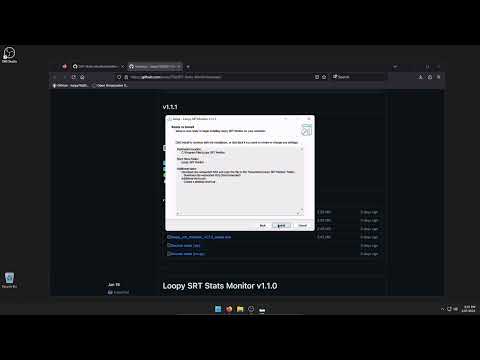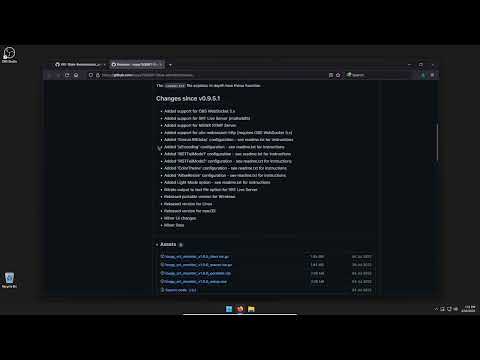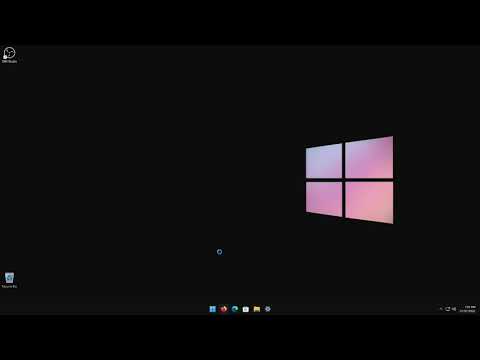Resolving "Test #6 of 10 failed".
For fresh installs, this is a quick guide to get everything working. All README.md & Readme.txt instructions must then be read and followed for your scenes and connections to function correctly. OBS WebSocket 5.x is included with the latest OBS Studio. Select your version:
Loopy SRT Monitor v1.1.1 or newer w/ OBS v29.1 or newer
Loopy SRT Monitor v1.0.0 w/ OBS v28.0
Loopy SRT Monitor v1.0.0 w/ OBS v27.0
- To completely remove an installed version, use Windows Add or remove programs, followed by manually deleting the
Documents\Loopy SRT Monitorfolder. - OBS WebSocket GitHub - If required, install
4.9.1-compatto maintain support for programs yet to support the latest OBS WebSocket - Loopy_SRT_Monitor.json - Import the Loopy SRT Monitor .json test scenes into OBS Studio
- Loopy SRT Monitor GitHub - Install the latest Loopy SRT Monitor
- Open OBS Studio, enable OBS WebSocket and configure Server Port as
4455and Server Password asPassWS - If using
4.9.1-compat, configure Server Port as4444or a port that is unused by the latest OBS WebSocket - Users of the Windows Portable version will need to manually download obs-websocket-http and copy the .exe file as
obs-websocket-http.exeto theLoopy SRT Monitorfolder - Linux and macOS users will need to manually launch obs-websocket-http in Terminal, video guide available if needed
- Open Loopy SRT Monitor
- To completely remove an installed version, use Windows Add or remove programs, followed by manually deleting the
Documents\Loopy SRT Monitorfolder. - OBS WebSocket GitHub - If required, install
4.9.1-compatto maintain support for programs yet to support the latest OBS WebSocket - Loopy_SRT_Monitor.json - Import the Loopy SRT Monitor .json test scenes into OBS Studio
- Loopy SRT Monitor GitHub - Install Loopy SRT Monitor
- obs-websocket-http v1 GitHub - Download obs-websocket-http and copy the .exe file as
obs-websocket-http.exeto theDocuments\Loopy SRT Monitorfolder - Open OBS Studio, enable OBS WebSocket and configure Server Port as
4455and Server Password asPassWS - If using
4.9.1-compat, configure Server Port as4444or a port that is unused by the latest OBS WebSocket - Linux and macOS users will need to manually launch obs-websocket-http in Terminal, video guide available if needed
- Open Loopy SRT Monitor
- To completely remove an installed version, use Windows Add or remove programs, followed by manually deleting the
Documents\Loopy SRT Monitorfolder. - OBS WebSocket GitHub - Install the latest OBS WebSocket. If required, proceed to then install
4.9.1-compatto maintain support for programs yet to support the latest OBS WebSocket - Loopy_SRT_Monitor.json - Import the Loopy SRT Monitor .json test scenes into OBS Studio
- Loopy SRT Monitor GitHub - Install Loopy SRT Monitor
- obs-websocket-http v1 GitHub - Download obs-websocket-http and copy the .exe file as
obs-websocket-http.exeto theDocuments\Loopy SRT Monitorfolder - Open OBS Studio and configure OBS WebSocket Server Port as
4455and Server Password asPassWS - If using
4.9.1-compat, configure Server Port as4444or a port that is unused by the latest OBS WebSocket - Linux and macOS users will need to manually launch obs-websocket-http in Terminal, video guide available if needed
- Open Loopy SRT Monitor