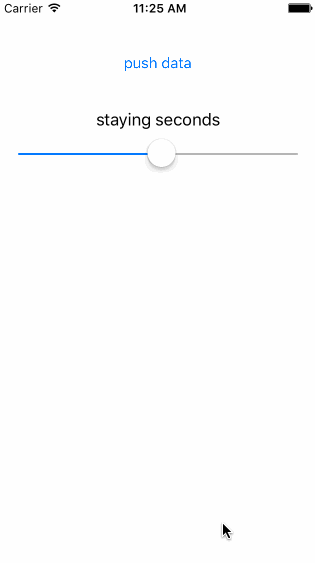Create the view by:
self.floatingView = [[LTFloatingView alloc] initWithFrame:CGRectMake(0, 0, CGRectGetWidth(self.view.bounds), 200)];
[self.view addSubview:self.floatingView];
Or you can directly put it in the storyboard.
Config the floating view by:
[self.floatingView registerViewClass:[UILabel class]];
self.floatingView.stayingSeconds = 4;
self.floatingView.viewSpacing = 5;
self.floatingView.delegate = self;Then implement the delegate, here the view class is the one you set in registerViewClass, the data is what you pushed to the queue(see #3)
- (void)configureView:(UIView *)view withData:(id)data
{
UILabel *label = (UILabel *)view;
NSString *text = (NSString *)data;
label.frame = CGRectMake(10, 0, 150, 30);
label.textColor = [UIColor whiteColor];
view.backgroundColor = [UIColor blackColor];
label.text = text;
}You can push the data to the queue by:
[self.floatingView pushDataToLast:@"1"];
[self.floatingView pushDataToFirst:@"2"];