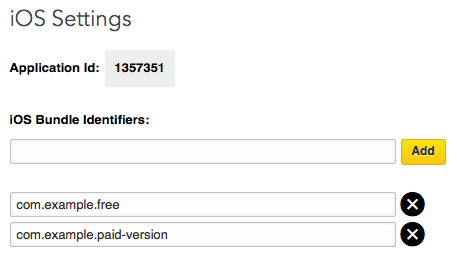The Mobile SDK for iOS decreases your app's time to market by providing out-of-box support for LinkedIn natively inside your iOS applications, saving you time to work on the unique parts of your application that matter the most.
The SDK provides:
- Single sign-on (SSO) authentication, in conjunction with the official LinkedIn mobile application.
- A convenient wrapper for making authenticated calls to LinkedIn's REST APIs.
- Deeplinking to additional member content in the official LinkedIn iOS app.
See complete docs by LinkedIn.
If you have not already done so, create an application. If you have an existing LinkedIn application, configure it on the Developer website.
Go to the the “Mobile” setting page, and configure your application’s Bundle ID value in your LinkedIn application settings.
Associate your iOS application with your LinkedIn application by configuring your Bundle ID value(s) within your LinkedIn application. Multiple Bundle ID values allow a collection of applications (e.g. trial vs. free versions, a suite of related apps, etc.) to leverage the same LinkedIn application privileges and access tokens.
Before you can make the necessary changes to your Info.plist file, you need to know what your LinkedIn application’s Application ID is.
As seen above, it can be found on the “Mobile” settings page, listed directly underneath the “iOS Settings” header, within the application management tool.
Locate the Info.plist file in your iOS project and add the following values
(note the two locations within the file where you need to substitute your LinkedIn
Application ID value):
<key>LIAppId</key>
<string>{Your LinkedIn app ID}</string>
<key>CFBundleURLTypes</key>
<array>
<dict>
<key>CFBundleURLSchemes</key>
<array>
<string>li{Your LinkedIn app ID}</string>
</array>
</dict>
</array>
If you are targeting iOS 9 support in your application, there are some additional steps required to be able to successfully build and run your app:
In iOS 9, you will need to specifically whitelist the schemes exposed by the LinkedIn
iOS application. Add the following configuration to your application's Info.plist
file:
<key>LSApplicationQueriesSchemes</key>
<array>
<string>linkedin</string>
<string>linkedin-sdk2</string>
<string>linkedin-sdk</string>
</array>
Bitcode compiling for iOS 9 is supported in version 1.0.6+ of the LinkedIn Mobile SDK for iOS.
As of iOS 9, Apple is enforcing the use of secure HTTPS connections between an
app and server. If your application is exclusively making calls over HTTPS,
you should have no compatibility issues. However, if your application needs to
make requests to insecure HTTP endpoints, you must specify the insecure domain(s)
in your app's Info.plist file.
For example, the following configuration whitelists HTTP calls to *.linkedin.com servers:
<key>NSAppTransportSecurity</key>
<dict>
<key>NSExceptionDomains</key>
<dict>
<key>linkedin.com</key>
<dict>
<key>NSExceptionAllowsInsecureHTTPLoads</key>
<true/>
<key>NSIncludesSubdomains</key>
<true/>
<key>NSExceptionRequiresForwardSecrecy</key>
<false/>
</dict>
</dict>
</dict>
The following information will explain how to use the various features that the SDK provides to you, including:
- Authenticating LinkedIn members
- Making authenticated API calls
- Deeplinking to additional member content
Please also consider taking a look at the sample application included with the SDK for complete functional implementation examples of all of the features outlined below.
Add the following method to your AppDelegate source code to enable the
LinkedIn App to give control back your application in situations in situations
where you are brought outside of the context of your application
(e.g. deeplinking).
public override bool OpenUrl (UIApplication application, NSUrl url, string sourceApplication, NSObject annotation)
{
if (CallbackHandler.ShouldHandleUrl (url)) {
CallbackHandler.OpenUrl (application, url, sourceApplication, annotation);
}
return true;
}
See complete docs by LinkedIn.
The SessionManager class is the heart of the Mobile SDK for iOS. It provides
all of the necessary functionality to create and manage the session connection
to LinkedIn to perform additional SDK operations with.
There are two ways to initialize a LinkedIn session:
- Without an existing access token
- With a previously acquired access token
If you do not have a previously established access token for the current user to initialize a session with, a new one can be requested and returned to your application through a SDK call.
Since this call temporarily takes the user out of your application and into the official LinkedIn app to complete the authorization, there are various possible user experiences that could occur. See Understanding the mobile authentication user experience for a breakdown of what the user might encounter during this part of the authentication process.
Access tokens returned from this call are stored as part of the application’s key chain. Subsequent calls to this method will check for the existence of a previously requested and stored access token, and use it if found. If no access token is found, or the access token has expired, the user will be directed to the official LinkedIn application to acquire a new one.
public static void CreateSession (
string[] permissions,
string state,
bool showDialog,
AuthSuccessBlock successBlock,
AuthErrorBlock errorBlock);
This variant takes four arguments:
permissions- An array of LinkedIn member permission objects that your application is requesting. Possible values are defined inPermission.state- A value that can be used to maintain state between the request and the callback.showDialog- A boolean that determines whether the user will be directly taken to the App Store or whether they will be presented with a dialog box and given the choice to go to the App Store, if the official LinkedIn application cannot be found installed on the device.successBlock- A callback method to execute upon successful completion of the authorization process. The state value provided in the original call is passed back as a parameter to this callback.errorBlock- A callback method to execute if there are problems during the authorization process.
Below you will find an example of what the connection initialization portion of a typical authentication process might look like:
SessionManager.CreateSession (
new []{ Permission.BasicProfile, Permission.EmailAddress },
null,
true,
returnState => {
Console.WriteLine ("Sign in was successful.");
var session = SessionManager.SharedInstance.Session;
},
error => {
Console.WriteLine ("Sign in failed.");
}
);
If you have an access token for the current user that you have serialized from
a previous interaction with your application, you can use it to create a new
LinkedIn Session rather than requesting a brand new one. Serialize your access
token (using AccessToken.SerializedString) and provide it as an argument to the
following method:
public static void CreateSession (AccessToken accessToken);
This variant takes the following argument:
accessToken- A valid LinkedIn access token to use when making calls to LinkedIn through the SDK.
It is important to note that access tokens that are acquired via the Mobile SDK are only usable with the Mobile SDK, and cannot be used to make server-side REST API calls. Similarly, access tokens that you already have stored from your users that authenticated using a server-side REST API call will not work with the Mobile SDK.
Presently, there is no mechanism available to exchange them. If you require tokens that can be used in both the mobile and server-side environment, you will need to implement a traditional OAuth 2.0 solution within your iOS environment to acquire tokens that can be leveraged in both situations.
See complete docs by LinkedIn.
Once your mobile user has authenticated and you have successfully established a LinkedInConnection on their behalf, use the following call to retrieve some basic profile details for the member:
if (SessionManager.HasValidSession) {
ApiHelper.SharedInstance.GetRequest (
"https://api.linkedin.com/v1/people/~",
response => {
// do something with response
},
apiError => {
// do something with error
});
}
With your user authenticated, and some basic member profile data returned to you from the REST API call, you have successfully completed the Sign In with LinkedIn workflow using the Mobile SDK for iOS and your application can now step in to continue the user experience.