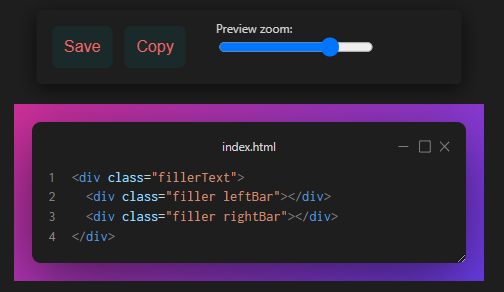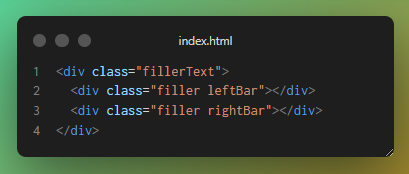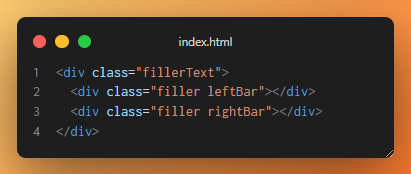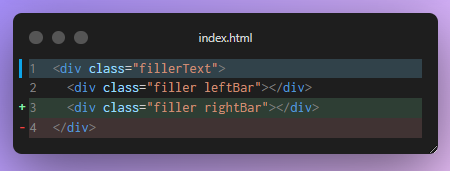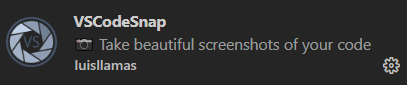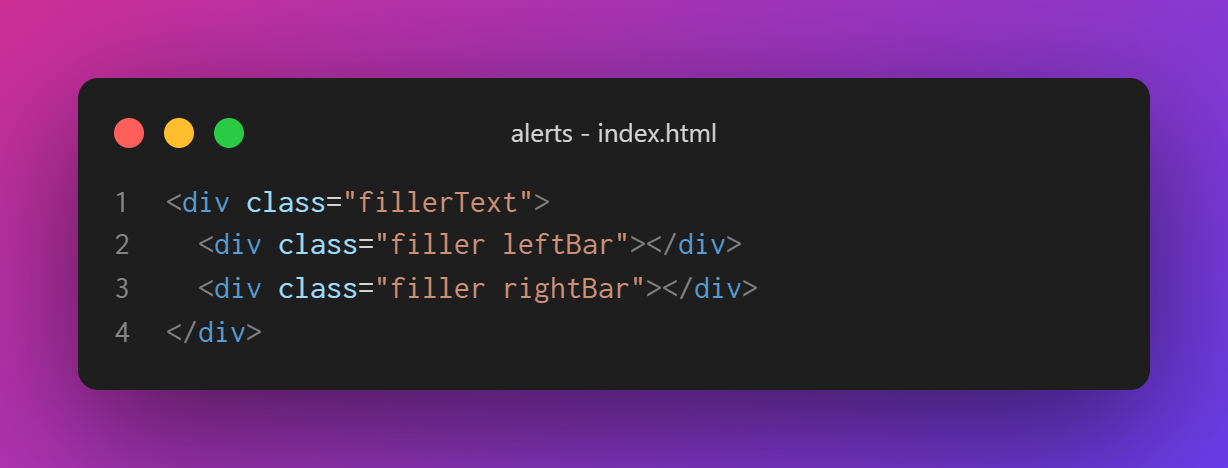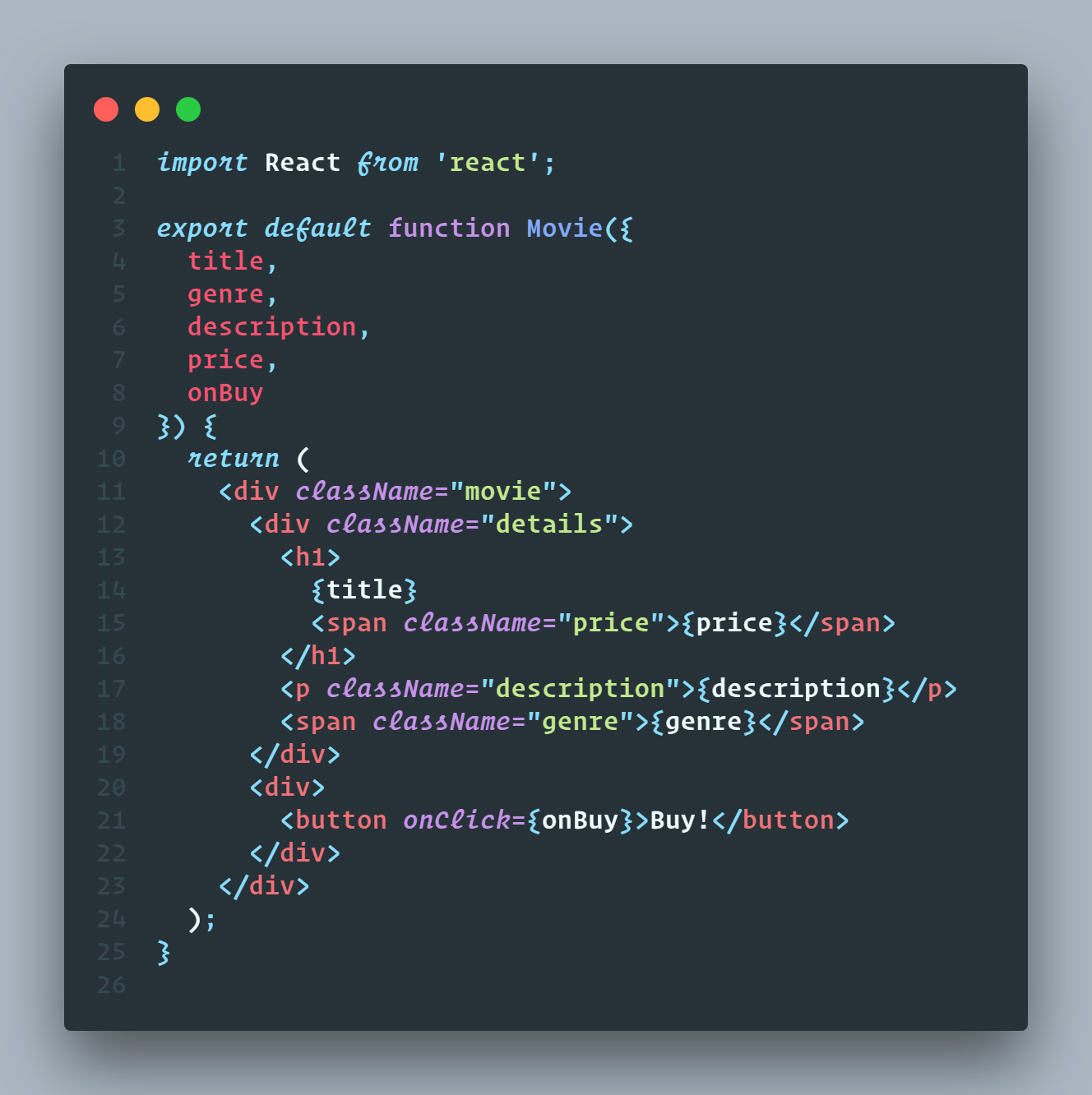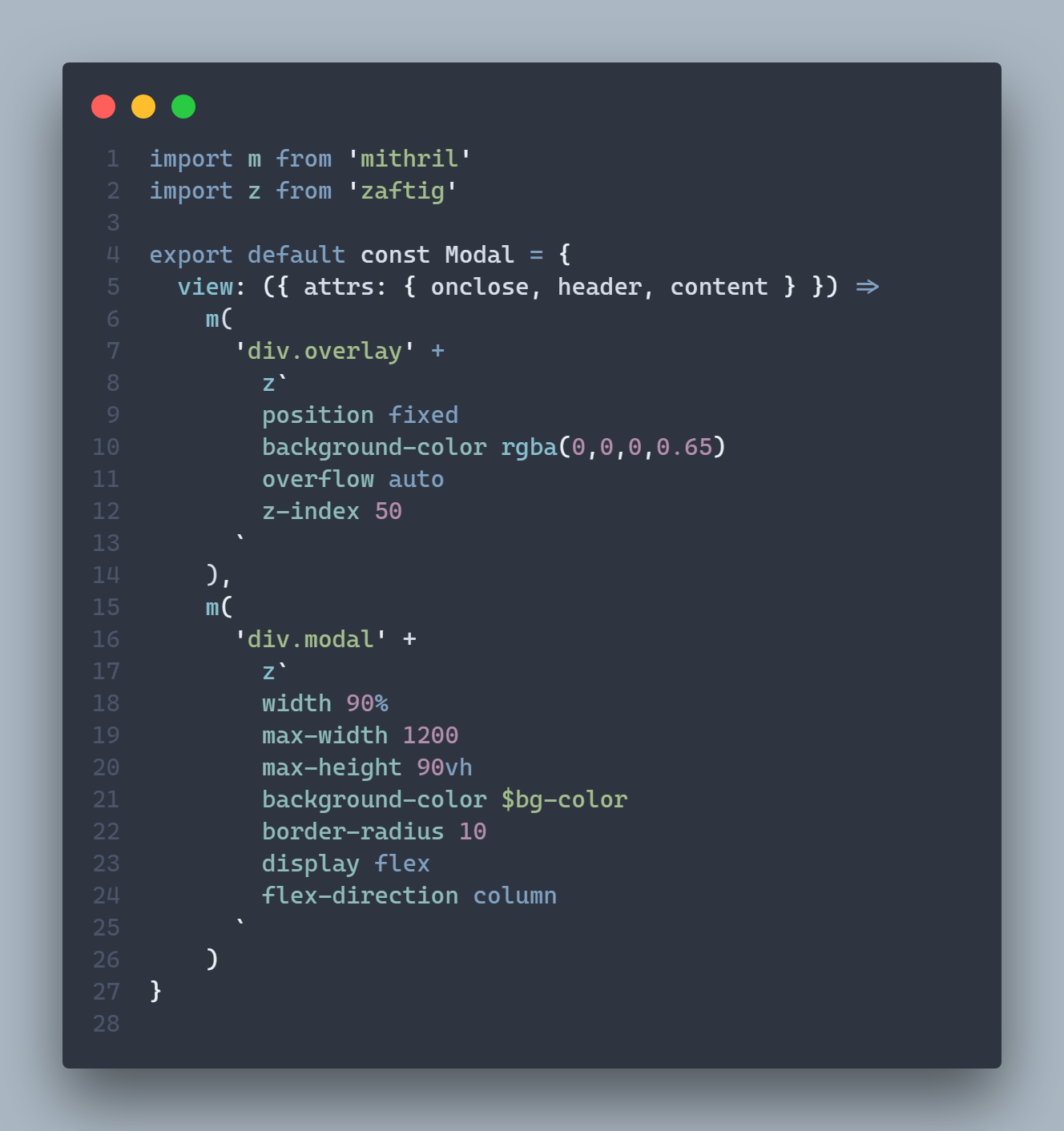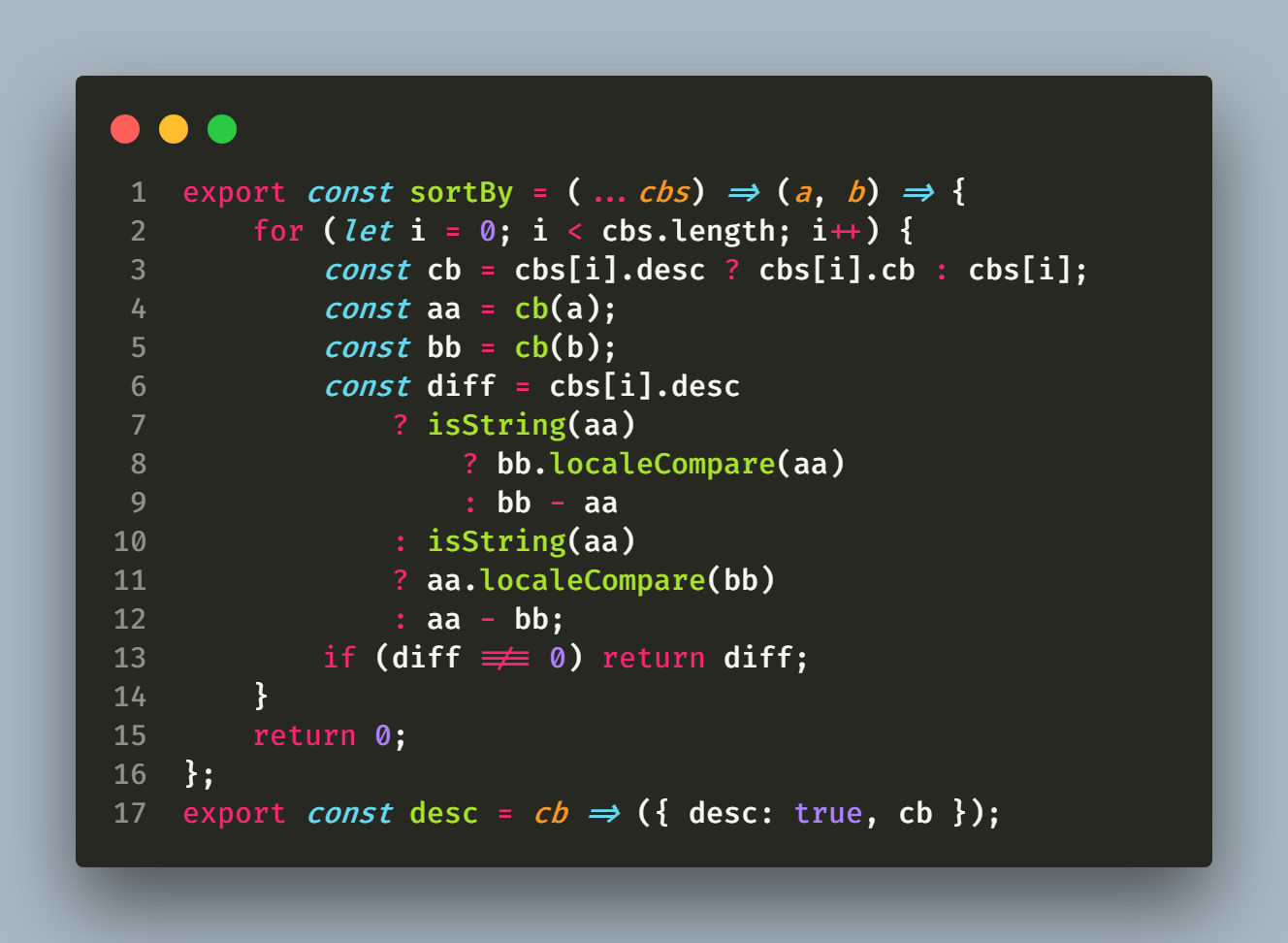📸 Take beautiful screenshots of your code in VS Code!
Create this fork because original CodeSnap has not been updated for 16 months, neither pull request are been accepted.
- Gradient background
- Several window buttons style (Windows, OS X, y Gray Dots)
- Line Highlight. Click over any code line to alternate between the the available modes blue (|), + green (+) and red (-)
- Buttons bar with save and copy buttons
- Zoom
- Line breaks, changed so it doesn't break words in half.
- Trim lines
- Much more...
If at any moment CodeSnap want to merge VsCodeSnap changes, just let me know to make a PR.
- Install from extensions panel
- Or install from terminal:
ext install luisllamas.codesnap
- Quickly save screenshots of your code
- Copy screenshots to your clipboard
- Show line numbers
- Many other configuration options
- Open the command palette (Ctrl+Shift+P on Windows and Linux, Cmd+Shift+P on OS X) and search for
CodeSnap. - Select the code you'd like to screenshot.
- Adjust the width of the screenshot if desired.
- Click the shutter button to save the screenshot to your disk.
Tips:
- You can also start CodeSnap by selecting code, right clicking, and clicking CodeSnap
- If you'd like to bind CodeSnap to a hotkey, open up your keyboard shortcut settings and bind
codesnap.startto a custom keybinding. - If you'd like to copy to clipboard instead of saving, click the image and press the copy keyboard shortcut (defaults are Ctrl+C on Windows and Linux, Cmd+C on OS X), or bind
codesnap.shutterActiontocopyin your settings
VSCodeSnap is highly configurable. Here's a list of settings you can change to tune the way your screenshots look:
vscodesnap.backgroundPalette: Predefined background palettes.
vscodesnap.containerBackground: The background of the snippet's container. Only applies when Palette is Custom Can be any valid CSS background (including gradients).
vscodesnap.boxShadow: The CSS box-shadow for the snippet. Can be any valid CSS box shadow.
vscodesnap.transparentBackground: Boolean value to use a transparent background when taking the screenshot.
vscodesnap.target: Either container to take the screenshot with the container, or window to only take the window.
vscodesnap.containerPadding: The padding for the snippet's container. Can be any valid CSS padding.
vscodesnap.windowBorderRadius: Integer value to use rounded corners, or zero to use square corners for the window.
vscodesnap.showWindowControls: Boolean value to show or hide top bar with title + window buttons.
vscodesnap.windowTitleStyle: Window title style, can be folder_name - file_name, file_name, custom or none.
vscodesnap.windowTitleCustomStyle: Window title text when Title Style is set to none.
vscodesnap.showLineNumbers: Boolean value to show or hide line numbers.
vscodesnap.realLineNumbers: Boolean value to start from the real line number of the file instead of 1.
vscodesnap.trimEmptyLines: Trim off empty lines at the beginning and at the end.
Material Theme + Operator Mono
Monokai + Fira Code
The great CodeSnap, for it great extension.
The great Polacode, for the initial concept.
Ray.so for some design inspiration. Carbon for some design inspiration.