Configuration
| Name | Type | Default | Description |
|---|---|---|---|
| type | string | Required | custom:room-card |
| entity | string | Required | Entity ID (domain.my_entity_id) |
| attribute | string | Show an attribute instead of the state value | |
| hide_title | bool | false |
Hide the title |
| title | string / template | The title of the card | |
| name | string/bool | friendly_name |
Override entity friendly name |
| unit | string/bool | unit_of_measurement |
Override entity unit of measurement |
| icon | string | icon |
Override entity icon or image |
| show_icon | bool | false |
Show the icon instead of the text based state |
| image | string | Show an image instead of icon | |
| toggle | bool | false |
Display a toggle (if supported) instead of state |
| show_state | bool | false |
Set to false to hide the main entity state |
| state_color | bool | false |
Enable colored icon when entity is active |
| styles | object / template | Add custom CSS styles to the state element | |
| card_styles | object / template | Add custom CSS styles to the card | |
| format | string | Formatting | Format main state/attribute value |
| entities | list | Entity Objects | Additional entity IDs or entity object(s) |
| rows | list | Rows | Define rows with can contain entities |
| info_entities | list | Entity Objects | Custom info_entities entity |
| tap_action | object | Actions | Custom tap action on entity row and state value |
| double_tap_action | object | Actions | Custom double tap action on entity row |
| templates | object | Templates | Templates to apply recurring properties on entity |
| cards | list | Cards | Show other cards inside room card |
| content_alignment | string | left |
Set the alignment for the entities row (left, center or right) |
Similarly as the default HA entities card, each entity can be specified by an entity ID string,
or by an object which allows more customization and configuration.
If you define entities as objects, either entity, attribute or icon needs to be specified. entity is only required if you want
to display data from another entity than the main entity specified above. attribute is necessary if you want to display an entity
attribute value instead of the state value. icon lets you display an icon instead of a state or attribute value
(works well together with a custom tap_action).
| Name | Type | Default | Description |
|---|---|---|---|
| entity | string | A valid entity_id (or skip to use main entity) | |
| attribute | string | A valid attribute key for the entity | |
| name | string/bool/ template | friendly_name |
Override entity friendly name (or false to hide) |
| show_name | bool | true |
Show or hide name of the entity above the icon |
| unit | string/bool | unit_of_measurement |
Override entity unit of measurement (or false to hide) |
| toggle | bool | false |
Display a toggle if supported by domain |
| icon | string/bool | false |
Display default or custom icon instead of state or attribute value |
| object | Override the on or off state icon with state_on / state_off or Conditions | ||
| show_icon | bool | false |
Show the icon instead of the text based state |
| show_state | bool | false |
Show the state beneath the entities (not info_entities) |
| state_color | bool | false |
Enable colored icon when entity is active |
| hide_unavailable | bool | false |
Hide entity if unavailable or not found |
| hide_if | object/any | Hiding | Hide entity if its value matches specified value or criteria |
| styles | object / template | Add custom CSS styles to the entity element | |
| format | string | Formatting | Format entity value |
| tap_action | object | Actions | Custom entity tap action |
| double_tap_action | object | Actions | Custom entity double tap action |
Note that hold_action and double_tap_action are currently not supported on additional entities.
The entities can be divided over multiple rows
| Name | Type | Default | Description |
|---|---|---|---|
| entities | list | Entity Objects | Additional entity IDs or entity object(s) |
| hide_if | object/any | Hiding | Hide entity if its value matches specified value or criteria |
rows:
- entities:
- entity: light.mancave_lamp
name: Plafond
tap_action:
action: toggle
hold_action:
action: more-info
hide_if:
conditions:
- condition: equals
entity: sensor.some_sensor
value: true
- entities:
- entity: light.led_bureau_2
name: Bureau
show_icon: true
icon: mdi:desk
tap_action:
action: toggle
- entity: light.led_monitor
name: Kast
show_icon: true
icon: mdi:wardrobe-outline
tap_action:
action: toggle

This card supports all the default HA actions. See Lovelace Actions for more detailed descriptions and examples.
| Name | Type | Default | Description |
|---|---|---|---|
| action | string | Required |
more-info, toggle, call-service, url, navigate, fire-dom-event, none
|
| entity | string | Override entity-id when action is more-info
|
|
| service | string | Service to call when action is call-service
|
|
| service_data | object | Optional data to include when action is call-service
|
|
| url_path | string | URL to open when action is url
|
|
| navigation_path | string | Path to navigate to when action is navigate
|
|
| confirmation | bool/object | false |
Enable confirmation dialog |
| haptic | string | none |
Haptic feedback (success, warning, failure, light, medium, heavy, selection) |
The format option supports the following values:
| Value | Type | Description |
|---|---|---|
| relative | timestamp |
Convert value to relative time (5 minutes ago) |
| total | timestamp |
Convert value to relative time (5 minutes) |
| date | timestamp |
Convert timestamp value to date |
| time | timestamp |
Convert timestamp value to time |
| datetime | timestamp |
Convert timestamp value to date and time |
| brightness | number |
Convert brightness value to percentage |
| duration | number |
Convert number of seconds to duration (5:38:50) |
| duration-m | number |
Convert number of milliseconds to duration (5:38:50) |
| invert | number |
Convert number from positive to negative or vice versa |
| kilo | number |
Divide number value by 1000 (ex. 1500 W -> 1.5 kW) |
| position | number |
Reverses a position percentage (ex. 70% open -> 30% closed) |
| precision<0-9> | number |
Set decimal precision of number value (precision3 -> 18.123) |
The hide_if option can be used to hide an entity if its state or attribute value matches the specified criteria or based on another entities state or attribute.
| Name | Type | Description |
|---|---|---|
| condition | any | Use the given icon if the state or attribute above/below/equals/not_equals the specified value |
| value | any | Compare the value of the entity with this value |
| attribute | string | Use the value of this attribute to determine the above/below/equals equation |
| entity | string | Use the state or given attribute value of this entity to determine the above/below/equals equation |
For example:
- entity: sensor.node_21_humidity
hide_if:
conditions:
- condition: above
value: 20
- condition: above
value: 30
- condition: below
value: 50
- condition: equals
attribute: state
value: 35.6
- condition: above
entity: sensor.bathroom1_window_sensor_tilt
value: 0
- condition: above
value: 70
| Name | Type | Default | Description |
|---|---|---|---|
| show_icon | bool | false |
Show the icon instead of the text based state |
| icon | string | icon |
Override entity icon or image |
| object | Override the on or off state icon with state_on / state_off or Conditions |
The icon can be customized based on conditions. Don't forgot to set show_icon to true if you want to use this feature.
| Name | Type | Description |
|---|---|---|
| condition | any | Use the given icon if the state or attribute above/below/equals/not_equals the specified value |
| value | any | Compare the value of the entity with this value |
| attribute | string | Use the value of this attribute to determine the above/below/equals equation |
| entity | string | Use the state or given attribute value of this entity to determine the above/below/equals equation |
| styles | object |
For example:
- entity: sensor.node_21_humidity
show_icon: true
icon:
conditions:
- icon: mdi:car
condition: above
value: 20
- icon: mdi:car-2-plus
condition: above
value: 30
- icon: mdi:car-3-plus
condition: below
value: 50
- icon: mdi:car-arrow-left
condition: equals
attribute: state
value: 35.6
- icon: phu:lift-in-window-open1
condition: above
entity: sensor.bathroom1_window_sensor_tilt
value: 0
- condition: above
value: 70
styles:
color: green
Room card the possibility for templating, these can be applied to icon (also has its own templating), styles Templates can be given with the following variables:
| Name | Description |
|---|---|
| this | The room-card element itself (warning: don't mess with this |
| entity | The current entity object, if the entity is defined in the card |
| states | An object with all the states of all the entities (equivalent to hass.states) |
| user | The user object (equivalent to hass.user) |
| hass | The complete hass object |
Styles templating example:
type: custom:room-card
title: Template Style
entity: switch.entity_switch
styles:
template: >
if (entity.state == 'off') return 'background-image: url(some url to a picture)';
else return 'background-image: url(some url to a picture)';
Icons have the possibility for templating, these can be applied to both icon and styles. Templates can be given with the following variables:
| Name | Description |
|---|---|
| this | The room-card element itself (warning: don't mess with this |
| entity | The current entity object, if the entity is defined in the card |
| states | An object with all the states of all the entities (equivalent to hass.states) |
| user | The user object (equivalent to hass.user) |
| hass | The complete hass object |
For example:
type: custom:room-card
entity: sensor.fordpass_ignitionstatus
icon: mdi:car
show_icon: true
info_entities:
- entity: sensor.fordpass_fuel
show_icon: true
icon:
template:
styles: >
if (entity.state >= 70) return 'color: green';
if (entity.state >= 20) return 'color: orange';
else return 'color: orangered';
icon: >
if (entity.state >= 70) return 'mdi:car';
if (entity.state >= 20) return 'mdi:carplus';
else return 'mdi:carplus2';
Templates for entities can be used to reduce duplication in yaml by making a template with recurring properties. Templates can be given with all variables that are available to the Entities
For example:
type: custom:room-card
title: Hallway
icon: mdi:door-closed-lock
show_icon: true
templates:
- name: test_template
template:
show_icon: true
state_color: true
icon:
template:
styles: >
if (entity.state >= 70) return 'color: green'; if (entity.state >=
20) return 'color: orange'; else return 'color: orangered';
entities:
- entity: light.lamp_overloop
template: test_template
name: Light
- entity: binary_sensor.door_window
hide_unavailable: true
template: test_template
name: Motion
- entity: camera.front_door
template: test_template
name: Camera
- entity: binary_sensor.front_door_ding
name: Door
template: test_template
info_entities:
- entity: sensor.node_21_humidity
format: precision1
- entity: sensor.node_21_air_temperature
format: precision1
unit: E
Other cards can be displayed inside Room Card. The cards can also be hidden conditionally.
type: custom:room-card
title: Mancave
entity: light.mancave_lampen
icon: mdi:floor-lamp-outline
show_icon: true
tap_action:
action: toggle
cards:
- type: custom:simple-thermostat
entity: climate.radiator_mancave
name: Radiator
title: Mancave
layout:
step: row
control: false
header: false
hide_if:
conditions:
- condition: equals
value: 'off'
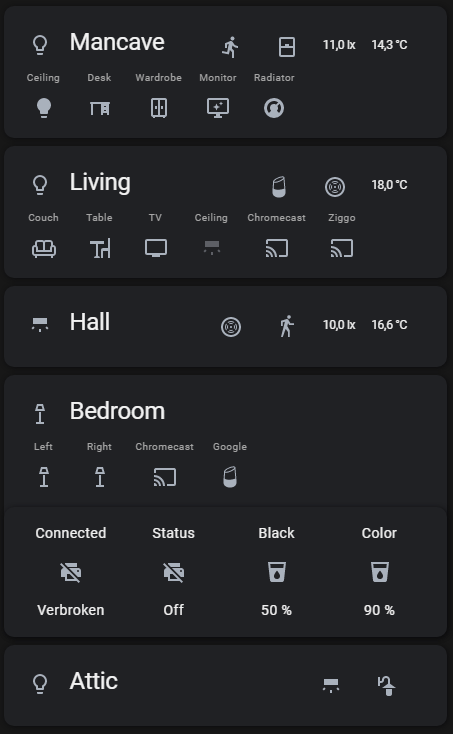
- type: custom:room-card
title: Mancave
entity: group.mancave_lights
icon: mdi:lightbulb-outline
show_icon: true
tap_action:
action: toggle
entities:
- entity: light.mancave
name: Ceiling
hide_if:
conditions:
- condition: equals
entity: sensor.light_unavailable
value: true
tap_action:
action: toggle
- entity: light.desk
name: Desk
icon: mdi:desk
tap_action:
action: toggle
- entity: light.wardrobe
name: Wardrobe
icon: mdi:wardrobe-outline
tap_action:
action: toggle
- entity: light.monitor
name: Monitor
icon: mdi:monitor-shimmer
tap_action:
action: toggle
- entity: climate.radiator
name: Radiator
tap_action:
action: toggle
info_entities:
- entity: binary_sensor.motion_sensor
show_icon: true
hide_if:
conditions:
- condition: equals
entity: sensor.motion_sensor_unavailable
value: true
- entity: binary_sensor.window
show_icon: true
icon:
state_on: mdi:window-open
state_off: mdi:window-closed
- sensor.motion_sensor_illuminance
- sensor.motion_sensor_temperature
cards:
- type: custom:simple-thermostat
entity: climate.radiator_mancave
show_states:
- heat
name: Radiator
title: Mancave
control:
_headings: true
_icons: true
_names: true
hvac:
heat:
icon: mdi:fire
name: On
'off':
icon: mdi:power
name: Off
- type: custom:room-card
title: Living
entity: group.living_lights
tap_action:
action: toggle
icon: mdi:lightbulb-outline
show_icon: true
entities:
- entity: light.couch
name: Couch
icon: mdi:sofa-outline
tap_action:
action: toggle
- entity: light.table
name: Table
icon: mdi:table-chair
tap_action:
action: toggle
- entity: light.tv
name: TV
icon: mdi:television
tap_action:
action: toggle
- entity: light.living_ceiling
name: Ceiling
icon: mdi:wall-sconce-flat
tap_action:
action: toggle
- entity: media_player.chromecast_living
name: Chromecast
- entity: media_player.stb_arris_uhd
name: Ziggo
info_entities:
- entity: media_player.googlehome
show_icon: true
icon: mdi:google-home
- entity: binary_sensor.smoke_sensor
show_icon: true
- sensor.smoke_sensor_air_temperature
cards:
- type: custom:mini-media-player
entity: media_player.chromecast_living
show_states:
- playing
- paused
- type: custom:mini-media-player
entity: media_player.stb_arris_uhd
show_states:
- playing
- paused
- type: custom:mini-media-player
entity: media_player.googlehome
show_states:
- playing
- paused
- type: custom:room-card
title: Hall
icon: mdi:wall-sconce-flat
show_icon: true
entity: light.lamp_overloop
tap_action:
action: toggle
info_entities:
- entity: binary_sensor.smoke_sensor
show_icon: true
- entity: binary_sensor.motion_sensor
show_icon: true
- sensor.motion_sensor_illuminance_2
- sensor.motion_sensor_air_temperature_2
- type: custom:room-card
title: Bedroom
entity: group.bedroom_lights
icon: mdi:floor-lamp-outline
show_icon: true
tap_action:
action: toggle
entities:
- entity: light.left
name: Left
show_icon: true
icon: mdi:floor-lamp-outline
tap_action:
action: toggle
- entity: light.right
name: Right
show_icon: true
icon: mdi:floor-lamp-outline
tap_action:
action: toggle
- entity: media_player.chromecast
name: Chromecast
- entity: media_player.google_home
show_icon: true
icon: mdi:google-home
name: Google
cards:
- type: custom:mini-media-player
entity: media_player.chromecast
show_states:
- playing
- type: custom:mini-media-player
entity: media_player.google_home
show_states:
- playing
- paused
- title: null
type: glance
entity: binary_sensor.hp_printer_connectivity
entities:
- entity: binary_sensor.hp_printer_connectivity
name: Connected
- entity: sensor.hp_printer_status
name: Status
- entity: sensor.hp_printer_inkcartridge_black
name: Black
- entity: sensor.hp_printer_inkcartridge_cyanmagentayellow
name: Color
- type: custom:room-card
title: Attic + Garden
entity: light.attic
icon: mdi:lightbulb-outline
show_icon: true
tap_action:
action: toggle
info_entities:
- entity: light.attic
icon: mdi:wall-sconce-flat
show_icon: true
tap_action:
action: toggle
- entity: light.garden
icon: mdi:outdoor-lamp
show_icon: true
tap_action:
action: toggle