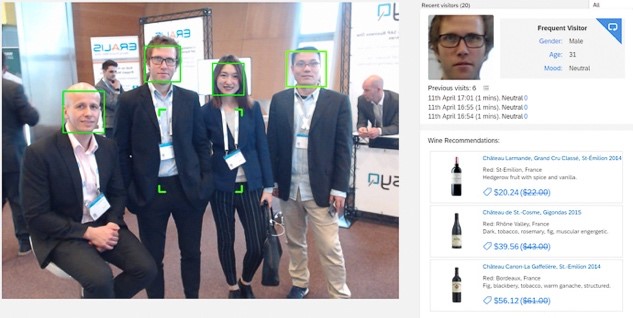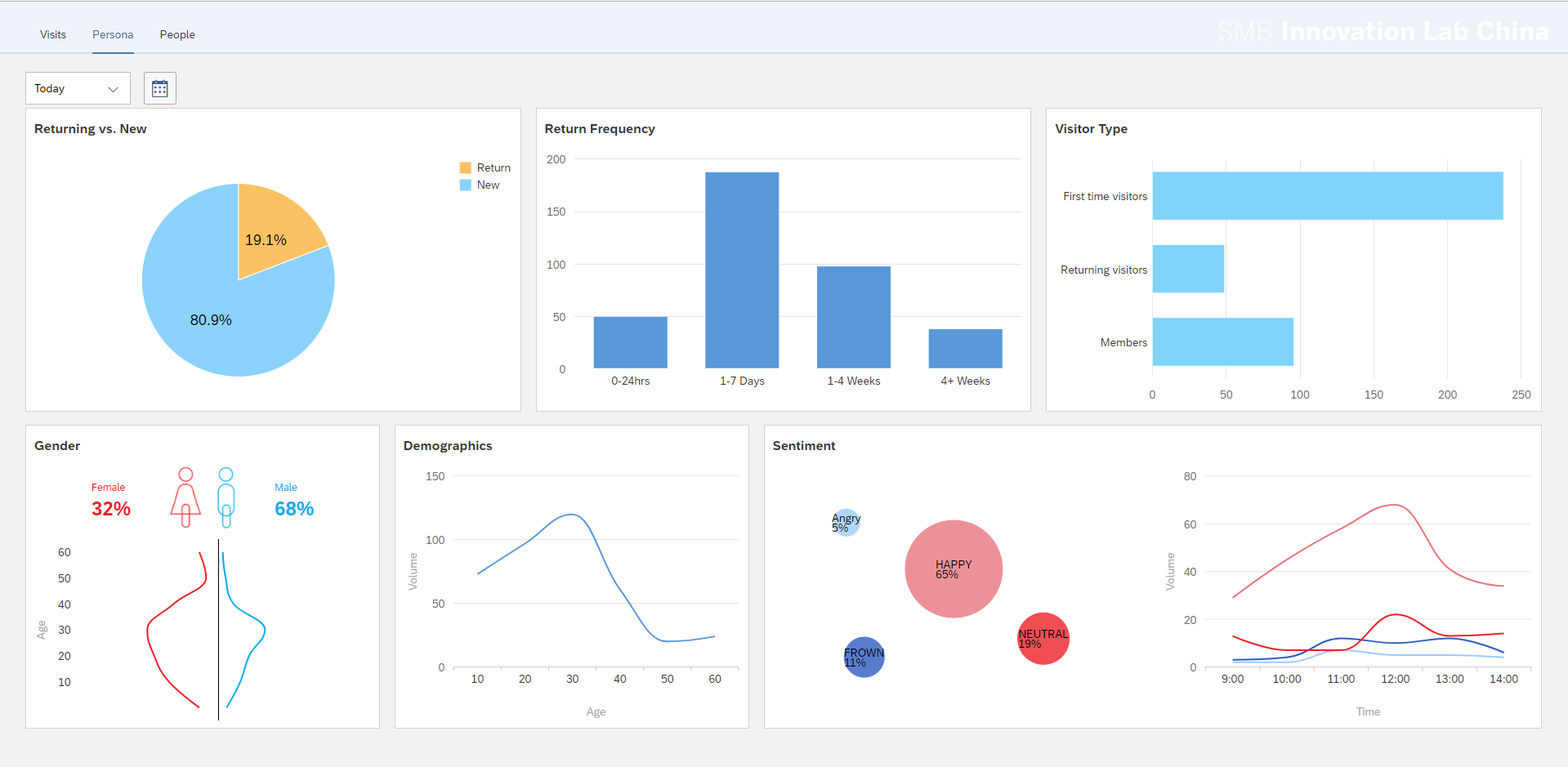Click-throughs, bounce rates, segmentation and conversion funnels are common and essential metrics for any online store. Brands which do not employ these to enhance the experience will miss out on targeted content, display optimization and personalized recommendations which account for over 20% of an online-stores revenue.
We take the latest artificial intelligence breakthroughs in the field of vision-based Human Computer Interaction (HCI) to change the game. AI algorithms detect your visitors demographics - such as age, gender, which can be leveraged for marketing compaign segmentations. Capturing the emotional state of your visitor is a new way to measure customer satisfaction in a digital ear.
Learn from consumer behavior to improve conversion rates and transaction size. Measure the entire-funnel from walk-by through to completing a sale. Automatically exclude store staff from traffic counting and other KPI metrics. Compare your performance against your industry on a local, regional or national level.
With In-Store Analytics, B1 Retailers can leverage the power of digital footprints to apply the same tools as their online counterparts.
You can install In-Store Analytics in either of the following ways:
- if you want to use the standard package, install from the release build
- if you want to customise the analytic functions, install by using the source code
Currently, In-Sotre Analytics is available on the Windows platform only.
- USB Camera, (e.g. Logitech C922)
You have enabled the followings on your computer:
- Java runtime environment
- SQL Server
- Download the release build
- Extract the zip file “InStoreAnalytcis-builds.zip”
- In SQL Server, create a database
- Name the database "ShopAnalytics"
- Execute "DB/DBCreate.sql"
- Navigate to unzip folder
- Run "InitData.bat"
- Run "CameraServer.exe"
- Run "AnalyticsServer.bat", and enter the account name and password of the created database
- In any browser, go to http://IP:8080/client/index.html
In-Store Analytics contains three parts: the database, the camera server, and the analytics server.
You have enabled the followings on your computer:
- SQL Server
- Anaconda
- JDK 1.8
- Gradle
- Clone or dowload source code from the repo
- In SQL Server, create a database
- Name the database "ShopAnalytics"
- Execute "DB/DBCreate.sql"
- Install the camera server, using python
- From the Start menu, open your Anaconda Prompt
- Change the directory to the "camera-server-python" folder
- Execute the following command:
conda env create -f environment.yml -n face - Download the face recognization models from here, and extract to "camera-server-python\face_process\models"
- Install the analytics server, using java
- Change the directory to the "analytics-server-java" folder
- In file "application.properties", fill the connection strings of the database
- Execute the following command:
gralde build
- Run "InitData.bat"
- Execute the following command to start the python server:
python server.py - Execute the following command with your own username and password:
java -jar ServerCenter-0.0.1.jar - In any browser, go to http://IP:8080/client/index.html
In-Store Analytics is released under the terms of the MIT license. For more information, see LICENSE or visit https://opensource.org/licenses/MIT.