Jitter Physics is under active development again. Expect new updates, improvements and code fixes in the near future.
Jitter Physics is a fast and lightweight 3D physics engine written in C#.
| Jitter Physics Cloth | Speculative Contacts Jitter Physics |
|---|---|
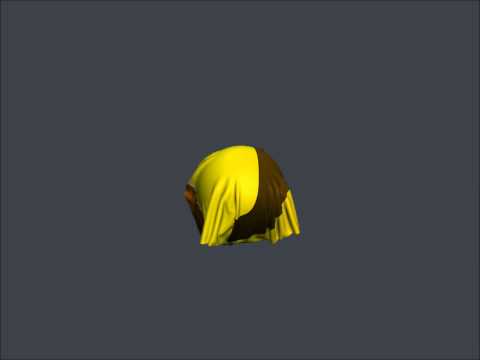 |
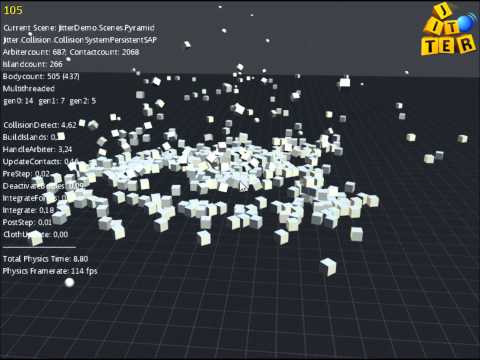 |
Platforms & Frameworks
- Every platform which supports .NET, Mono or Xamarin
- Works with the Mono framework on Linux/Mac without any recompilation
- Also supports the Xbox360 and Windows Phone (up to v0.1.7)
- No dependencies. Works with every 3D engine/framework.
Overall Design
- Written in pure C# with a clean and object orientated API
- Optimized for low to no garbage collections and maximum speed
- Supported Shapes: TriangleMesh, Terrain, Compound, MinkowskiSum, Box, Sphere, Cylinder, Cone, Capsule, ConvexHull
- Take advantage of multi-core CPUs by using the internal multithreading of the engine
The "Jitter-2D" branch is still in development an is not complete. At this time, it is probably better to make use of Farseer Physics.
Create a world class and initialize it with a CollisionSystem:
CollisionSystem collision = new CollisionSystemSAP();
World world = new World(collision);
Create a shape of your choice and pass it to a body:
Shape shape = new BoxShape(1.0f, 2.0f, 3.0f);
RigidBody body = new RigidBody(shape);
It's valid to use the same shape for different bodies.
Set the position and orientation of the body by using it's properties.
The next step is to add the Body to the world:
world.AddBody(body);
Now you can call the Step method to integrate the world one timestep further.
This should be done in you main game loop:
while (gameRunning)
{
world.Step(1.0f / 100.0f, true);
// do other stuff, like drawing
}
The first parameter is the timestep. This value should be as small as possible
to get a stable simulation. The second parameter is for whether using internal
multithreading or not. That's it the body is now simulated and affected by
default gravity specified in World.Gravity. After each timestep the Position
of the body should be different.

