-
Notifications
You must be signed in to change notification settings - Fork 102
New issue
Have a question about this project? Sign up for a free GitHub account to open an issue and contact its maintainers and the community.
By clicking “Sign up for GitHub”, you agree to our terms of service and privacy statement. We’ll occasionally send you account related emails.
Already on GitHub? Sign in to your account
Unable to use after updating to 1.8.0 #64
Comments
|
Ah! So without any store version, it seems that the concept of "default distribution" is not yet deployed. |
|
i.e. don't use this version of wsltty until I have a version from the Windows Store? I can reinstall 1.7.9 and use that just fine. |
|
No, I mean, please try to run "Bash on Windows Terminal" from the Start Menu. Does it work? |
|
So let's find a workaround until this is fixed: |
|
No sign of wslconfig, I think that comes with the store versions which I don't think I can get until I get up to the Fall Creators Update. I'll try Fall Creators on a different machine if I can... Using that shortcut as specified works nicely for now. |
|
Have you considered calling wsl.exe instead of bash.exe? wsl.exe will respect the default shell set by the user, which means you can use |
|
This does not seem to be related to this issue;
|
|
This is happening to me also, on a fresh install of windows. I installed everything using the standard methods also. The "Bash on Ubuntu on Windows" cli shortcut is working just fine for me. Edit: I don't have wslconfig in my path either. |
|
@fmoo if you right click "WSL Terminal" on the start menu and choose "More" > "Open File Location" you can get to the shortcut file and change the properties so it links to the reference above (here #64 (comment)) I'll hopefully be updating to Fall Creators Update shortly so will switch to a store installed version and re-install 1.8.0 to get everything back to normal although I appreciate not everyone would be so keen to update. |
|
Can confirm that downgrading to My installation steps if it helps anyone at all.
|
|
Interestingly my shortcuts did somehow reset themselves to the default values just now and I had to re apply the previous commands as before. |
|
Also make sure you close down all instances of mintty before upgrading (otherwise the installer will not be able to install the new version that supports --WSL= argument). I had one remaining window hidden behind a bunch of other windows that I didn't pay attention to and thought I was struck by this issue as well. I'm on fall creators update and all is good now. Just wanted to mention it since that can be easy to miss. |
|
Released 1.8.1. Please recheck. |
|
I had to delete all my shortcuts from the start menu and reinstall and now it seems to be working, hooray! |
|
I'm still having these issues on 1.8.1, stuck on the anniversary edition because it's an enterprise machine 😕 |
|
@jshap70 have you tried manually removing all your WSL shortcuts and reinstalling? |
|
I have. it wasn't a case of me using an old shortcut, it was a new one that I was using. I'd changed the icon on the old ones, so that's how I could tell them apart. and I'd tried generating new ones by using the shell script in the installation dir. |
|
For me, I have the wslconfig tool. Running it with the /l option showed the current installation of ubuntu as: Ubuntu-18.04 Using that I modified the shortcut --WSL= parameter to --WSL=Ubuntu-18.04 and it started properly launching. |
|
@jxfreeman thanks a lot! |


Upon installing 1.8.0 by running the release .exe, I am no longer able to open any prompt.
I get the following message:
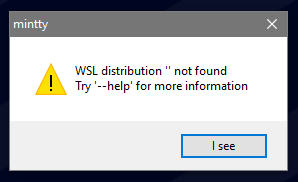
I presume that the empty parameter WSL on the shortcut "WSL Terminal %" would be to blame?
The shortcut path I have is
%LOCALAPPDATA%\wsltty\bin\mintty.exe --WSL= -h err --configdir="%APPDATA%\wsltty"I am using the original WSL and have not installed one from the store. I am on Windows 1703.
The text was updated successfully, but these errors were encountered: