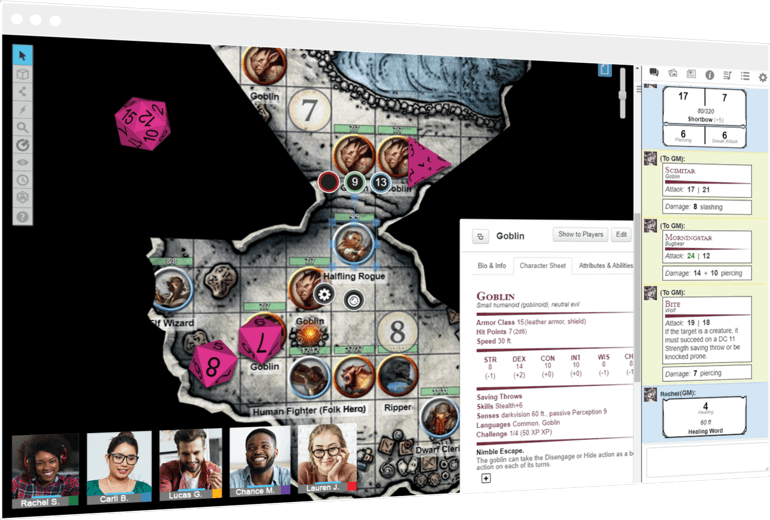These are the player setup notes for my online 5ed campaigns.
All of these are free/freemium. The free accounts will work for the campaigns.
- Mic/Headset/Speakers/etc. (no video)
- Web Browser Compatible with Roll20 (i.e. Chrome, Firefox)
- Beyond 20 Plugin for your Browser: https://beyond20.here-for-more.info/install
- D&D Beyond Account: https://www.dndbeyond.com
- Roll20 Account: https://roll20.net
- Discord
- Discord (ask me for link/invite)
- D&D Beyond Account
- Join Campaign on Beyond (ask me for link/invite)
- Roll20 Account
- Join Roll20 "Game" (ask me for link/invite)
- A game token -- make your own, see 'Tokens' below.
- Game Token Posted in Discord
- DM will make your character in Roll20
- DM will associate game token with character
To represent yourself on the board in Roll20, create a token. If you're feeling creative, you can do this yourself or you can use 'Token Stamp'.
To do that, visit 'Token Stamp 2', drag an image onto the screen, select your options and download your token.
Only the DM can do this. Post it in Discord and I'll add it for you and associate it with your roll20 character.
It will take about 30 minutes to learn to play, and it's easy enough to learn as we go.
- If you want, you can read this: https://media.wizards.com/2018/dnd/downloads/DnD_BasicRules_2018.pdf
- If you create a D&D Beyond account and join the campaign I can share my digital books with you. Note that my digital books will have more classes and races not available in the basic rules above.
- There is a slight learning curve with using the virtual table top (Roll20) and interacting with it from your character sheet (in D&D Beyond).
We will use Roll20 as a virtual table top for encounters / dungeons (and rolling).
You don't need dice. D&D Beyond allows you to make rolls and it will share them automatically (via Beyond20).
I've marked a few useful setting thingies (found on the gear tab in roll20)
- Orange Box : Adjust the music level for you.
- Blue Box : Turn this on, it'll show dice rolls on the table in Roll20.
- Red Box : Select 'Names Only' and it'll save you some screen real estate.