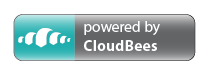Current Version: Minecrift 1.6.4
StellaArtois, mabrowning 2013
With thanks to:
- Palmer Luckey and his team for creating the Oculus Rift. The future is finally here (well for some people anyway; mine hasn't arrived yet).
- Markus "Notch" Persson for creating Minecraft. What has it grown into?
- The team behind the MCP coders' pack, and the Minecraft community - why Mojang bother obfuscating the source when you guys have done such a fantastic job of de-obfuscating it is beyond me!
- Powback for his initial work on the Java JNI wrapper to the Oculus SDK. Seeing this inspired me to get off my arse and get modding. See this Reddit thread
- shakesoda and Ben (and others?) at MTBS for creating the GLSL version of the Oculus distortion shader.
- The guys at Valve for giving some good advice on updating a game for VR.
- @PyramidHead76 for building the MacOS libs, and toiling to produce the installation guide!!
- Brad Larson and his GPUImage library, for the Lanczos GLSL shader implementation for the FSAA.
- All the feedback and support of the folks in the MTBS3D forums!
The cheesy name apart, Minecrift attempts to update Minecraft to support the Oculus Rift. Initially this means allowing head-tracking input and using the correct stereo rendering parameters for the Rift. We also are in the progress of supporting different control schemes and positional head tracking. Minecraft for various control schemes. If and when Minecraft officially supports the Rift, Minecrift development might cease, but probably not.
Check our website for latest official releases! We also make regular updates to the MTBS3D forum thread when a release is ready for general use.
However, if you can't wait that long, we do have a continuous integration service generously provided by CloudBees.
Click the button below to go to our Jenkins page where you can download the latest build hot-off-the-presses.
Download and run the latest minecrift-1.6.4-b###-installer.exe/jar. WINDOWS USERS: IMPORTANT (but only required once). Install the Microsoft VS2010 C++ redists (both x86 and x64) from here
Version 1.2 supports many different controllers. Change VR->Move/Aim Mode: to 'Controller' and then remap the keys that best fit your controller in 'Remap Controls'.
Version 1.0 is the first to include full Razer Hydra support.
-
OrientationTracker: If you don't have an Oculus Rift, you can use the left controler for head orientation (direction).
-
PositionTracker: This makes a huge immersion difference. The Hydra can feed position data the game engine to allow you to look up, down, around corners, squat, and generally move around. Use one or two controllers attached to your head and adjust the offsets from your eye center on the VR Options.
-
Controller: Use the right controller to turn the view left/right, move forward and backwards, place blocks, mine, select item, jump, sneak, access your inventory and navigate menus. The controls are currently hardcoded:
-
In game:
- Joystick X: Move left/right
- Joystick Y: Move forward/back
- 1: Drop item
- 2: Jump
- 3: Select next left item (mousewheel up)
- 4: Select next right item (mousewheel down)
- JOYSTICK: Sneak
- Bumper: Place block/use item/interact (right mouse)
- Trigger: Mine block (left mouse)
- Start: Access Inventory
- Keyhole aiming: turning too far left or right will turn the character.
-
In Menus/Inventories:
-
Joystick: mouse up/down/left/right (don't use the actual mouse at the same time: known issue)
-
Trigger: Left Click
-
Bumper: Right Click
-
JOYSTICK: "Shift"
-
You should be able to take advantage of the new 1.5 inventory management controls with this joystick mapping.
Joystick sensitivity can be set in VR Options.
Here are some other hotkeys that allow quick access to changing VR settings.
-
All Minecrift settings are present in the Options->VR Settings screen, but keyboard shortcuts are also available for convenience
-
Make sure to read the tool-tips on each setting in VR Options to get an understanding for what it is adjusting. VR is best when you tune the experience to your setup.
-
Pressing space-bar while in a menu will reset the orientation of the head tracker to make the current direction "forward"
-
F1 to bring up the game HUD / overlay if it isn't already up.
-
Ctrl and - / = for IPD adjustment. Hold ALT as well for fine adjustment. The IPD setting should be saved between sessions.
-
Ctrl O to attempt to reinitialise the Rift (including head tracking).
-
Ctrl P while not in a menu to turn distortion on / off. Sometimes useful if the offset mouse pointer is a pain in the menus. Ctrl-Alt P to toggle chromatic aberration correction.
-
Ctrl L toggles head-tracking ON/OFF. Ctrl-Alt L toggles tracking prediction ON/OFF. It is OFF by default.
-
Ctrl U changes the HUD distance. Ctrl-Alt U changes the HUD scale. Ctrl-Alt Y toggles opacity on the HUD.
-
Ctrl-M toggles rendering of the player's mask ON/OFF.
-
FOV adjustment within Minecraft will have no effect - I use the FOV as calculated from within the Oculus SDK.
-
Allow user to use mouse pitch input as well as yaw. Use Ctrl-N to toggle.
-
Large or Auto GUI size recommended.
-
Use Ctrl-B to turn Full Scene Anti-aliasing (FSAA) on/off. Use Ctrl-Alt B to cycle the FSAA renderscale. Be warned; this feature is a resource hog!! If you cannot get 60fps at your desired FSAA level, cycle it to a lower scale factor. Anyone with a nVidia GTX Titan please let me know what average FPS you get at scale factor 4.0!
-
Ctrl , or . decreases or increases the FOV scale factor. This can be used to fine tune FOV if it doesn't look quite right to you.
-
Ctrl-Alt , or . decreases or increases various sizes of distortion border. This can be used to improve rendering speed, at a potential loss of FOV.
-
Ctrl V cycles through head track sensitivity multipliers. Try this at your own risk!
There are quite a small bugs that can be seen on the GitHub issue tracker
Please post feedback, bug reports etc. to the GitHub issue tracker. Please search before posting to see if the issue has already been reported
There is also discussion happening at this forum thread at MTBS
- Investigate gamepad support.
- Make controls remappable.
- Add more natural VR interfaces.
- Fix bugs.
The change-list can be seen here
The installation process has been tested on Windows 7, OSX 10.8, and Ubuntu Linux, but was written with cross-platform support in mind, so should be usable "everywhere".
Run install.sh (or install.bat) to download mcp, minecraft, Optifine, and other libraries; deobfuscate the base system, and apply the patches and new files.
Use the MCP environment in /mcpxxx to modify, test, and recompile. If you use the built-in eclipse workspace, you'll need to add the JRift, SixenseJava and JMumble jars, located in the jars/libraries/ directory. JRift is in de/fruitfly/ovr and SixenseJava is in com/sixense.
Run build.sh (or build.bat) to create a release installer.
Run getchanges.sh (or getchanges.bat) to diff the modified /mcpxxx/src files into version controlled /patches and copy the new classes into the /src/ directory.
See The License File for more information.