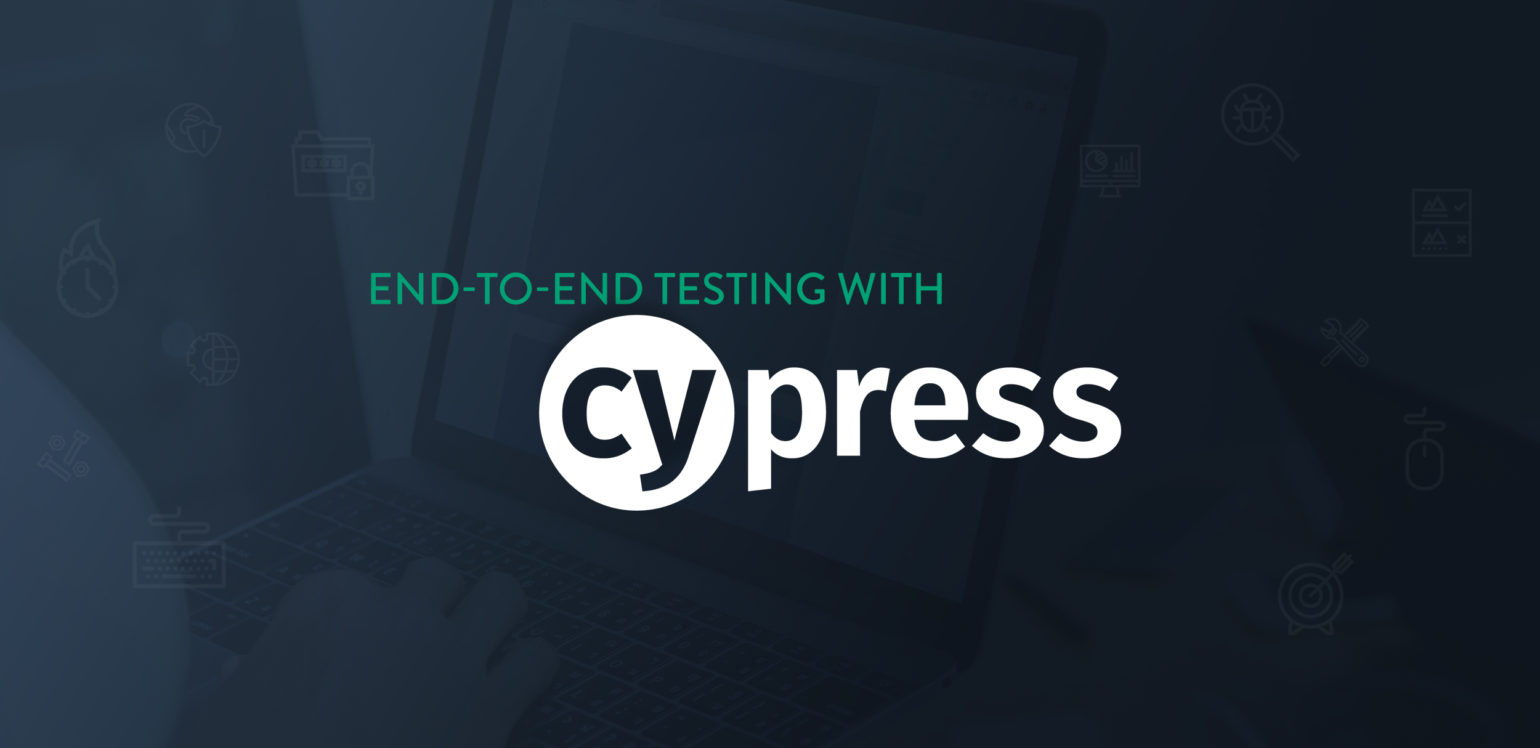This is an open source project for the Web Automation project at APIMatic for our web application http://apimatic.io/.
If you don't have git on your machine, install it.
Fork this repository by clicking on the fork button on the top of this page. This will create a copy of this repository in your account.
Now clone the forked repository to your machine. Go to your GitHub account, open the forked repository, click on the clone button and then click the copy to clipboard icon.
Open a terminal and run the following git command:
git clone "url you just copied"
where "url you just copied" (without the quotation marks) is the url to this repository (your fork of this project). See the previous steps to obtain the url.
For example:
git clone https://github.com/mujjazi/cypress_automation.git
where this-is-you is your GitHub username. Here you're copying the contents of the first-contributions repository on GitHub to your computer.
Change to the repository directory on your computer (if you are not already there):
cd first-contributions
Now create a branch using the git checkout command:
git checkout -b <add-your-new-branch-name>
For example:
git checkout -b add-mujtaba-mehdi
(The name of the branch does not need to have the word add in it, but it's a reasonable thing to include because the purpose of this branch is to add your name to a list.)
If you go to the project directory and execute the command git status, you'll see there are changes.
Add those changes to the branch you just created using the git add command:
git add .
Now commit those changes using the git commit command:
git commit -m "Add <your-name>"
replacing <your-name> with your name.
Push your changes using the command git push:
git push origin <add-your-branch-name>
replacing <add-your-branch-name> with the name of the branch you created earlier.
If you go to your repository on GitHub, you'll see a Compare & pull request button. Click on that button.
Now submit the pull request.
Soon I'll be merging all your changes into the master branch of this project. You will get a notification email once the changes have been merged.
Below is a list of commands you will probably find useful during local development.
Follow the guide here to install and write tests using Cypress from here
# Installs dependencies for the project. You need to run this before you start any work.
# You also need to run this everytime the package.json or package-lock.json files change.
npm install cypress --save-dev
# If you used npm to install, Cypress has now been installed to your ./node_modules directory, with its binary executable accessible from ./node_modules/.bin.
# Now you can open Cypress from your project root one of the following ways:
# The long way with the full path
./node_modules/.bin/cypress open
Follow the below guide to create your first test case to start understanding the basic directory structure and syntax of Cypress from here
Mujtaba Mehdi, Feel free to connect on LinkedIn to discuss collaboration ideas. LinkedIn