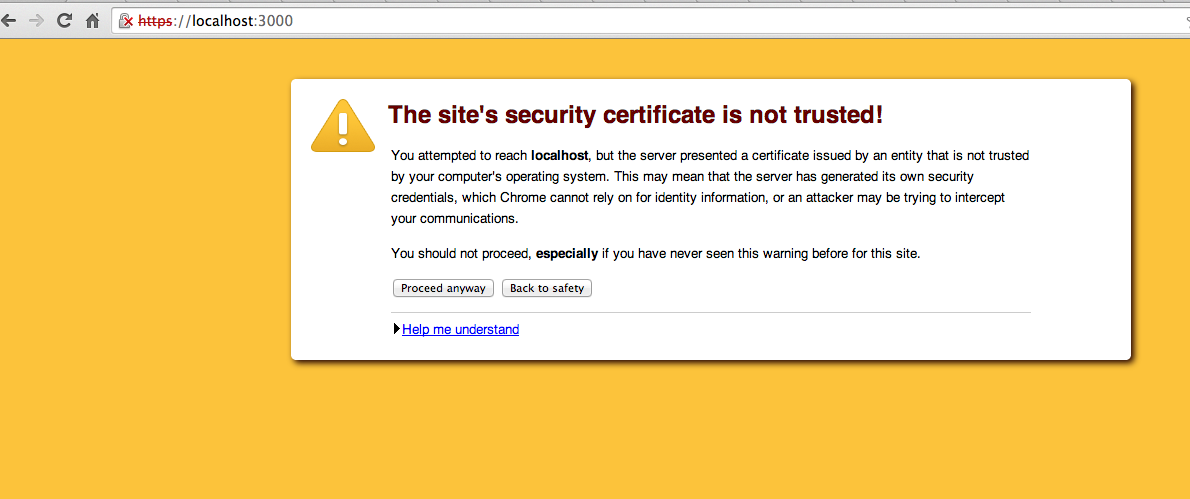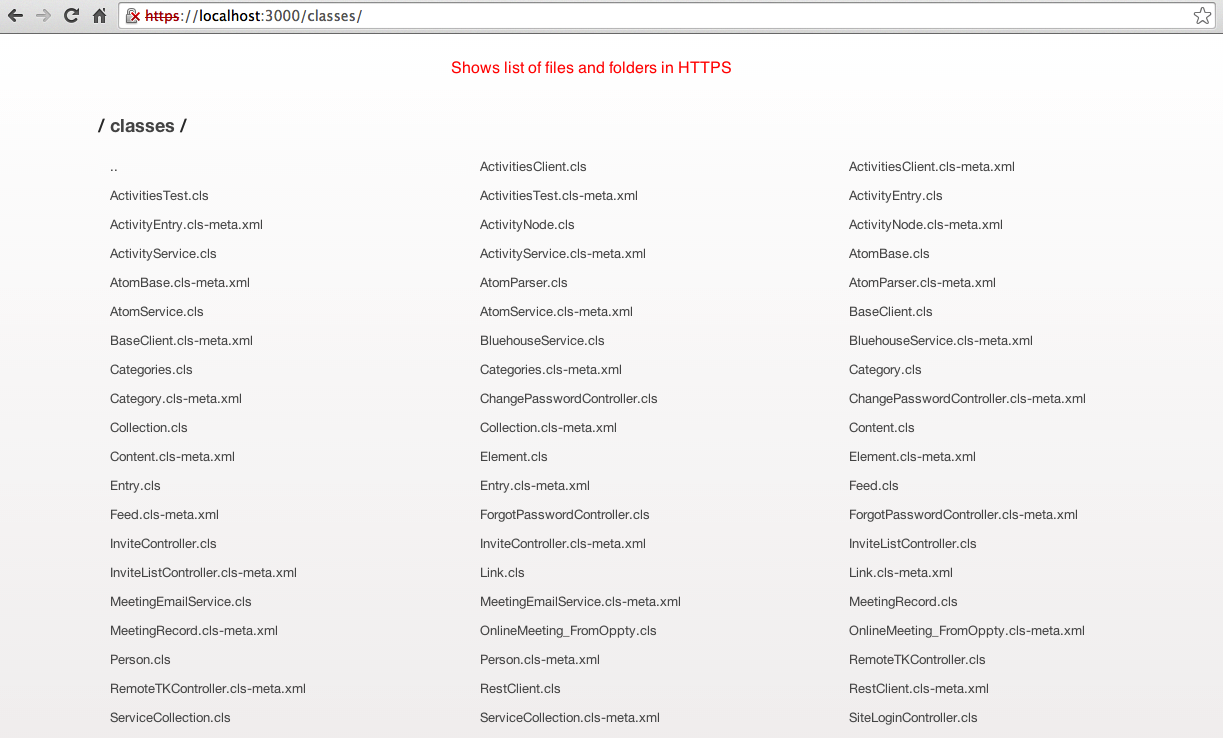##A Simple Self-signed SSL server W/ Page Reload This is a simple Node.js based https file server to serve localhost files in HTTPS. It comes with all the steps to install self-signed certificates (from this Heroku article). It also monitors for file changes and refreshes Chrome browser tab.
##Use Case This can be very handy when you are developing for HTTPS clouds like Salesforce.
For example if your index.html (or Visualforce page) file is running in Salesforce Development Org., you can ask it to load JS files from https://localhost:3000/myapp.js so you can develop locally and upload it to that server when you are finally done.
Better yet, while you are developing, it will reload browser tab to speed up the development that much more. It's not just about auto-refreshing the browser, but since the files are loaded locally it's actually instantaneous.
##One Time Installation:
-
sudo npm install localhost-ssl -g -
Open folder of your choice and run
localhost-ssl -
Go through one time installation of self-signed certs so the tool can server files in https
----------------------------------------------------------- Looks like you don't have Self Signed Cert and key! FOLLOW QUICK STEPS BELOW TO CREATE SELF SIGNED CERTS: (Note: these instructions are from the Heroku article: https://devcenter.heroku.com/articles/ssl-certificate-self) ------------------------------------------------------------ (Copy paste the below commands one by one) Step 1. openssl genrsa -des3 -passout pass:x -out /usr/local/lib/node_modules/localhost-ssl/server.pass.key 2048 Step 2. openssl rsa -passin pass:x -in /usr/local/lib/node_modules/localhost-ssl/server.pass.key -out /usr/local/lib/node_modules/localhost-ssl/server.key Step 3. rm /usr/local/lib/node_modules/localhost-ssl/server.pass.key Step 4. openssl req -new -key /usr/local/lib/node_modules/localhost-ssl/server.key -out /usr/local/lib/node_modules/localhost-ssl/server.csr (<----- Hit Enter to accept default values or enter your own) Step 5. openssl x509 -req -days 365 -in <path-to-your-folder> server.csr -signkey /usr/local/lib/node_modules/localhost-ssl/server.key -out /usr/local/lib/node_modules/localhost-ssl/server.crt **Please Note**: If you get "Permission denied" error, you may need to append "sudo" before each command. -
Run
localhost-sslagain and if you have followed the above steps, you should see:$ localhost-ssl 1. Serving files in /Users/rraodv/apps/myApp/www folder at https://localhost:3000/ 2. "Live Reload Browser": Simply run your app in the "1st tab of the 1st window" of Google Chrome browser to see it refresh when a file is changed. -
Open
https://locahost:3000(Notice HTTPS) -
*** Chrome warning*** Google shows the below picture asking if you trust your own certificate.
-
If you hit
Proceed anyway, you see the all the files in your folder.
Note: You will continue to see X mark, but that's simply because self signed cert is not signed by a well know authority like Verisign.
In addition to serving files in HTTPS, this server also monitors changes to files. If there is any change to any file, it automatically refreshes 1st tab of the 1st window of Google Chrome browser.
(After One Time Installation is complete..)
- Simply go to any folder of your choice and run
localhost-sslto server it in HTTPS in the browser. - Open
https://localhost:3000to see it content (See below to understand how to use it for development).
- Imagine your web app is locally located at
~/path/to/my/appand containsindex.html. - Simply run
localhost-sslinside~/path/to/my/appfolder. - Open https://localhost:3000/ in the 1st tab of the 1st window of Google Chrome browser.
- Now when you make changes to
JavaScriptorcssor any file and save, you will see browser tab getting refreshed instantly!
This is very handy when developing Visualforce pages that use frameworks like AngularJS, Backbone, Ionic etc. These are JavaScript heavy frameworks and usually 70-80% of your development time is spent in writing, fixing JavaScript and CSS.
This can be used as a complimentary tool to MavensMate or Eclopse Plugins.
You will waste a lot of time simply waiting for tools like Force.com IDE, MavensMate or Eclipse Plugins to save JavaScript, CSS changes back to server and then waiting for your browser loading them again back from salesforce server when Salesforce servers are only required for processing Apex: tags!
-
Make sure you have JavaScript and CSS files are individual Static Resources so we can edit them w/o having to save it to the server (and not as part of main page).
<!-- This is your main index_page of single-page-app --> <link href="{!$Resource.ionic_css}" rel="stylesheet" /> <script src="{!$Resource.myapp_app_js}"></script> <script src="{!$Resource.myapp_controllers_js}"></script> <script src="{!$Resource.myapp_services_js}"></script> -
Use MavensMate or Eclipse plugin to download files to your machine.
-
Open your index_page and modify it to load from localhost
<!-- This is your main index_page of single-page-app --> <!-- Comment out this <link href="{!$Resource.ionic_css}" rel="stylesheet" /> <script src="{!$Resource.myapp_app_js}"></script> <script src="{!$Resource.myapp_controllers_js}"></script> <script src="{!$Resource.myapp_services_js}"></script> --> <!-- Point your CSS and JS to https localhost server --> <link href="https://localhost:3000/staticresources/ionic_css.resource" rel="stylesheet" /> <script src="https://localhost:3000/staticresources/ionic_css.resource"></script> <script src="https://localhost:3000/staticresources/ionic_css.resource"></script> <script src="https://localhost:3000/staticresources/ionic_css.resource"></script> -
Run
localhost-sslat the parent folder ofstaticresourcesfolder are stored so that it can serve css, javascript, pages etc. -
Open up your Visualforce page in the 1st tab of the 1st window of Google Chrome browser.
-
Your Visualforce Page will now load JS and CSS from localhost.
-
And everytime you make any change, the browser will be refreshed for you!
-
You have not asked Chrome to trust your Self-signed Cert.
- Open https://localhost:3000 to double-check and ask Chrome to trust.
-
You are running
localhost-sslserver in the wrong folder (or the path in your code is different).- Copy paste your .js, .css or .resource file in your index page ` and make sure it is actually served (displayed or downloaded) by the server.
Permission is hereby granted, free of charge, to any person obtaining a copy of this software and associated documentation files (the "Software"), to deal in the Software without restriction, including without limitation the rights to use, copy, modify, merge, publish, distribute, sublicense, and/or sell copies of the Software, and to permit persons to whom the Software is furnished to do so, subject to the following conditions:
The above copyright notice and this permission notice shall be included in all copies or substantial portions of the Software.
THE SOFTWARE IS PROVIDED "AS IS", WITHOUT WARRANTY OF ANY KIND, EXPRESS OR IMPLIED, INCLUDING BUT NOT LIMITED TO THE WARRANTIES OF MERCHANTABILITY, FITNESS FOR A PARTICULAR PURPOSE AND NONINFRINGEMENT. IN NO EVENT SHALL THE AUTHORS OR COPYRIGHT HOLDERS BE LIABLE FOR ANY CLAIM, DAMAGES OR OTHER LIABILITY, WHETHER IN AN ACTION OF CONTRACT, TORT OR OTHERWISE, ARISING FROM, OUT OF OR IN CONNECTION WITH THE SOFTWARE OR THE USE OR OTHER DEALINGS IN THE SOFTWARE.