_ _____ _____ ______ _____
/\ | | |_ _| /\ / ____| ____|/ ____|
/ \ | | | | / \ | (___ | |__ | (___
/ /\ \ | | | | / /\ \ \___ \| __| \___ \
/ ____ \| |____ _| |_ / ____ \ ____) | |____ ____) |
/_/ \_\______|_____/_/ \_\_____/|______|_____/
Have you ever gotten tired of typing git status every time you want to know what changes you have made in your project? How about having to write mkdir example and cd example just to create and check into a folder?
Aliases as the name suggests, creates aliases for you that you can use instead of having to type the entire command. To get you started, I have some default aliases set up for you. you can edit them and change them any time to suit your need.
Aliases currently contains git and bash aliases.
View the current default aliases by following this link
- You need to have
nanotext editor installed. you can find out whether you have it installed by typingnano --versionin your terminal. For most linux distributions, it is installed by default. However, if you don't have it installed, you can quicky do that by typingsudo apt-get install nanoin your terminal.
Wget
bash -c "$(wget -O - https://raw.githubusercontent.com/newtonkiragu/aliases/master/install.sh)"Curl
sh -c "$(curl -fsSL https://raw.githubusercontent.com/newtonkiragu/aliases/master/install.sh)"- Close and open your terminal window.
- To view your aliases, run
aliasin your terminal.
To add a new alias, on the terminal, type addalias then follow the instructions given.
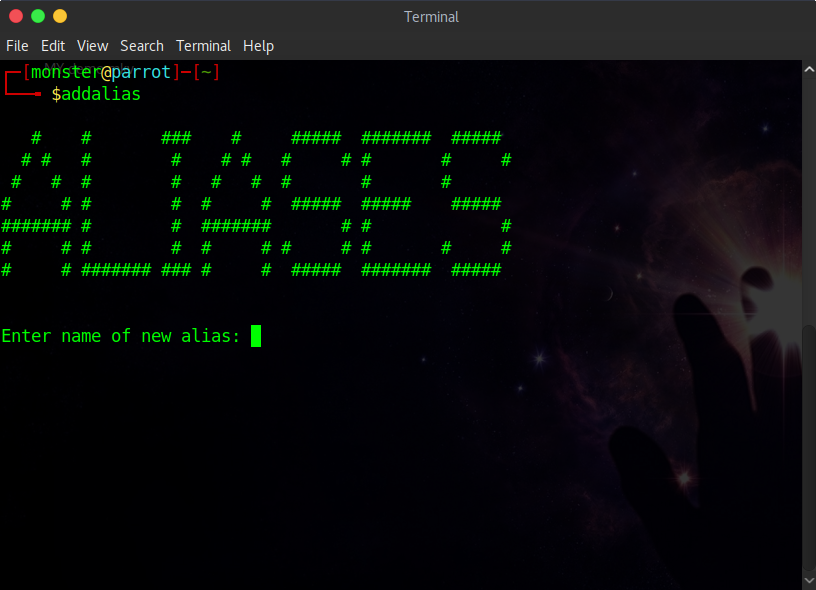
To view a man page, run ha in your terminal.

To edit current aliases, run na in your terminal.
If you find bugs, please create an issue stating the problems.
Newton Kiragu - MIT (c)2018 LICENCE


