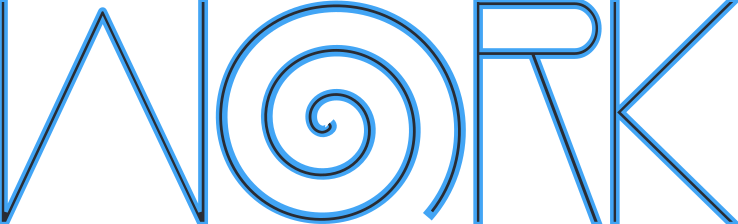Work is an incredibly simple time tracker for your terminal. Work helps you keep track of how much time you spend on specific tasks at work. It can be thought of as a user friendly wrapper around a simple log file which contains either start or stop events.
Work is still being developed, however it is highly usable in its current state since all core features have been implemented. As of now you are on your own when installing Work.
Instructions:
- Clone the repository to your system using
git clone. - Navigate to the root of the repository and run
cargo install --path .. - If everything went well congratulations! Work is now installed on your system.
Work keeps an event log where each line begins with a timestamp, the event type, project name, and a description. The Work executable helps you interact with this log.
The two main features of Work is to be intuitive and simple to use, this is why each command is a single english word conveying the intent of the command.
Work - Terminal Time Tracker! 0.1.0
USAGE:
work <SUBCOMMAND>
FLAGS:
-h, --help Prints help information
-V, --version Prints version information
SUBCOMMANDS:
free Exits with an error code of 0 if no work is in progress, and 1 otherwise
help Prints this message or the help of the given subcommand(s)
of Outputs a summary of work done within a given interval
since Appends a new event to the log that started at a given time
start Appends a new start event to the log
status Prints the status of the last event in the log in human readable form
stop Appends a new stop event to the log
until Appends an event to the log that stops at a given time
while Appends a start event, executes a given command, and then appends stop event once the command
finishes
working Exits with an error code of 0 if work is in progress, and 1 otherwise
You can check the current status of the log with the following commands:
statusfor when you want to know what you are working on.freefor when you want to check whether you are free or not.workingfor when you want to check whether you are working or not.
Work interacts with the log by appending events to it. There is only one rule regarding the log: You can not enter the same type of event twice in a row. This means that if the last event in the log is a start event, you can only append a stop event and vice versa.
You can append an event to the log with the following commands:
startfor starting a new project now.stopfor stopping the current project.sincefor when you forgot to start a project some time ago.untilfor when you have decided to work for the next 3 hours (as an example).betweenfor when you want to add a work interval. For example between 9 o'clock and 12 o'clock.whilefor when you are starting a command that you want to track the time of (vim for example).
Most importantly Work allows you to review time spent on different projects with the of command.
For example you might want to know what you spent your time on today, then you simply execute:
work of today and Work will show you how much time was spent on which projects.
Work is inspired by NineToFive, a lightweight command-line application for keeping track of work hours.
Most of Work's features are directly from NineToFive!