New issue
Have a question about this project? Sign up for a free GitHub account to open an issue and contact its maintainers and the community.
By clicking “Sign up for GitHub”, you agree to our terms of service and privacy statement. We’ll occasionally send you account related emails.
Already on GitHub? Sign in to your account
mindboggle docker installation problem #168
Comments
|
I don't know if there's a problem here. The next steps in the online documentation suggest setting environment variables so that you can access files from within the docker container, and then the command(s) for running mindlogger within the container. |
|
This 2 environment variables are used to map the docker volume between your host machine and the docker container. HOST pointing to a folder on your host machine, DOCK pointing to a folder in the docker container so that when your run Saying that, setting DOCK=/home/jovyan/work will not work because it seems that /home/jovyan/work has not been created in the container (Dockerfile). The doc seems is a bit outdated. Also the |
|
Hi @binarybottle & @NPann, maybe including |
|
Thank you, @PeerHerholz ! @PeerHerholz and @NPann -- Before I update the docker container on dockerhub, could you please help me update the documentation as per "The doc seems is a bit outdated." comment above? |
Add --run 'mkdir -p ~/.jupyter && echo c.NotebookApp.ip = "0.0.0.0" > ~/.jupyter/jupyter_notebook_config.py' to neurodocker.sh according to advice from @PeerHerholz
|
Sure thing! Did you have anything particular in mind? I'll build the image locally and test a bit around. |
|
I'm just pushing a new version (1.3.1) to docker hub. I'll give each command a try and give you feedback in a bit... |
I tried adding the following line to neurodocker.sh:
but for the current docker image, I still needed "--ip=0.0.0.0 --allow-root" to open up a jupyter notebook. |
|
I am going to close this issue now that we have an updated docker container, updated instructions, and a working command to launch the jupyter notebook (from above):
|
Hi mindboggle experts,
I'm attempting a docker install of Mindboggle on Ubuntu 14. I’ve followed the recommendations here (https://mindboggle.readthedocs.io/en/latest/). Firstly, I installed docker following this web page(https://docs.docker.com/install/linux/docker-ce/ubuntu/). After docker installation, I used the following commandline
docker pull nipy/mindboggle
then, the status showed "Download newer image for nipy/mindboggle: latest". Since mindboggle was downloaded, how can I finish its installation for the next step?
In the installation section of "https://mindboggle.readthedocs.io/en/latest/", what does the follow two commandlines mean? I did not understand what their setting path was used for.
HOST=/Users/binarybottle
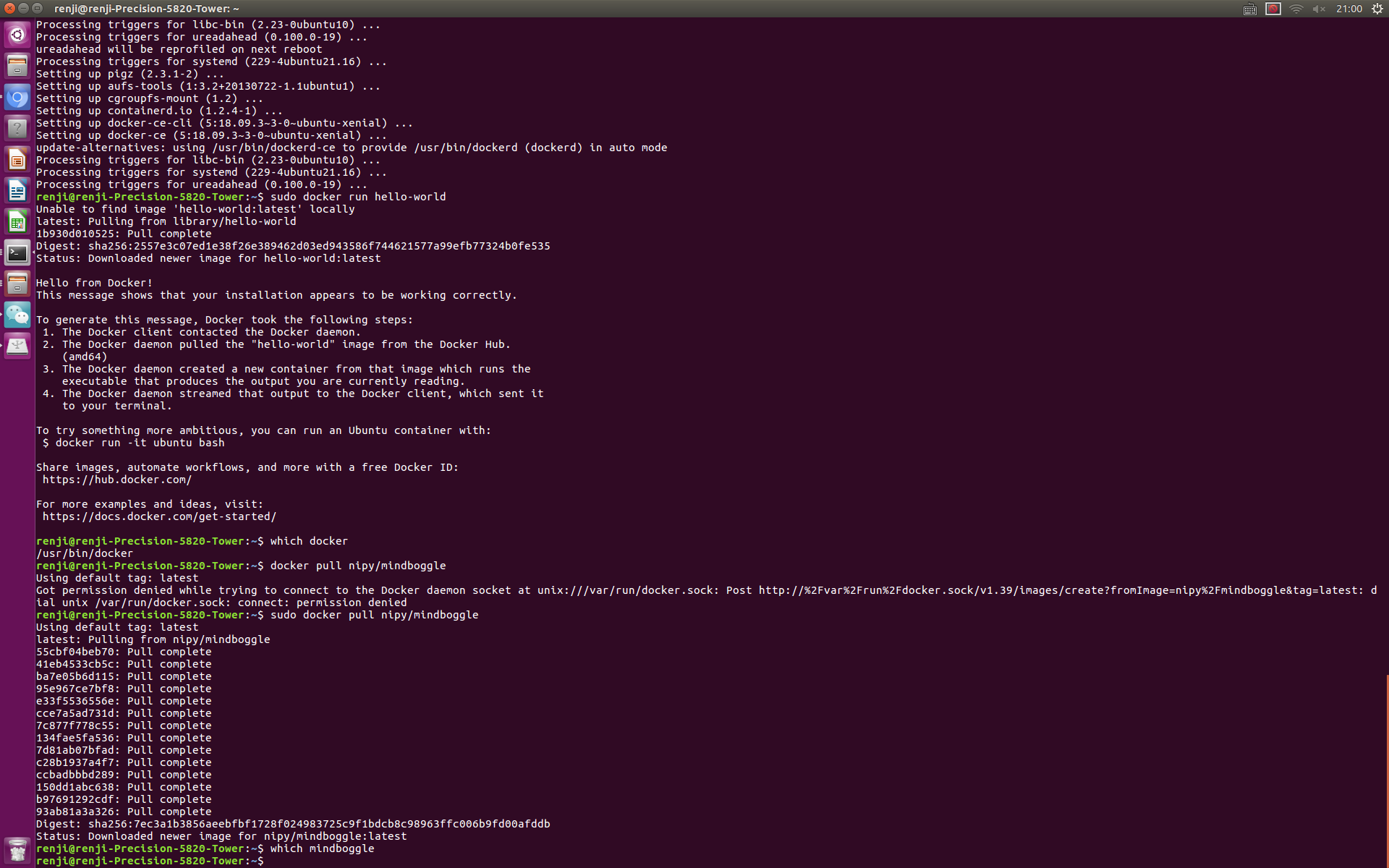
DOCK=/home/jovyan/work
The text was updated successfully, but these errors were encountered: