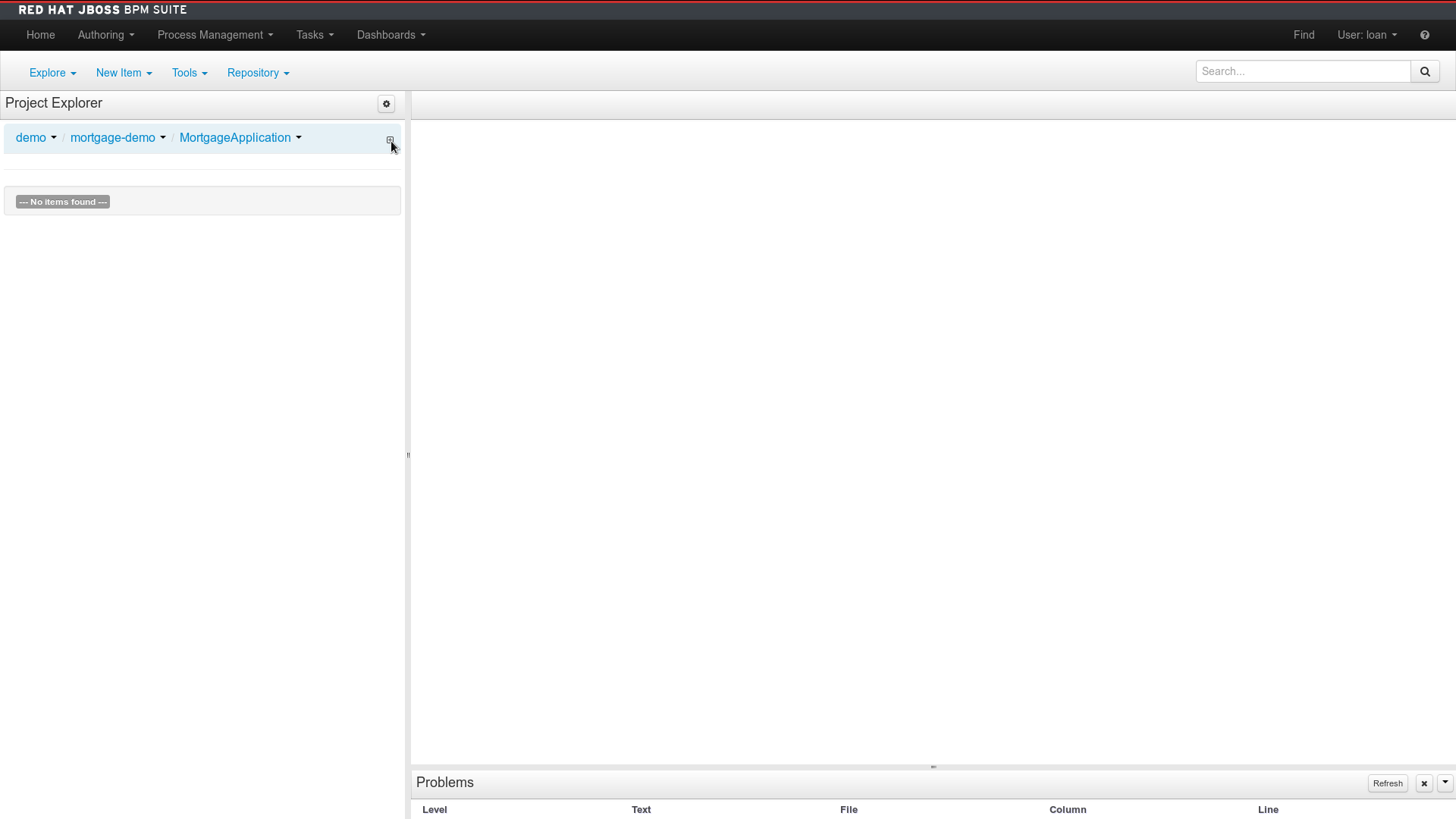This cartridge provides the Red Hat JBoss BPM Suite for easy deployment to OpenShift.
To try out JBoss BPM Suite on OpenShift please follow the instructions:
If you want to use the OpenShift create application page, enter the cartridge URI of https://raw.githubusercontent.com/jboss-bpms/openshift-cartridge-bpms/master/metadata/manifest.yml in the entry field (at the bottom left of the form).
Or if you want to use the rhc command line type:
rhc create-app -g medium <APP NAME> https://raw.githubusercontent.com/jboss-bpms/openshift-cartridge-bpms/master/metadata/manifest.yml
This will output the generated users and passwords for Business Central.
You can use them to login into Business Central or BAM applications.
Access the web application
- In order to access the BPMS Business Central navigate to
http://<app_name>-<rh_domain>.<domain>:<port>/business-central - In order to access the BPMS Dashbuilder navigate to
http://<app_name>-<rh_domain>.<domain>:<port>/dashbuilder
Clone Git repositories from the web application
- All repositories present in the web application can be cloned
- OpenShift applications have opened by default the HTTPS port (8443).
- If your OpenShift client requires accessing other application public ports, you must perform port forwarding in your station.
- So in order to clone a specific web application repository, first you must perform port-forwarding from the OpenShift server and then run the
clonegit command (when ports are forwarded).
These are the steps:
1.- Using your rhc client, type the following command: rhc port-forward <APP_NAME>
2.- When executing the above command, a list of forwarded ports will be visible. This ports are forwarded until you finish the rhc client process (executed using port-forward argument). So DO NOT close this terminal until the application repository is fully cloned.
3.- Once OpenShift application ports are forwarded, you can run git clone using this URL: ssh://<app_user>@127.0.0.1:9521/<app_name> (NOTE that the user for the ssh connection is not a system user, is a BPMS application user)
This is an example of cloning a application repository named test-repo using a BPMS application user with login bpm-admin. The application name is test-app:
rhc port-forward test-app
git clone ssh://bpm-admin@127.0.0.1:9521/test-repo
IMPORTANT NOTE: If when trying to clone the application repository you see this error:
@@@@@@@@@@@@@@@@@@@@@@@@@@@@@@@@@@@@@@@@@@@@@@@@@@@@@@@@@@@
@ WARNING: REMOTE HOST IDENTIFICATION HAS CHANGED! @
@@@@@@@@@@@@@@@@@@@@@@@@@@@@@@@@@@@@@@@@@@@@@@@@@@@@@@@@@@@
IT IS POSSIBLE THAT SOMEONE IS DOING SOMETHING NASTY!
Someone could be eavesdropping on you right now (man-in-the-middle attack)!
It is also possible that the DSA host key has just been changed.
The fingerprint for the DSA key sent by the remote host is
e7:f6:52:7d:fd:1c:fd:31:5e:a9:8c:bc:6f:d3:19:ed.
Please contact your system administrator.
Add correct host key in ~/.ssh/known_hosts to get rid of this message.
Offending key in ~/.ssh/known_hosts:5
DSA host key for [X.Y.Z.Q]:9521 has changed and you have requested strict checking.
Host key verification failed.
fatal: The remote end hung up unexpectedly
You will have to remove the existing fingerprint for your ssh connection in your ~/.ssh/known_hosts file.
When you install the cartridge, several users are automatically created. Their passwords are automatically generated for security reasons and displayed as follows:
Manage users and roles
When you install the cartridge, several users and roles are created. Their passwords are automatically generated for security reasons and displayed during cartridge installation. The following table summarizes this initial setup:
| User | Description | Roles |
| bpm-admin | BPM Administrator | admin |
| bpm-analyst | Process analyst role | analyst |
| bpm-manager | BPM Manager | manager |
| bpm-user | BPM User | user |
| root | Dashboard superuser | admin |
| loan | User to run the mortgage example | analyst,broker,manager,appraiser |
To display the current list of users and their passwords, you can simply use the following RHC command:
rhc ssh <APPLICATION-ID> 'cat bpms/standalone/configuration/bpms-users.properties'
The current assignation of roles can be displayed by using:
rhc ssh <APPLICATION-ID> 'cat bpms/standalone/configuration/bpms-roles.properties'
To create new users, change their passwords or role assignation, you must edit the following files inside the gear.
bpms/standalone/configuration/bpms-users.properties
bpms/standalone/configuration/bpms-roles.properties
To access into the gear type:
rhc ssh <APPLICATION-ID>