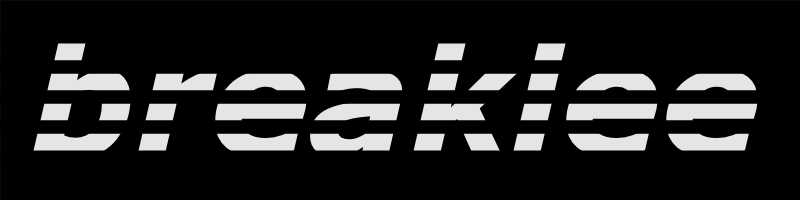Copyright (c) 2021 Notestsoft (notestsoft@proton.me)
Disclaimer:
This software is not affiliated with any specific game title or its developers. It is designed solely for educational and experimental purposes. The use of this software for any illegal activities, including but not limited to copyright infringement, unauthorized access, or distribution of proprietary materials, is strictly prohibited.
We do not condone or support any unlawful actions facilitated by the use of this software. Users are solely responsible for ensuring their compliance with all relevant laws and regulations governing their use of this software.
By accessing and using this software, you agree to abide by these terms and acknowledge that any misuse of this software is entirely at your own risk.
| Requirement | Tool | Version |
|---|---|---|
| Build Tools | CMake | CMake Version 3.21.0 |
| Database | MariaDB Server | MariaDB Server Version tested 11.3.2 |
| Client | KR UTS |
| Supported Platforms |
|---|
| Windows x64 |
- Project Setup: Use CMake along with your preferred build tools to create the project.
-
Maria DB Server Instances:
- Create two separate instances of Maria DB Server on your machine, each with its own distinct port.
-
Database Initialization:
- Run all
AuthDB/*.sqlfiles in the correct order within the AuthDB database instance. - Run all
MasterDB/*.sqlfiles in the correct order within the MasterDB database instance.
- Run all
-
Config files: Copy all
*.inifiles from theConfigfolder of the project source to the application folder where the build executables are located. -
Configuration Settings:
- Update the
RuntimeDataPathsetting in yourWorldSvr.inifile to point to theDatafolder of your client. - Update the
ServerDataPathsetting in yourWorldSvr.inifile to point to theServerDatafolder located in the project source. - Update the
ScriptDataPathsetting in yourWorldSvr.inifile to point to theScriptsfolder located in the project source.
- Update the
-
Connection Configuration:
- Configure your database connection settings in the
[AuthDB]section ofLoginSvr.iniconfig file. - Configure your database connection settings in the
[MasterDB]section ofMasterSvr.iniconfig file.
- Configure your database connection settings in the
- New accounts will be automatically inserted into the database when attempting to log in with a non-existing user id in the client.
Issues can be reported via the Github issue tracker.
Please take the time to review existing issues before submitting your own to prevent duplicates.
Copyright (c) 2021 Notestsoft (notestsoft@proton.me)