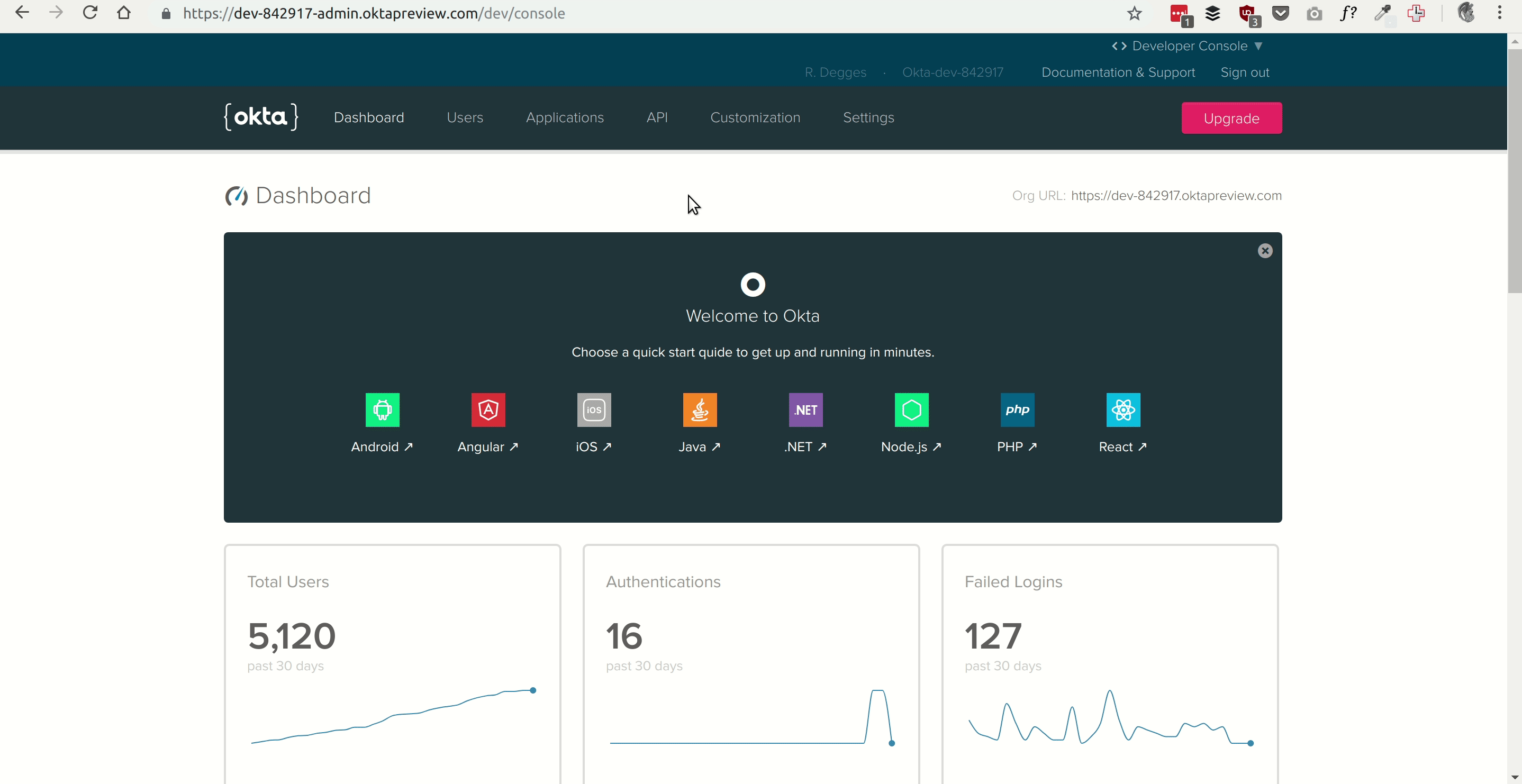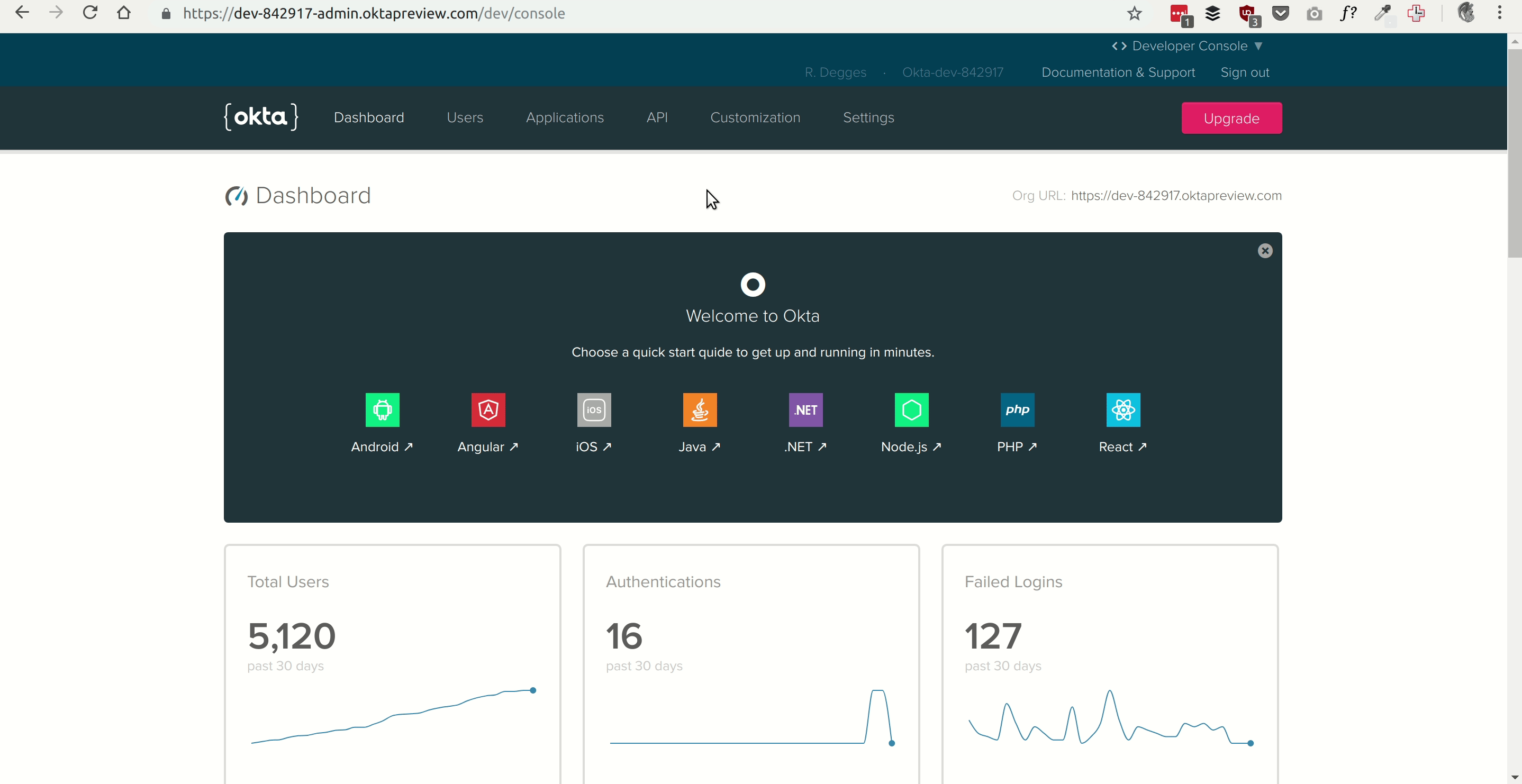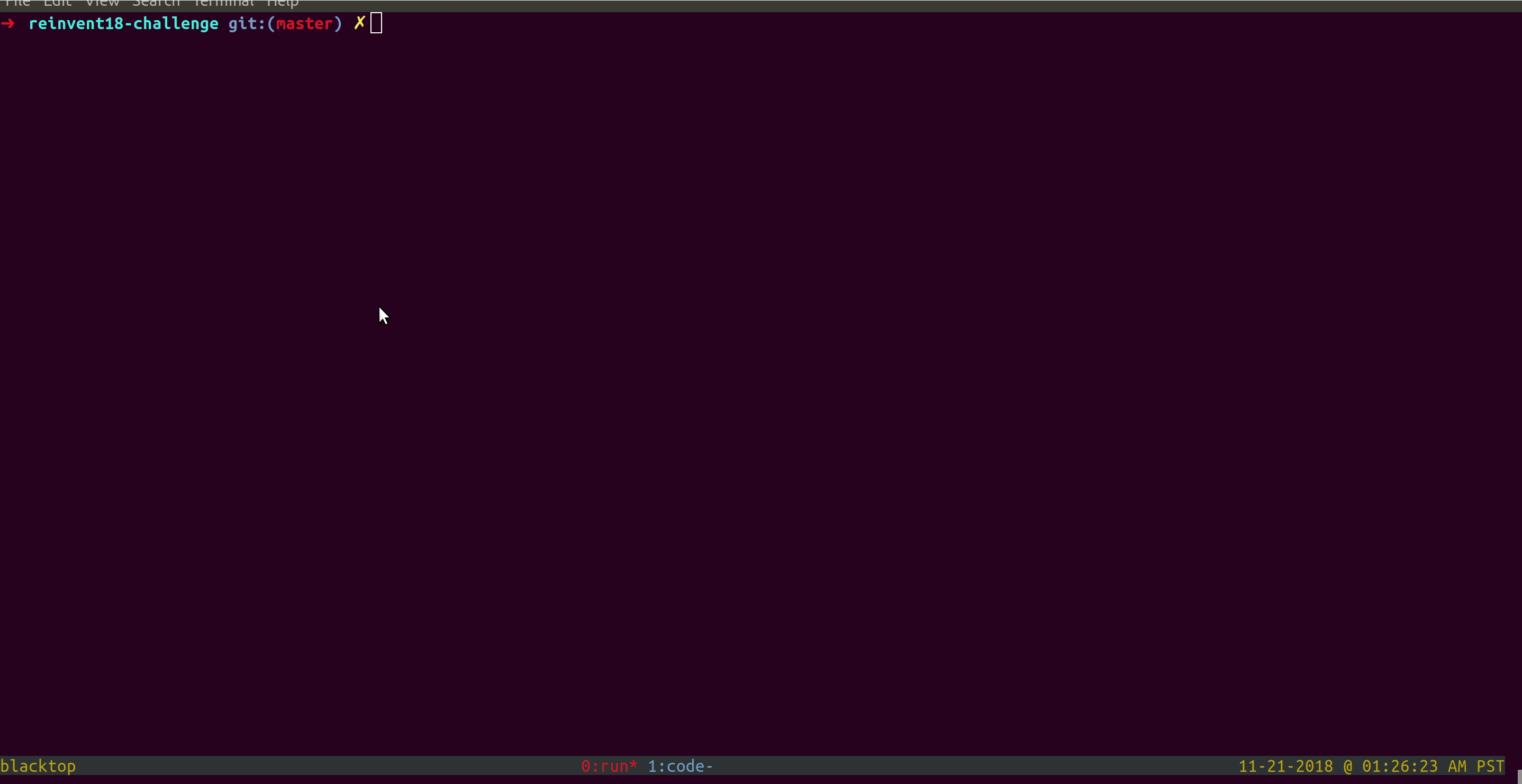Thanks for checking out our developer challenge!
The way this works is simple: follow the instructions listed below. They will teach you how to create an extremely simple website using Okta's free developer API.
The project you'll build is a simple static website. Once you get it working (with user login) you'll automatically have your email address added a list and you can then claim your prize from the Okta booth in the sponsor hall.
If you're in and want a prize, let's do this!
Go to https://developer.okta.com/signup/ and create a free account. Once you're done, log into the Okta developer dashboard and then move onto the next step.
Run the following command to clone this repo locally:
git clone https://github.com/oktadeveloper/developer-challenge.gitThen enter the developer-challenge project directory:
cd developer-challengeOkta is an API service that you can use to store user accounts for the applications you build. It handles things like user registration, login, password reset, social login, active directory synchronization, etc. It does a lot of stuff.
When you use Okta to manage users for your applications, the first thing you need to do is tell Okta what application it will be storing users for.
From the Okta dashboard, you can do this by going to the Applications tab and clicking the big Add Application button then selecting the Single-Page App option and clicking Next.
Specify the following values for your new application:
- Name - whatever you want
- Base URIs -
http://localhost:8000 - Login redirect URIs -
http://localhost:8000
Leave all other options as their default values, then click Done.
Once your application has been created, copy down the Client ID value, you will need this soon!
When you signed up for Okta you created a private "organization" that will hold and store all of your application's users. Each org has a specific URL, and when you build applications with Okta, we need to know what that org URL is so we know where your users should go.
Behind the scenes, all of the Okta tech is built on top of the OAuth and OpenID Connect protocols.
Anyhow: return to your dashboard page and copy down the Org URL value. You will need this in a moment.
The sample project that you cloned earlier is a simple static website. It has Okta auth built into it already. All you need to do to get it working is add your Okta Org URL and Client ID into the correct places.
To do this, open up the file static/js/sign-in.js in your favorite code
editor. Modify the top two lines of the file and substitute in your org-specific
settings.
Here's what the default values look like (you will need to replace them with the two values you copied down earlier in order for this to work):
var OKTA_BASE_URL = "https://dev-842917.oktapreview.com";
var OKTA_CLIENT_ID = "0oahnh5ai0wMErUCC0h7";PS: If you're wondering whether or not these values are sensitive information: worry not! They are not sensitive, private credentials. They can be shared publicly at no risk to you or your websites due to the way OpenID Connect works.
The last application-specific setting you need to specify is your trusted origin. You need to tell Okta which URLs your app will be running on publicly so it knows which domains it should enable CORS for.
Go to the API drop-down menu and select the Trusted Origins tab. Then click the Add Origin button and enter the following information:
- Name:
Okta Developer Challenge - Origin URL:
http://localhost:8000 - Type: CORS + Redirect
Make sure you check the boxes next to the CORS and Redirect boxes.
You've now got everything working, or at least it should be! Let's test it out! If this works, you're good to go and can go claim your prize.
If you have python installed on your computer, you can run the following
commands (depending on whether you have Python 2 or 3 installed) to launch a web
server on port 8000.
python -m http.server # python 3
python -m SimpleHTTPServer # python 2If you don't have python installed on your computer, feel free to run the app however you want with any other web server -- just make sure you use an actual web server and don't try to open the file directly with your browser! If you do this, the app won't work due to JavaScript permissions.
Finally: now that your app is running, please visit http://localhost:8000 in your favorite browser and follow the on-screen instructions to complete the challenge and claim your prize!
Have any questions? Visit us at the Okta booth and ask for help!