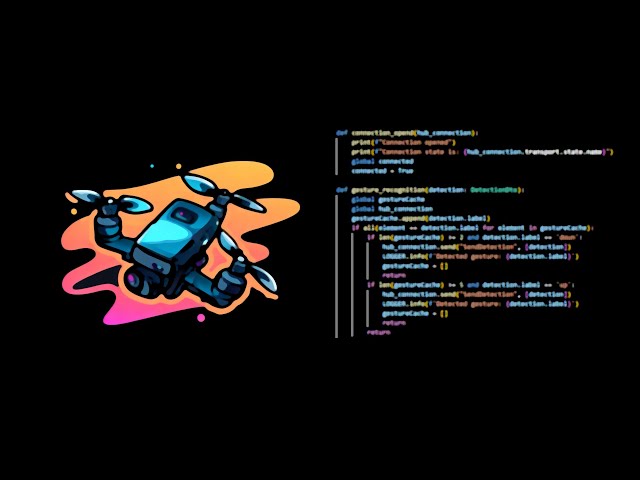This demo is the proof of concept of drones and AI vision combination. Thanks to Roboflow Workspace it's very easy to prepare your custom model. If we can enforce the drone to take off and landing by gestures we can also do mach more complicated tasks. The only limitation is our imagination 🚀😉
This demo is prepared to use with DJI drones which supports MobileSDK 4.16.4 (V5 drones are not supported - like Mini 3 series). In my case it is DJI Mini 2. You can find drone application on my another repository which is fork from original DJI sample (the proper branch is feature/remote_guard_drone). This application has three main tasks:
- send RTMP stream
- receive SignalR messages
- and execute commands to drone For more details look on "Diagram_Drone_Complex.png"
Note For simplicity: you can also run this Demo without any drone - by using OBS Studio as a RTMP stream provider. You can also preview the commands being sent (normally to drone) in ControlBroker debug console. For more details look on "Diagram_OBS_Simple.png"
Installation instruction assumes that docker engine and docker compose plugin are installed on your machine (in case of Drone version). For OBS version no Ngrok is required due to operation only on local machine. 1. Run ControlBroker service to handle SignalR communication
# from the main repo directory - call following command:
docker compose up controlapi2. Start up Nginx with RTMP module to handle RTMP stream (from Drone or from OBS)
# from the main repo directory - call following command:
docker compose up nginx3. Run Ngrok to publish services endpoint to the internet (required only for drone verion - complex). Please read what Ngrok is and please be aware of publishing your machine port to the internet. If you want to try it with OBS you can skip that step.
# this step let us to avoid router and OS firewall which could bloks services port - preventing correct work
# before we run ngrok we had to place our personal auth token to the ngrok.yml
# run ngrok
docker compose up ngrok4. Deploy and set up drone application or forward your PC camera by OBS Studio to Nginx service. a) Drone version: Go to http://localhost:4040 (this is ngrok local interface) and take both addresses (with extra suffix). https://xxxx-xxx-xx-xxx-xx.ngrok-free.app/movementHub we use this addres for ControlBroker rtmp://x.tcp.xx.ngrok.io:xxxxx/app/stream modify and use the second addres for Nginx RTMP b) OBS version: http://localhost:8001/movementHub for ControlBroker rtmp://localhost:1935/app/stream for Nginx RTMP Port 1935 and "app" is obligatory. It is due to the nginx configuration. Stream key ("stream" in my case) could be set as you wish.
5. Now when we have video stream provided we can run computer vision processing.
# go to AIVisionProcessing directory and run terminal
# install dependencies
pip install -r requirements.txt
# run video processing for Drone version
python run.py --source rtmp://x.tcp.xx.ngrok.io:xxxxx/app/stream --weights drone_gestures.pt --show-preview --process-connection
# run video processing for OBS version
python run.py --source rtmp://localhost:1935/app/stream --weights drone_gestures.pt --show-preview --process-connectionAGPL-3.0 License