-
Notifications
You must be signed in to change notification settings - Fork 0
Home
This repository contains two readers for Incompact3d simulation data. They are:
- Incompact3dReader - For instantaneous field data visualization
- Incompact3dStatisticsReader - For visualizing the statistics fields
- Download
Incompact3dReader.pyfile from the repository - Open ParaView. Select Tools > Manage Plugins...
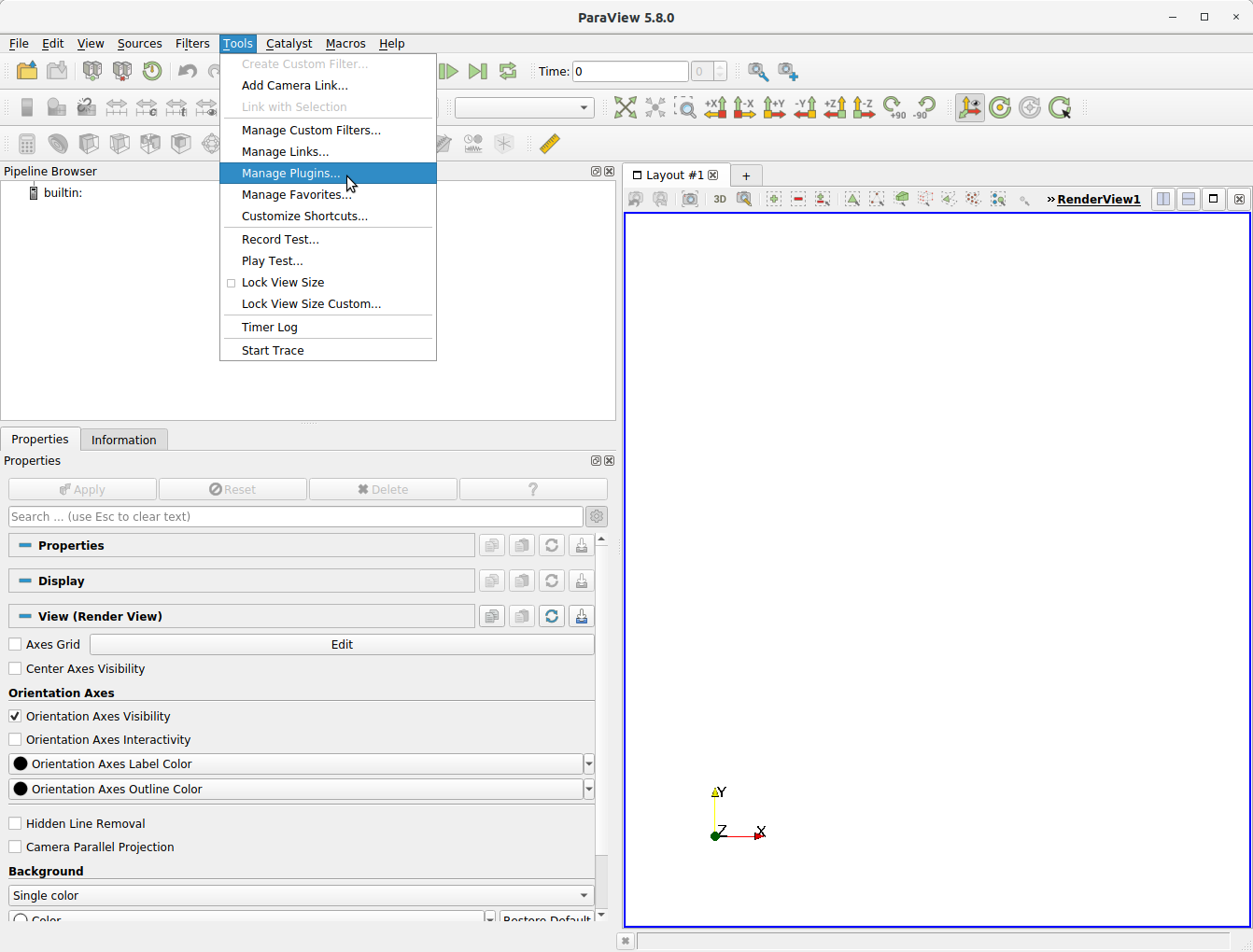
- Select Load New and open the downloaded python file


- The plugin is loaded and you can enable Auto Load under the plugin name if you want it available for all your future sessions.

- On successful loading of the plugin, if you select File > Open, you will see that the Incompact3d configuration files (*.i3d) are listed as a recognized file format.

-
The reader assumes that the Incompact3d simulation was carried out in a chosen directory (say
SimulationDir) where the *.i3d file is present. Additionally, the following structure should be followed:-
SimulationDir/datacontains the instantaneous data files - If a stretched grid is used in the simulation, the generated
yp.datfile is kept in theSimulationDirThese will be streamlined in the future as the reader matures in development.
-
-
All the simulation details are read in from the *.i3d configuration file. The user should open the *.i3d file with File > Open, like below:

- Once the configuration file *.i3d is chosen, the user has to provide the following further options in the Properties panel (see image below):
- First file ID - The first file to be read. For example, if the first data of interest is written as
ux00015,uy00015,etc., then enter 15 here. - Number of files - Total number of file instants to read. For example, to read all the instants 15-20, then enter 6 here.
- Leading zeros used to fill in the filenames. For example, if the data files are stored as
ux00015,ux00016,etc., then enter 5 here. - Select whether the data is written in double precision. Single precision is the default. Check the compilation flags
-DSAVE_SINGLEand-DDOUBLE_PRECin the Incompact3dMakefile. - Select whether the scalars are to be read in, if available. Note that the number of scalars is taken from the configuration file.
- First file ID - The first file to be read. For example, if the first data of interest is written as

-
Upon clicking Apply, the datasets are loaded to ParaView pipeline and ready for post-processing.

-
The data is loaded as Rectilinear Grid dataset, as can be seen from the Information panel. If more than one time instant is chosen to be read, they can be accessed in Time frame toolbar as shown below.

The steps to install the Incompact3d Statistics Data Reader is similar to the Incompact3dReader.
-
Download the
Incompact3dStatisticsReader.pyfile from the repository and load it as a plugin as above. -
This reader also uses the same *.i3d configuration file to read the parameters. So, upon loading both the plugins and selecting the *.i3d file in File > Open, you will see the following option to choose the reader:

-
If the statistics data reader is chosen, then further options should be provided as given below (see the following image):
- File ID - Statistics files ID to be read. For example, if the statistics files are
umean.dat00100,vmean.dat00100,etc., then enter 100 here. *It is expected that these files are in the same directory as the .i3d file. - Leading zeros used to fill in the filenames. For the above example, this would be 5.
- Select whether the data is written in double precision. Single precision is the default. Check the compilation flags
-DSAVE_SINGLEand-DDOUBLE_PRECin the Incompact3dMakefile. - Select whether the scalars are to be read in, if available. Note that the number of scalars is taken from the configuration file.
- File ID - Statistics files ID to be read. For example, if the statistics files are

- No support yet for coarse resolution snapshots through the parameters in the configuration file. Works as it is for 2D planes though. Just set the third direction size to 1 in the *.i3d file. (Could be introduced as an user option...)
- No parallel file reading support for large scale datasets. Need to do some benchmarking of the current method also.
- Data array selection by the user while reading.
- Options for specifying directories of instantaneous and statistics data files. Currently hard coded to
dataandSimulationDir.