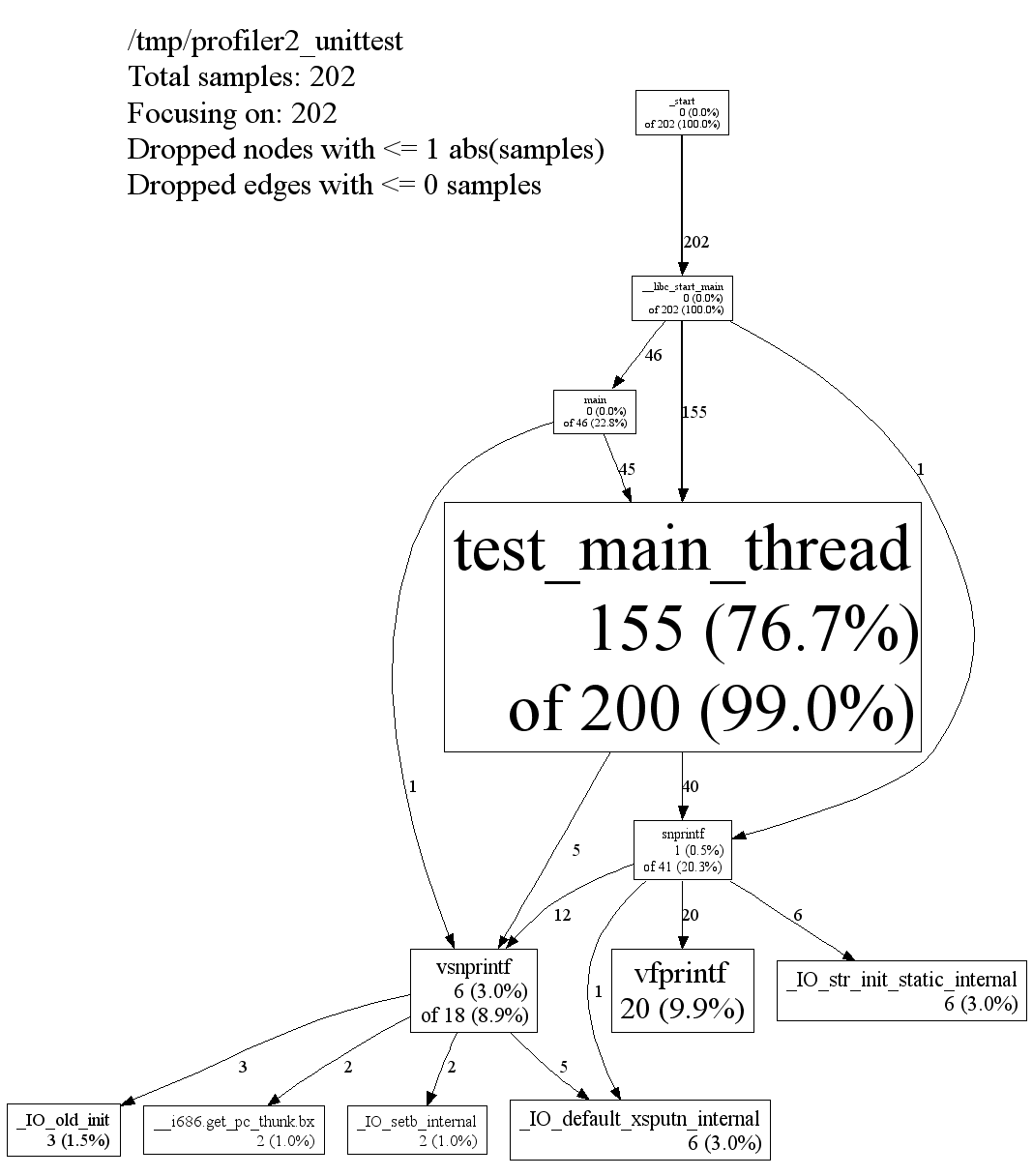This document details, for Ray developers, how to analyze Ray performance.
You can use the following GDB command to view the current stack trace of any running Ray process (e.g., raylet). This can be useful for debugging 100% CPU utilization or infinite loops (simply run the command a few times to see what the process is stuck on).
sudo gdb -batch -ex "thread apply all bt" -p <pid>Note that you can find the pid of the raylet with pgrep raylet.
These instructions are for Ubuntu only. Attempts to get pprof to correctly symbolize on Mac OS have failed.
sudo apt-get install google-perftools libgoogle-perftools-devIf you want to launch Ray in profiling mode, define the following variables:
export PERFTOOLS_PATH=/usr/lib/x86_64-linux-gnu/libprofiler.so
export PERFTOOLS_LOGFILE=/tmp/pprof.outThe file /tmp/pprof.out will be empty until you let the binary run the target workload for a while and then kill it via ray stop or by letting the driver exit.
If you want to run memory profiling on Ray core components, you can use Jemalloc (https://github.com/jemalloc/jemalloc). Ray supports environment variables to override LD_PRELOAD on core components.
You can find the component name from ray_constants.py. For example, if you'd like to profile gcs_server, search PROCESS_TYPE_GCS_SERVER in ray_constants.py. You can see the value is gcs_server.
Users are supposed to provide 3 env vars for memory profiling.
- RAY_JEMALLOC_LIB_PATH: The path to the jemalloc shared library .so.
- RAY_JEMALLOC_CONF: The MALLOC_CONF of jemalloc (comma separated).
- RAY_JEMALLOC_PROFILE: Comma separated Ray components to run Jemalloc .so. e.g., ("raylet,gcs_server"). Note that the components should match the process type in ray_constants.py. (It means "RAYLET,GCS_SERVER" won't work).
# Install jemalloc
wget https://github.com/jemalloc/jemalloc/releases/download/5.2.1/jemalloc-5.2.1.tar.bz2
tar -xf jemalloc-5.2.1.tar.bz2
cd jemalloc-5.2.1
./configure --enable-prof --enable-prof-libunwind
make
# set jemalloc configs through MALLOC_CONF env variable
# read http://jemalloc.net/jemalloc.3.html#opt.lg_prof_interval
# for all jemalloc configs
# Ray start will profile the GCS server component.
RAY_JEMALLOC_CONF=prof:true,lg_prof_interval:33,lg_prof_sample:17,prof_final:true,prof_leak:true \
RAY_JEMALLOC_LIB_PATH=~/jemalloc-5.2.1/lib/libjemalloc.so \
RAY_JEMALLOC_PROFILE=gcs_server \
ray start --head
# You should be able to see the following logs.
2021-10-20 19:45:08,175 INFO services.py:622 -- Jemalloc profiling will be used for gcs_server. env vars: {'LD_PRELOAD': '/Users/sangbincho/jemalloc-5.2.1/lib/libjemalloc.so', 'MALLOC_CONF': 'prof:true,lg_prof_interval:33,lg_prof_sample:17,prof_final:true,prof_leak:true'}The output of pprof can be visualized in many ways. Here we output it as a zoomable .svg image displaying the call graph annotated with hot paths.
# Use the appropriate path.
RAYLET=ray/python/ray/core/src/ray/raylet/raylet
google-pprof -svg $RAYLET /tmp/pprof.out > /tmp/pprof.svg
# Then open the .svg file with Chrome.
# If you realize the call graph is too large, use -focus=<some function> to zoom
# into subtrees.
google-pprof -focus=epoll_wait -svg $RAYLET /tmp/pprof.out > /tmp/pprof.svgHere's a snapshot of an example svg output, taken from the official documentation:
To run a set of single-node Ray microbenchmarks, use:
ray microbenchmarkYou can find the microbenchmark results for Ray releases in the GitHub release logs.
- The pprof documentation.
- A Go version of pprof.
- The gperftools, including libprofiler, tcmalloc, and other goodies.