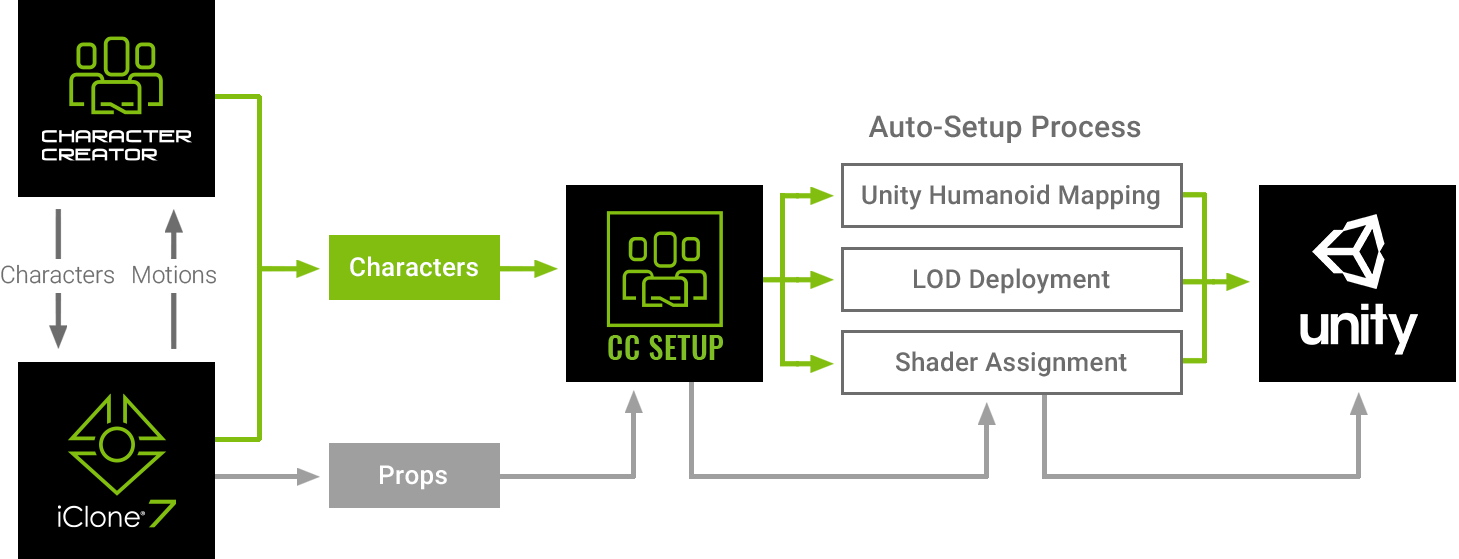Copyright (c) 2021, Reallusion, Inc. All rights reserved.
Character Creator, iClone and ActorCore provide quality characters, animations, and assets to game developers.
To save time in the complicated and routine works of import, Reallusion offers tools to automate the process of shader assignment and characterization for Unity.
- Move the extracted files into Unity’s Asset folder (manually create this folder in the Assets directory, if it’s missing).
- Export Character using Unity preset from Reallusion Character Creator.
- Open the CC Assets folder in the Unity Project.
- Drag and drop the folder in which your exported FBX files are.
Format Pre-processing
Every imported object will undergo pre-processing, mostly to set the starting parameter values with the following commands:
1. OnPreprocessModel > CreateHumanoidPre
2. OnPreprocessAsset > CheckAutoSetupVersion
3. OnPreprocessTexture
4. OnPreprocessAnimation > SetAnimation
Format Post-processing
Every imported object will undergo post-processing, the main settings are applied at this stage:
1. OnPostprocessMaterial
2. OnPostprocessModel > CreateHumanoidPost & SetAnimation
3. OnPostprocessAllAssets: Main procedure (see notes).
Notes:
Relocating textures: MoveImageToTopFolder & RemoveEmptyTextureFolder
Deploying Animator: AutoCreateAnimator
Deploying Materials: CreateMaterials
Deploying Prefabs: CreateOneLODPrefabFromModel or CreatePrefabFromModel
Pay special attention to Auto Setup importing the FBX twice. This is because the first import for the previous version tends to create erroneous data within the materials or create unforeseen problems during operation. The new version runs through the import process twice to mitigate the occurrence of these mistakes, however, you will still need to make sure the problems are resolved.
Creating Materials
1. Extract material.
2. Set the Diffuse Profile in HDRP.
3. Find the corresponding JSON file.
4. Set the texture and material properties according to the shader name.
Unity 2021.1, 2020.3(LTS) and 2019.4(LTS) with HDRP and URP.