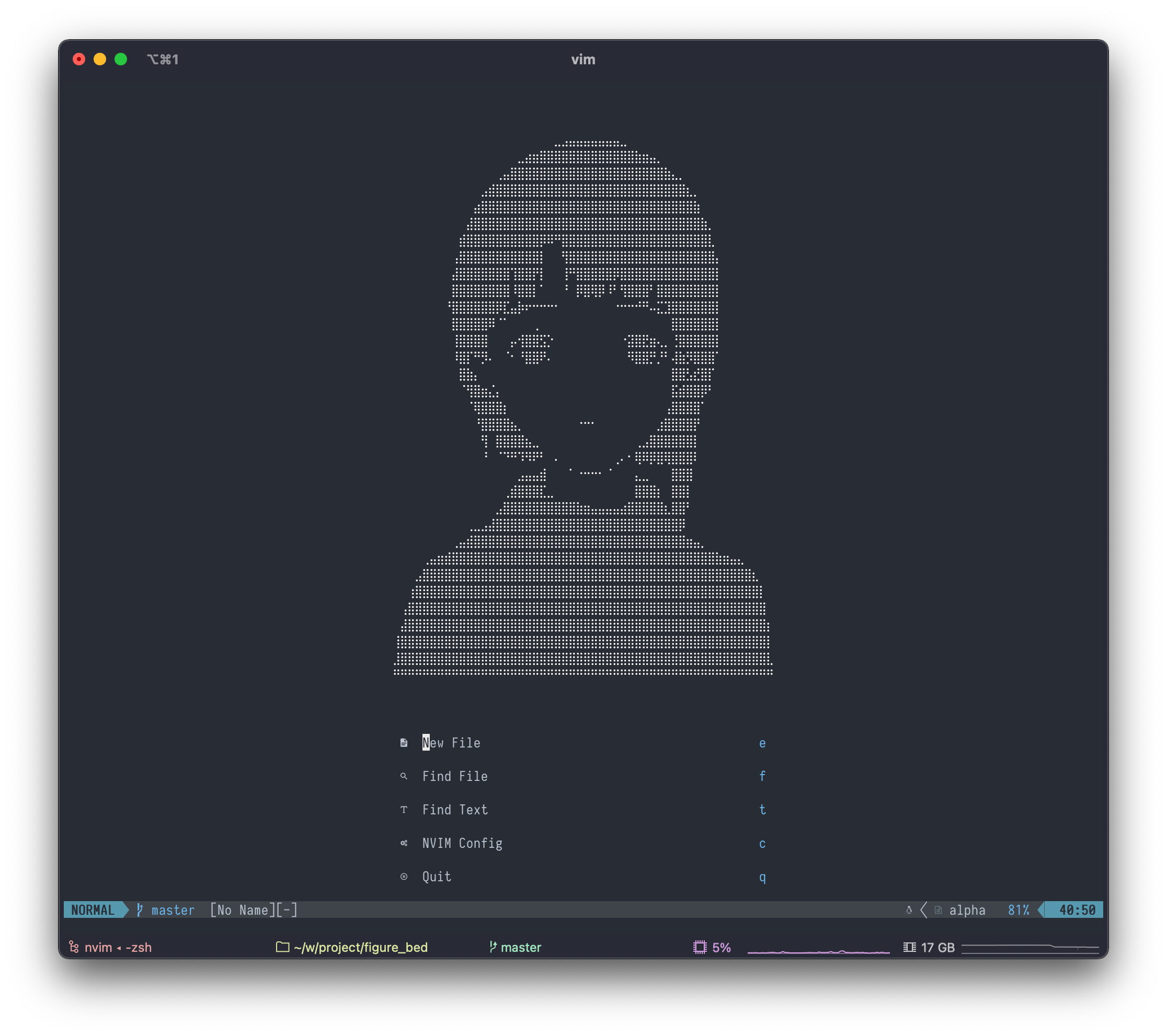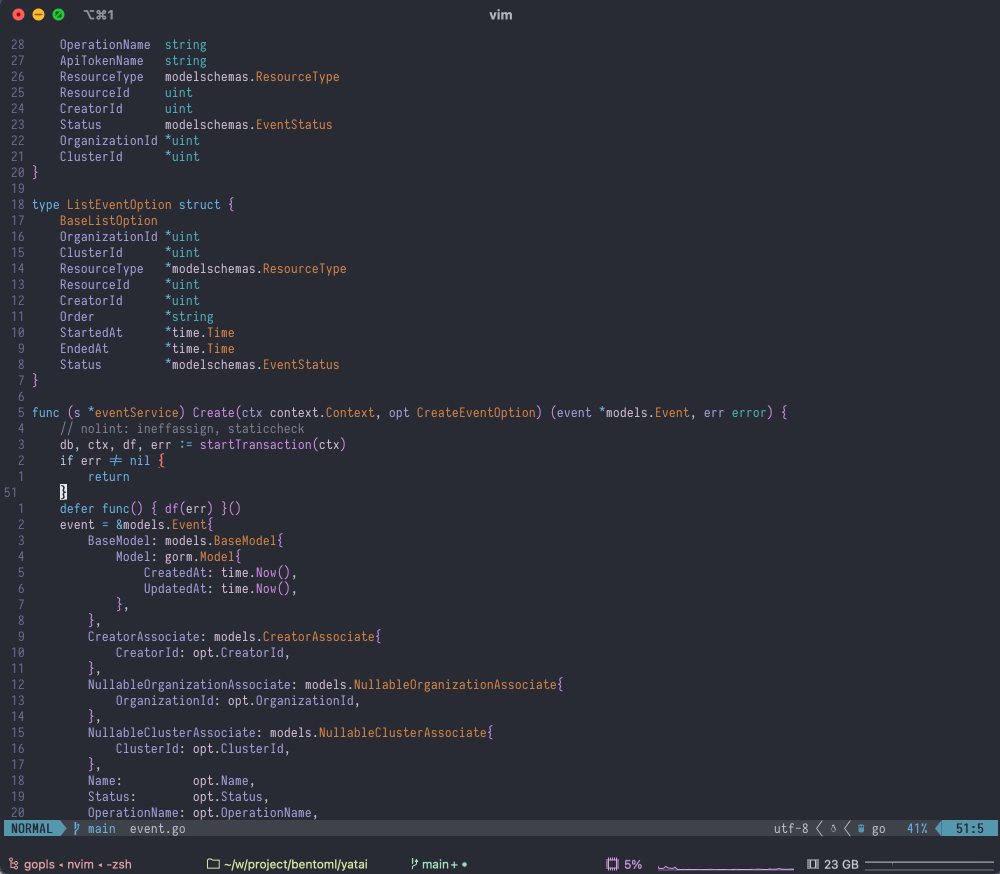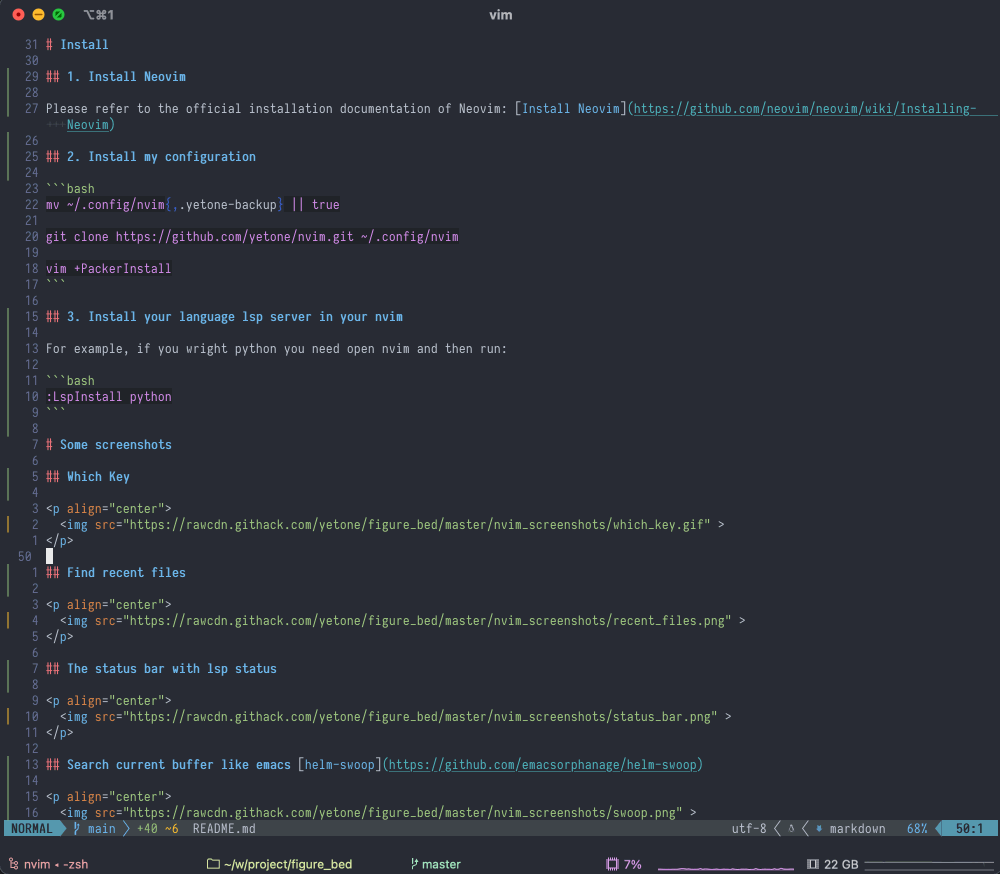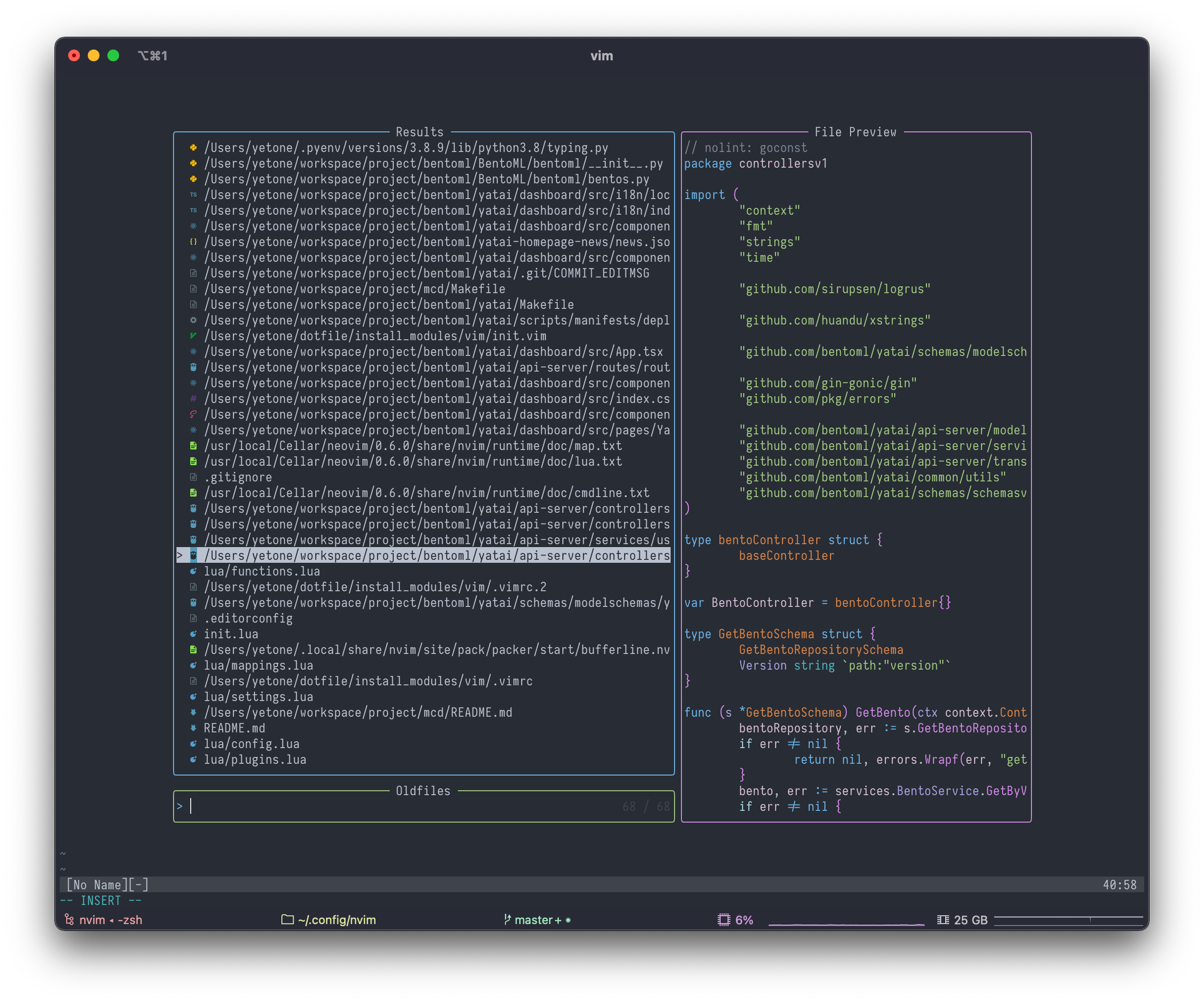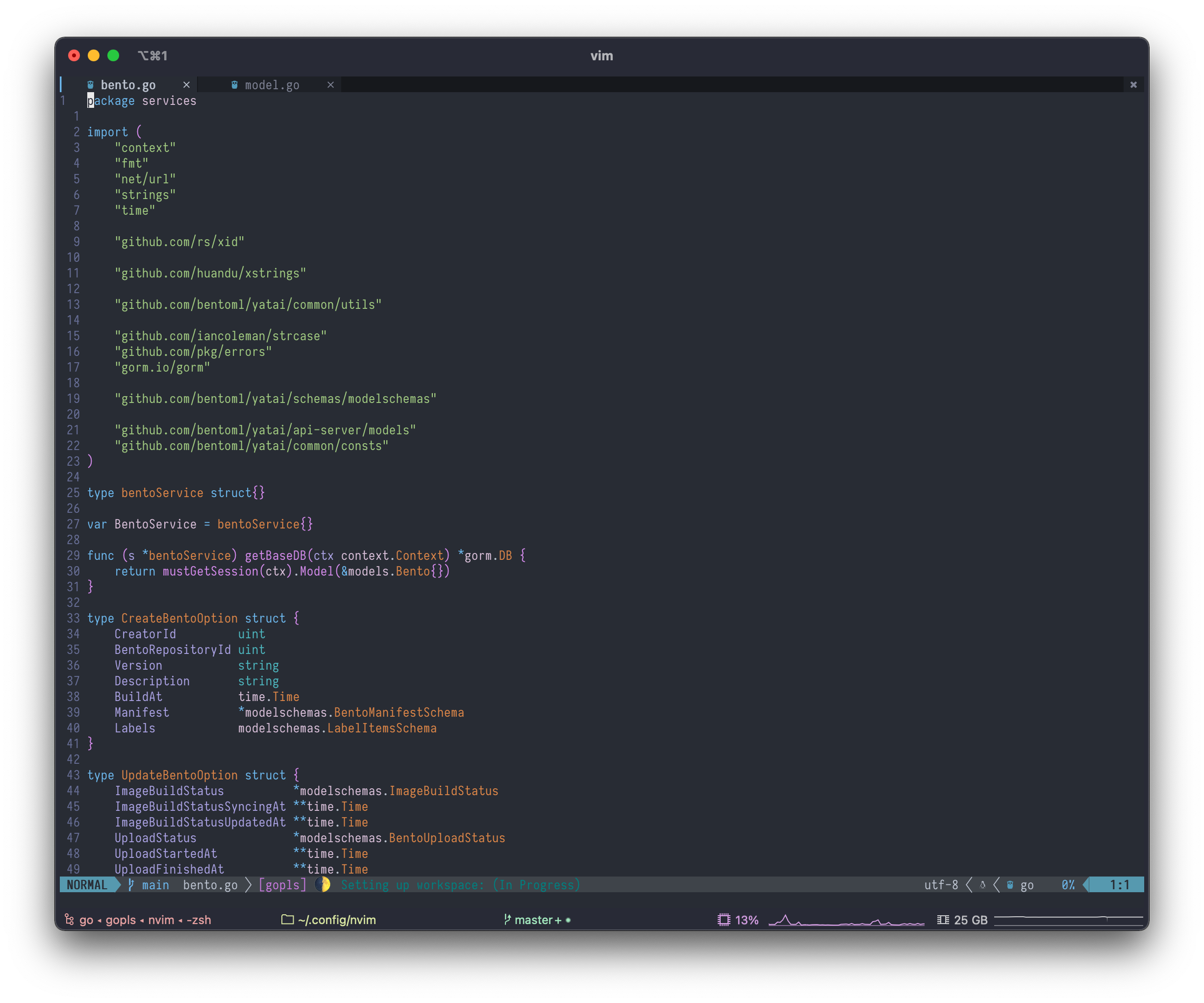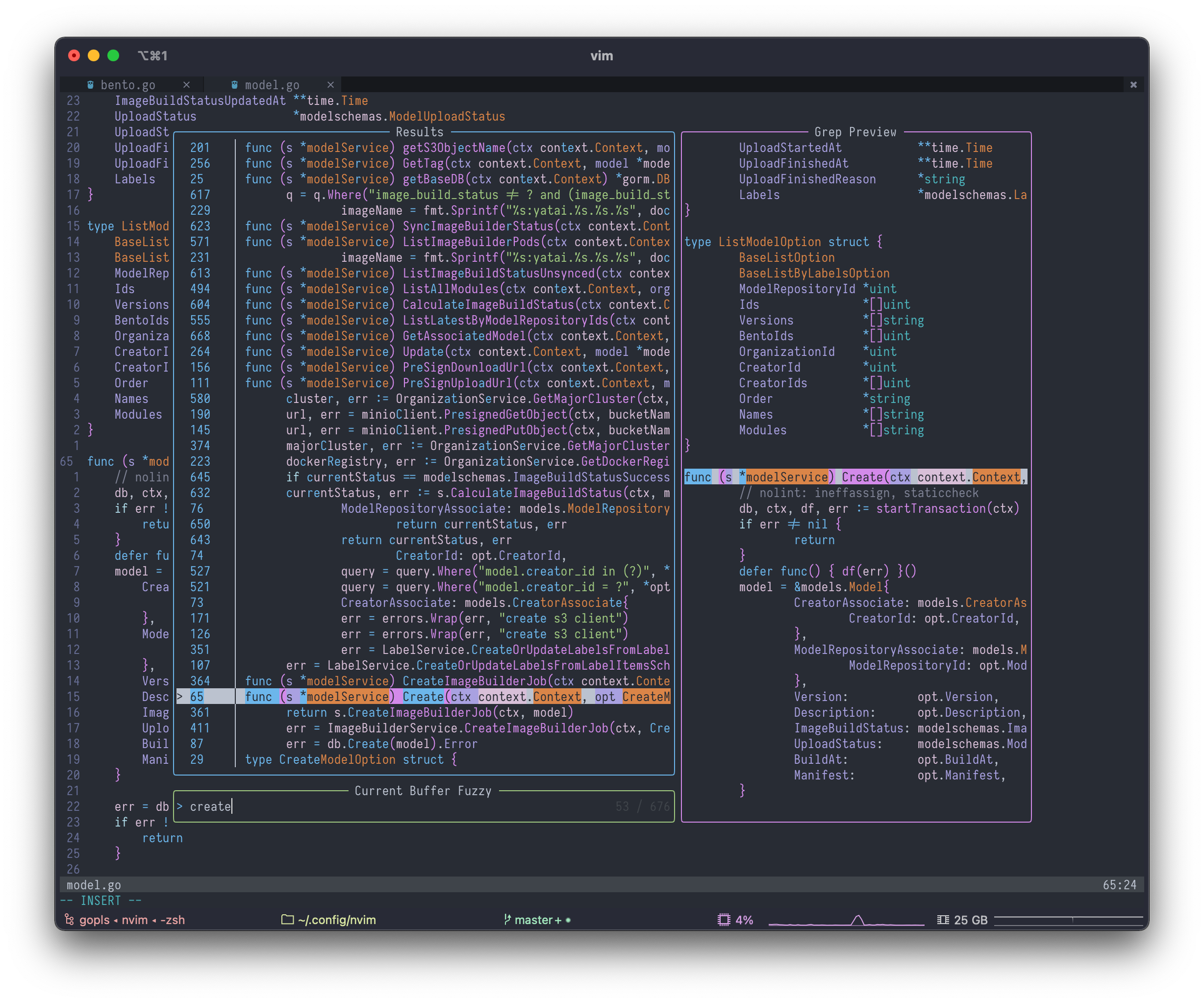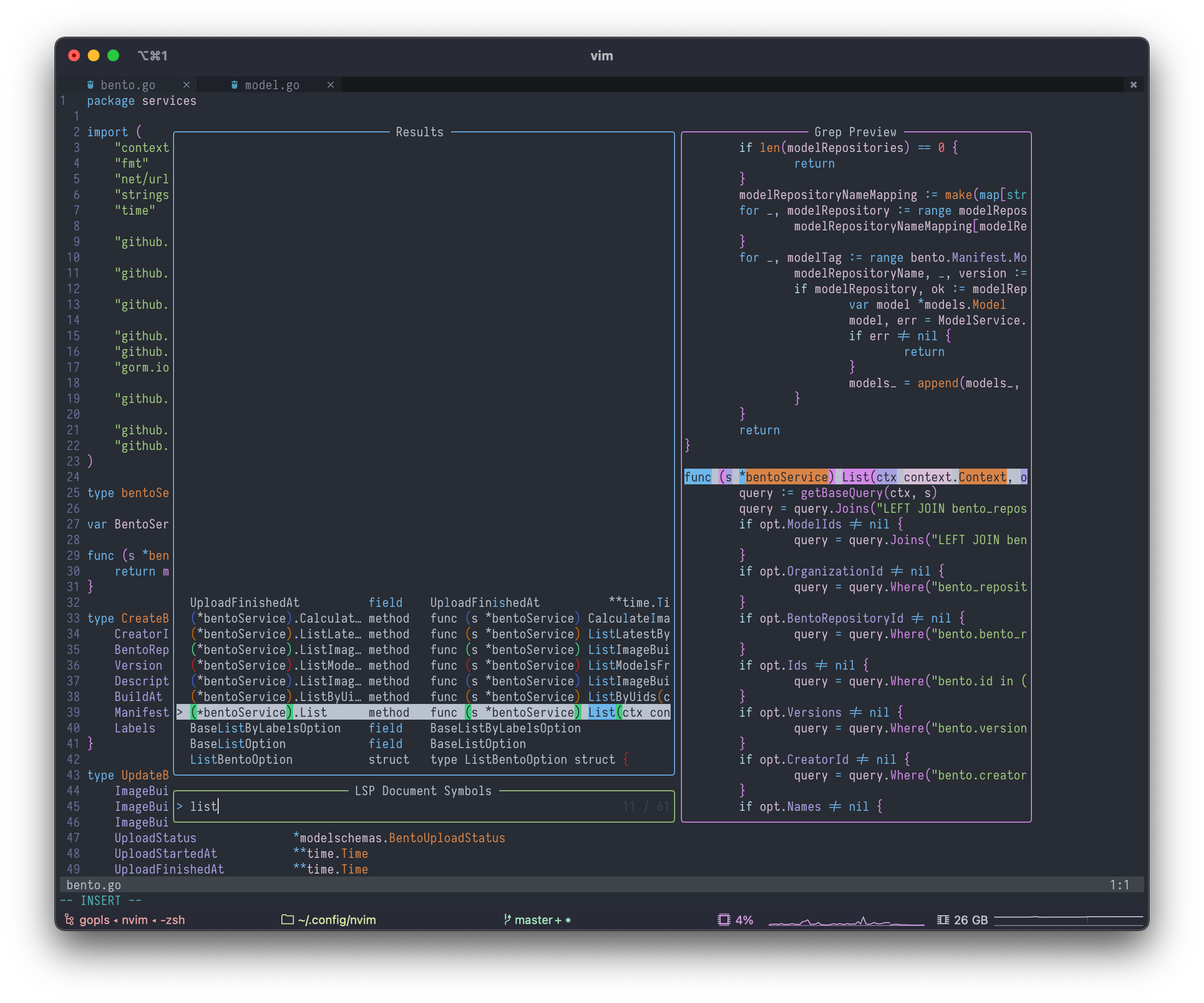基于cosmos-nvim配置的自己的neovim配置,带一些简单的注释
安装步骤
git clone https://github.com/WanderHuang/nvim-lua-config-mac.git ~/.config/nvimvim +checkhealth- in vim:
:PackerInstall
<space>/查找项目对应的字符串<C-q>把telescope查出来的数据导入quickfix list[option]过滤自己需要修改的数据要使用cfilter,加载:packadd Cfilter:Cfilter YOUR_STRING:cdo s/ORIGIN/REPLACEMENT/gc
原仓库建议学一下,用了这套配置后,感觉
vim曲线降低了
A must-have configuration for Spacemacs users after defecting to Vim
If you want the power of VSCode, the interactivity of Spacemacs, and the text-objects of Vim, I highly recommend you try this configuration.
-
Spacemacs operating experience: spacemacs style keyboard shortcuts with which-key, Telescope like ivy and helm-swoop, etc.
-
Looking forward to your continued exploration, there are some screenshots
Only Neovim 6.0 and above are supported, please refer to the official installation documentation of Neovim: Install Neovim
mv ~/.config/nvim{,.yetone-backup} || true
git clone https://github.com/yetone/nvim.git ~/.config/nvimFor example, if you are writing Python, you will need to open nvim and run the following command:
:LspInstall python