-
-
Notifications
You must be signed in to change notification settings - Fork 29
Linux support
Firefly Luciferin has a complete Linux support.
Install packages come in two flavours, RPM and DEB.
Firefly Luciferin controls are accessed via tray icon, in recent releases GNOME removed this support, for this reason Linux version have an additional tab for controls.

Install via RPM:
rpm -Uvh FireflyLuciferinLinux.rpm
Install via DEB:
dpkg -i FireflyLuciferinLinux.deb
Once installed you can find the executable binary in:
/opt/FireflyLuciferin/bin
some distros requires the appropriate permissions on that folder.
If you are a Gnome user, you can start Luciferin after login / boot with a few clicks. The simplest way to run programs on startup is to use
the gnome-tweaks tool.

You can simply install it using apt with the following command:
~ » sudo apt install gnome-tweaks
- Configure
Luciferinand ensure to enableTurn LED ON
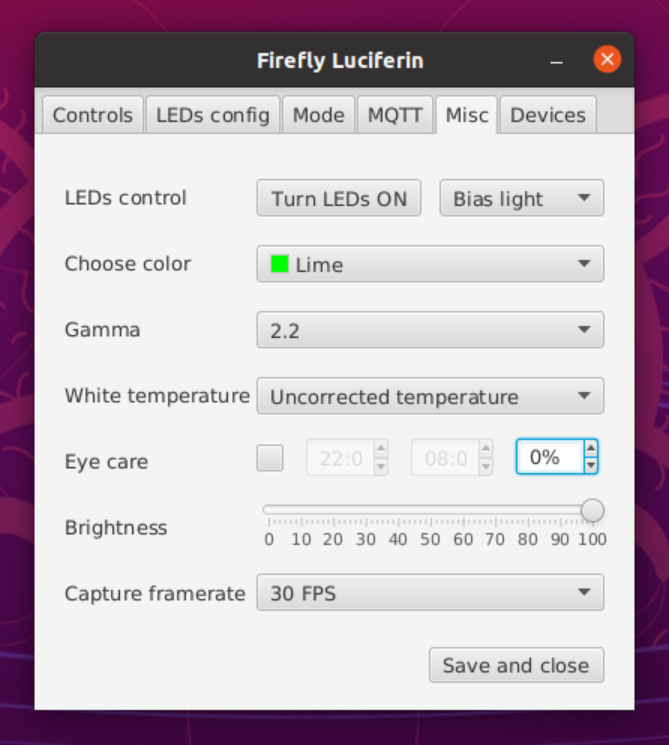
-
Start gnome-tweaks and navigate to
Startup Applications -
Click the large "+"-Button and search for
Firefly Luciferin

- Click add and close gnome-tweaks
On the next login / boot Luciferin will start automatically
(Thanks to @patrick-blom for this Wiki page)
If you are using the full firmware, Luciferin uses various ports for devices auto discovery. If Firefly Luciferin does not find your Glow Worm device, you may need to open this ports on your Firewall:
- 4210
- 5001
- 5002
- 5003
If you use Wayland you must use the PIPEWIREXDG capture method,
XIMAGESRC instead.

If you are using an NVIDIA GPU you can use the CUDA specific pipeline implemented in the XIMAGESRC (NVIDIA) and PIPEWIREXDG (NVIDIA) capture methods.
If you want to use NVIDIA CUDA you need to have a capable GPU and you need additional libs from GStreamer.
- Compatible hardware
- Official PCBs (with Case)
- RGB and RGBW support
- Supported GPIO and Baud Rate
- Device reset
- How to set up multiple monitors
- Power saving features
- Hardware button
- Surround lighting with satellites