-
-
Notifications
You must be signed in to change notification settings - Fork 305
New issue
Have a question about this project? Sign up for a free GitHub account to open an issue and contact its maintainers and the community.
By clicking “Sign up for GitHub”, you agree to our terms of service and privacy statement. We’ll occasionally send you account related emails.
Already on GitHub? Sign in to your account
[Windows] DPI/Scale/Zoom introduce issues #346
Comments
|
@emmkimme can you run the following commands in both resolutions and post the output here (as text)? Thank you in advance. |
|
Output with 100% |
|
Currently on Windows 10 and I have my main monitor set to 4k with a scale of 200%, my second is set to 1440x900 with 0 scaling.
|
|
@OmgImAlexis interesting output ...
Any ideas? And what is then the output from systeminformation on your machine? |
Could this be because I'm using two different output types? I have the 4k one using displayport and the other using DVI. 🤔
Found the issue. Needed to have the assemblies loaded. |
|
Also to note I only have a taskbar on the 4k monitor and it's set to be on the left. |
|
@OmgImAlexis so and what would be the output from systeminformation? Is there also a need on your machine to load assemblies first? Do I need to include this to the script (graphics.js, line 776)? |
|
@emmkimme ... two things:
|
|
Here's the output from the js snippet you posted. |
Not sure. I did need it when I ran the commands manually in terminal/powershell. |
|
Information in this issue is quite helpful for me to develop my own package. Sorry @sebhildebrandt I gave up using systeminformation as your fix has not been released. However, I can provide some more information for you to develop the solution. My monitor configuration is like that: and the output I got from above PS commands is: Below are the original resolution and scaling for each monitor:
Comparing the information, it seems that the positions of all monitors (X and Y in Bounds) are in terms of the scaling of Display 1. For example, here 2160*1.5=3840; and if I change scaling of Display 1 to 1.75, the output changes to And we see 2194*1.75=3839.5. Hope that helps. |

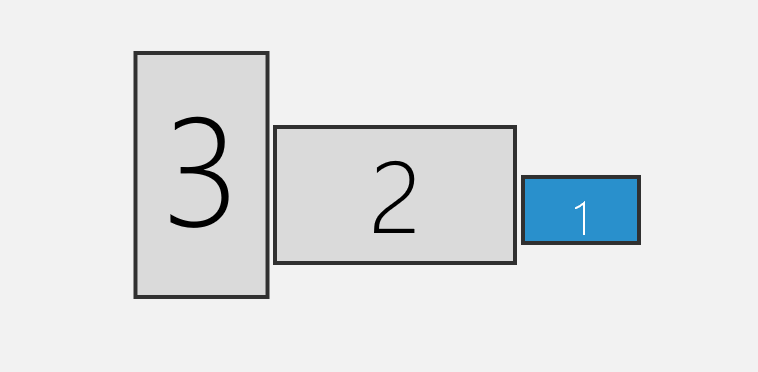
I have 3 monitors 1920x1080.
Calling si.displays I get :
which is expected.
But when I change the scale of the 1st monitor to 150% for instance, I get
The scaling is correct 1920/1280 = 150%.
But the current X position of the 2nd monitor is still 1920 not 1280.
There is no way to know the 1st monitor has been scaled (original resolution is lost).
Expected behavior
The X position of the 2nd monitor must be 1280.
Have information which help to detect a monitor is 'scaled' and how much.
Environment:
The text was updated successfully, but these errors were encountered: