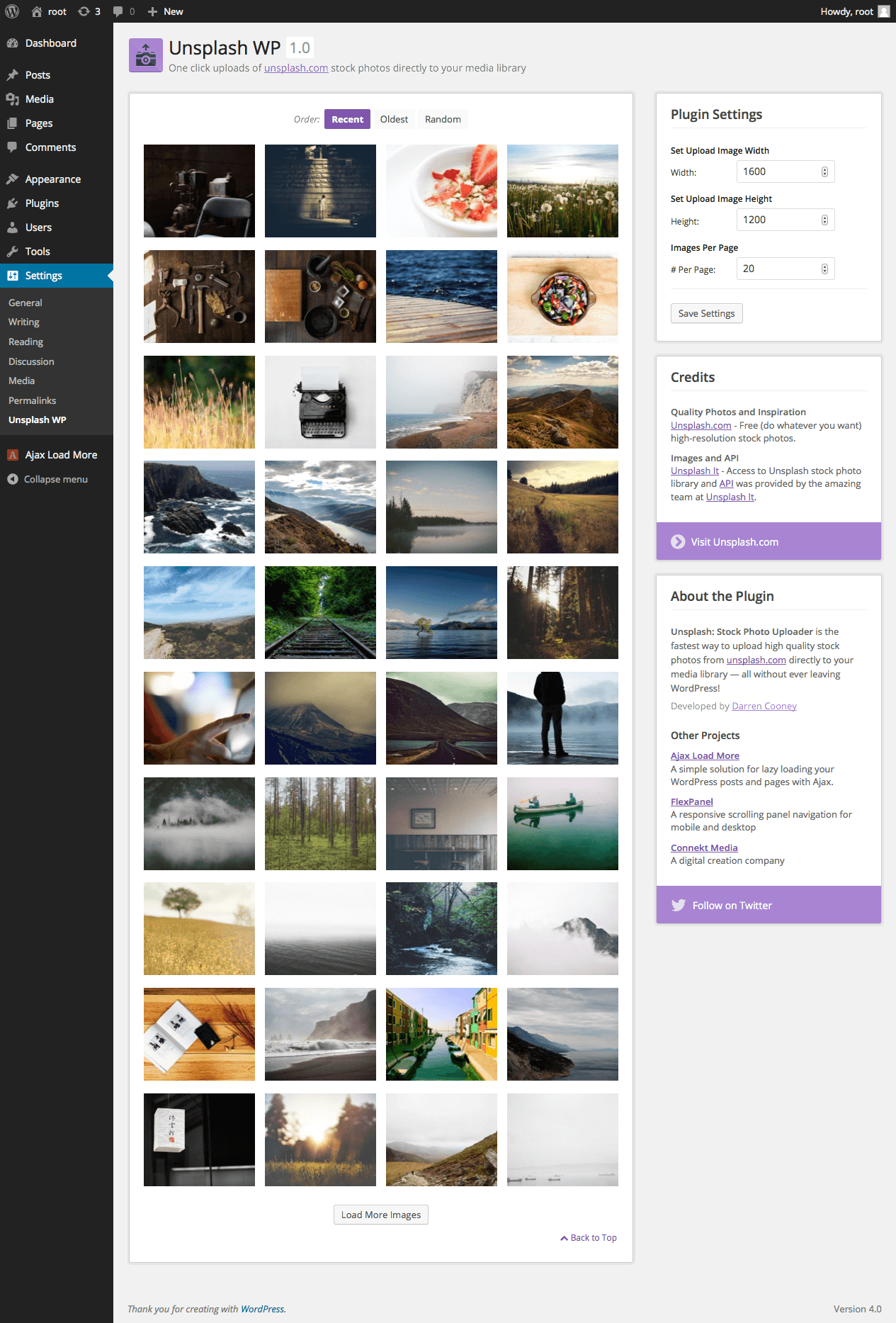#Unsplash WP
Unsplash WP is the fastest way to upload high quality stock photos from unsplash.com directly to your media library — all without ever leaving WordPress!
##Features
- Easily upload stock photos without ever leaving the comfort of your WordPress admin.
- Great for rapid devlopment and prototyping with real world imagery.
- Add photos from the plugin page or while editing your posts and pages.
##Tested Browsers
- Firefox (mac + pc)
- Chrome (mac + pc)
- Safari (mac)
- IE 11 & 10
##Website http://connekthq.com/unsplashwp/
##Frequently Asked Questions
Are the images upload to the Media Library?
Yes, once clicked, the images are processed on the server then uploaded to the Media Library into the various sizes set in your functions.php file.
Are there server requirements?
Yes, this plugin needs to be able to write temporary images into wp-content/plugins/unsplash-stock-photo-library directory for image processing prior to being uploaded to the media library.
##Installation
= Using The WordPress Dashboard =
- Navigate to the 'Add New' in the plugins dashboard
- Search for 'Unsplash Stock Photos'
- Click 'Install Now'
- Activate the plugin on the Plugin dashboard
= Uploading in WordPress Dashboard =
- Navigate to the 'Add New' in the plugins dashboard
- Navigate to the 'Upload' area
- Select
ajax-load-more.zipfrom your computer - Click 'Install Now'
- Activate the plugin in the Plugin dashboard
= Using FTP =
- Download
unsplash-stock-photos.zip - Extract the
unsplash-stock-photosdirectory to your computer - Upload the
unsplash-stock-photosdirectory to the/wp-content/plugins/directory - Activate the plugin in the Plugin dashboard
== Screenshots ==
- Plugin Settings and photo listing screen.
- Edit Post/Page Screen - Launch Unsplash from Add Unsplash button.
- Unsplash images in a lightbox on your post edit/new/post pages.
###Changelog
= 1.0 =
- Initial Commit