Check AR Foundation support status and AR session status on iOS/Android devices.
Check the AR Foundation support status, AR software installation status, and AR session status on ARKit-compatible iOS devices or ARCore-compatible Android devices.
After checking the status of the AR session, displays the following message.
- The AR System has not been initialized and availability is unknown.
- AR is not supported on the current device.
- The system is checking the availability of AR on the current device.
- AR is supported on the current device, but requires an additional install.
- AR software is being installed
- AR is supported and ready
- An AR session is initializing (i.e., starting up). This usually means AR is working but has not gathered enough information about the environment
- An AR session is running and is tracking (i.e., the device is able to determine its position and orientation in the world).
- Clone or download repository
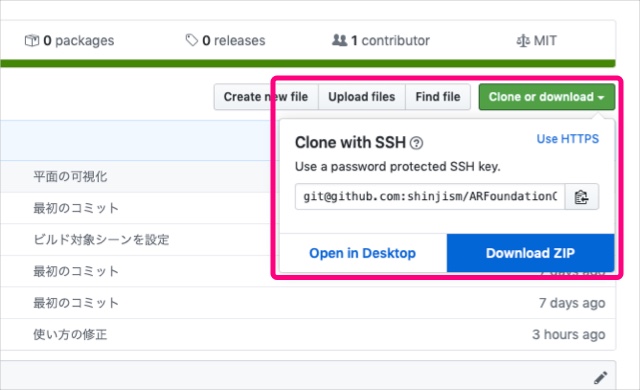
- Open cloned or downloaded Unity project
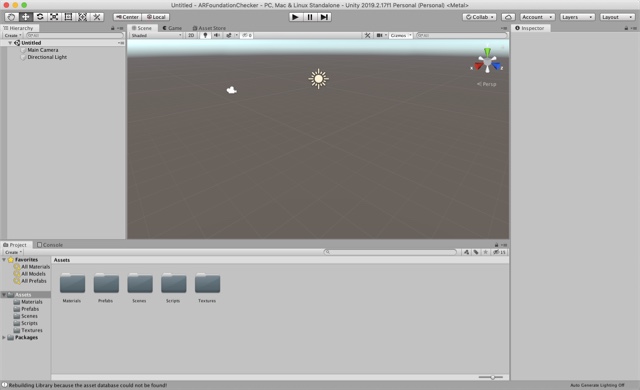
- Open Build Settings panel
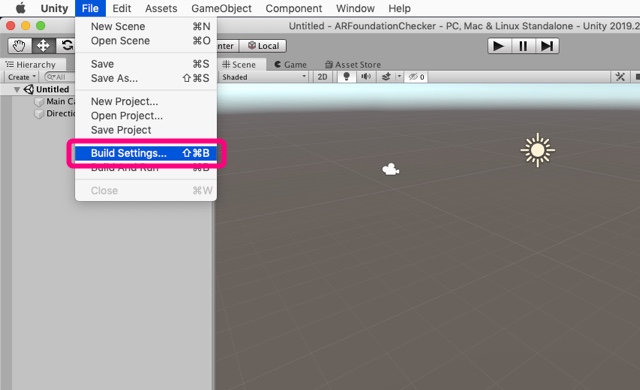
- Select iOS as build platform, check Development Build and click Switch Platform button
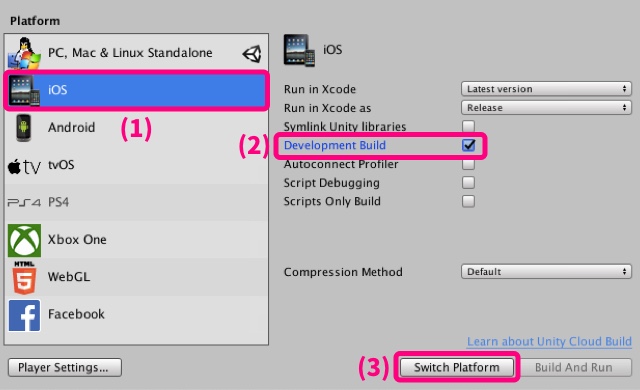
- Click Player Settings button
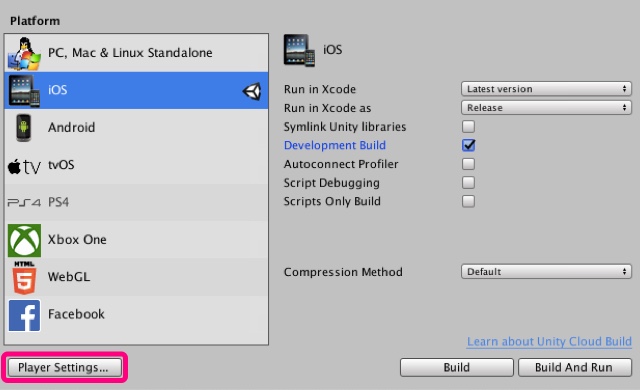
- Open Other Settings menu and set your Bundle Identifier
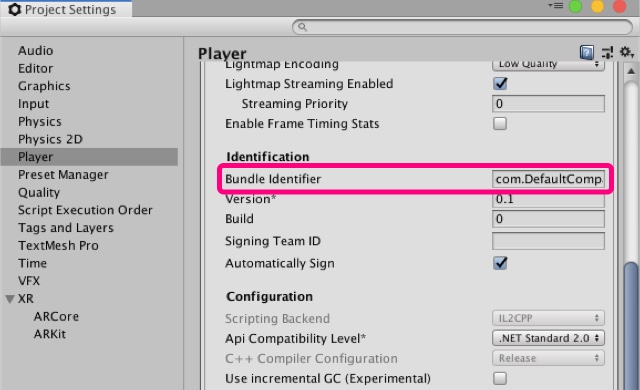
- Back to Build Settings panel and click Build button
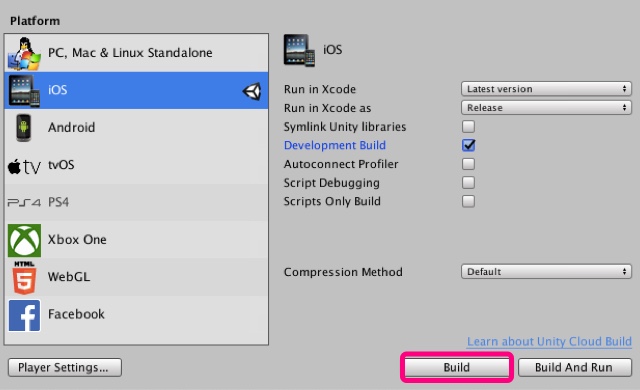
- Open generated Xcode project
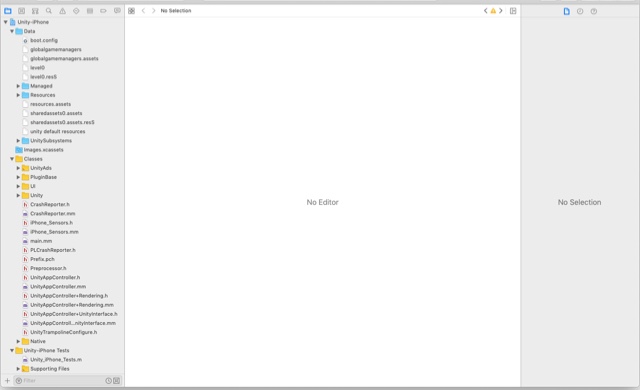
- Select a development team in Project Editor
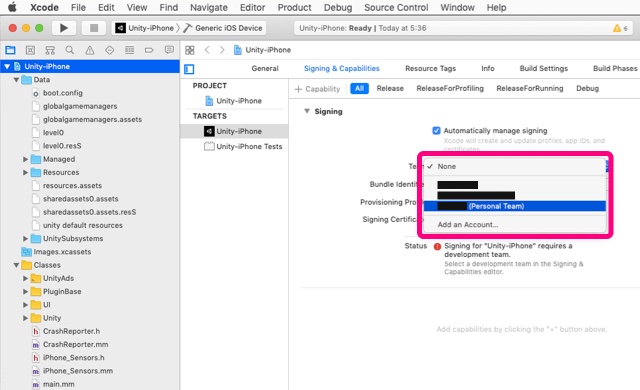
- Connect iOS device to Mac, select connected iOS device and click Run button (Notice: ARKit-incompatible devices fail to install apps when running Xcode)
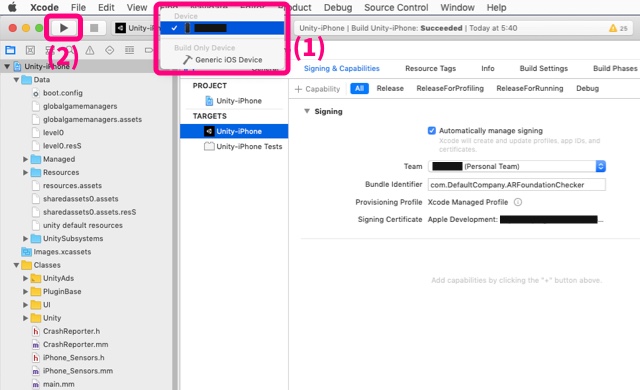
- Clone or download repository
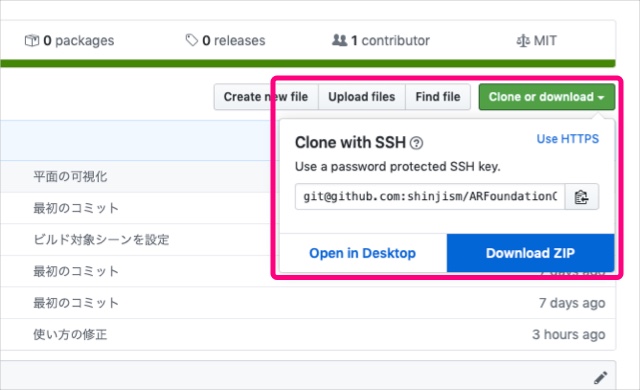
- Open cloned or downloaded Unity project
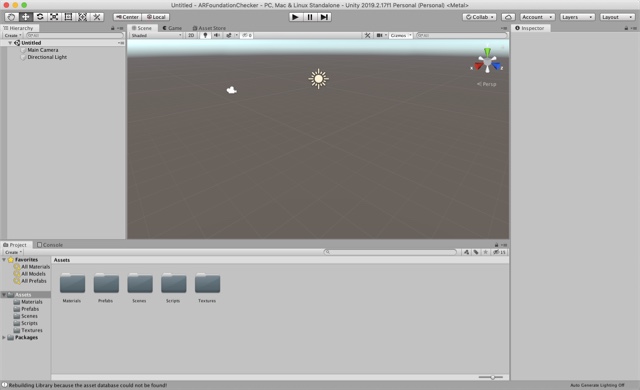
- Open Build Settings panel
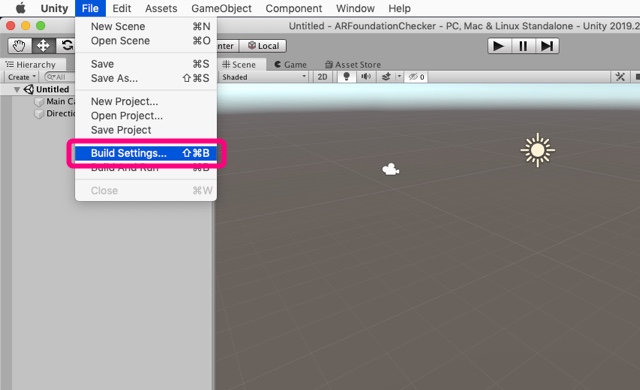
- Select Android as build platform, check Development Build and click Switch Platform button
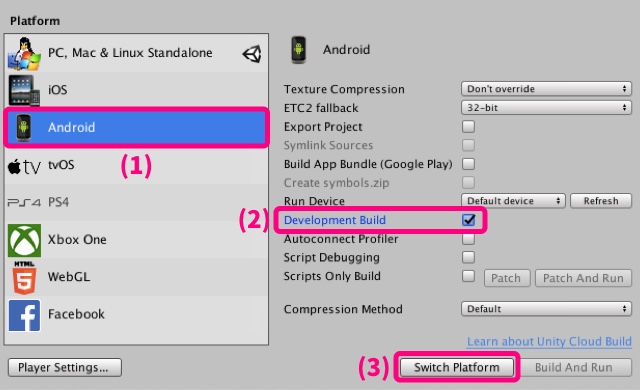
- Click Player Settings button
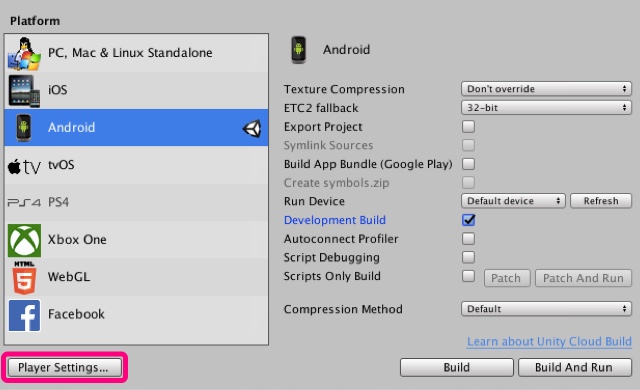
- Open Other Settings menu and set your Package Name
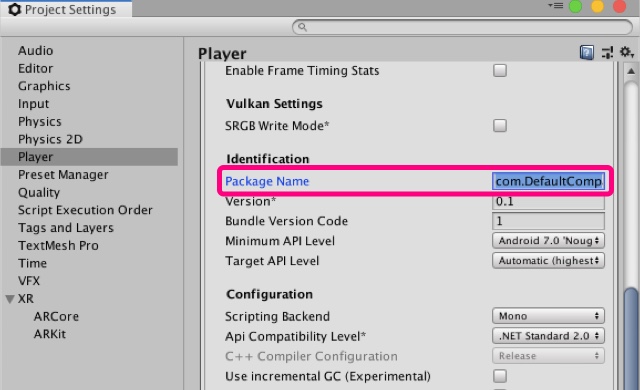
- Back to Build Settings panel, connect Android device to Mac/PC and click Build And Run button
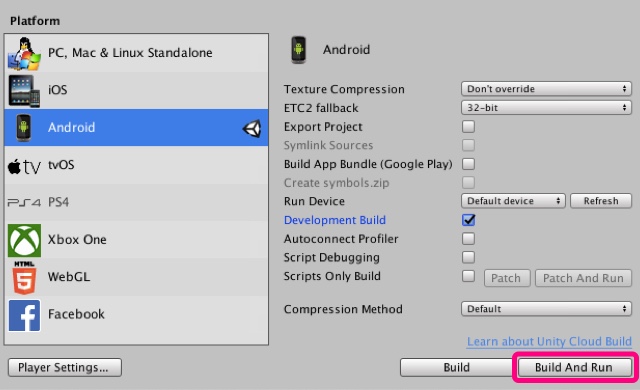
- Unity 2019.2.17f1
- AR Foundation 2.0.2
- ARKit XR Plugin 2.0.1
- ARCore XR Plugin 2.0.2
MIT
