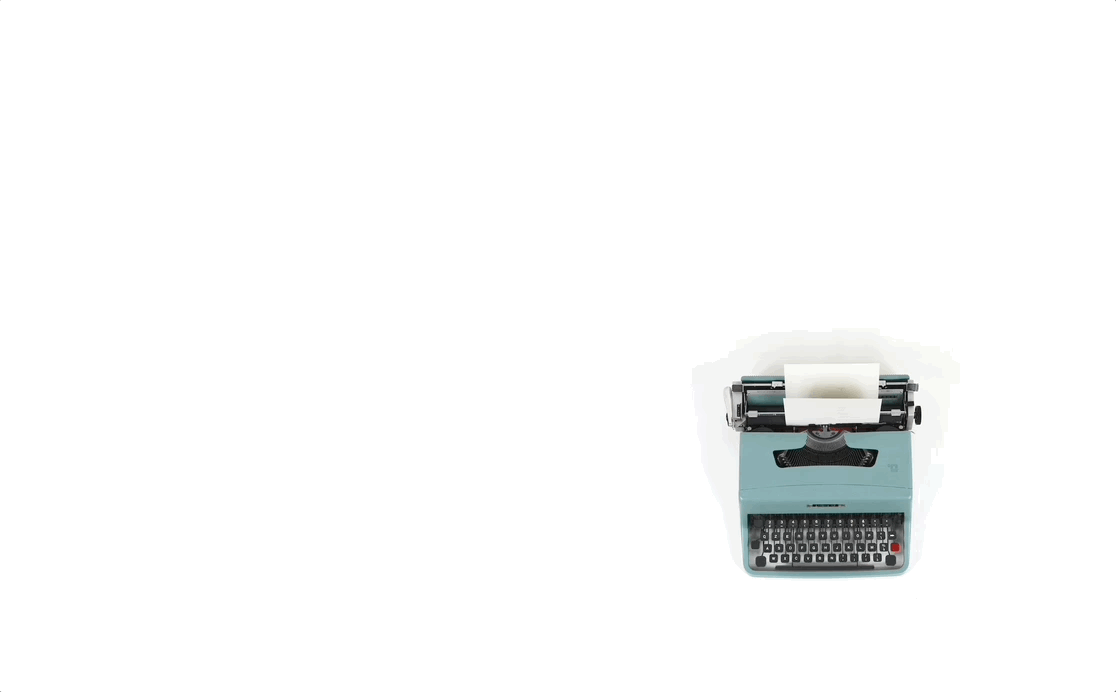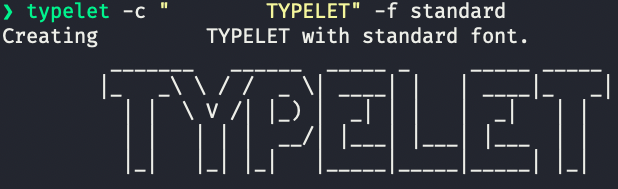Photo by Luca Onnibonil on Unsplash. GIF image by Author.
Create and add large words print it with a typewriter effect.
- UNIX-lie (Tested on Ubuntu and MacOS.)
- Figlet
- GitHub CLI gh
awesome install shinokada/typeletbrew tap shinokada/typelet
brew install typeletcurl https://api.github.com/repos/shinokada/typelet/releases/latest | grep "browser_download_url" | grep -Eo 'https://[^\"]*' | xargs wget
sudo apt install ./tera_XXXXXXXX.debChange XXXXXXX to the version downloaded.
awesome rm typeletbrew uninstall typeletThis method works for Debian/Ubuntu, Awesome package manager, and Homebrew/Linuxbrew.
curl -s https://raw.githubusercontent.com/shinokada/typelet/main/uninstall.sh > tmp1 && bash tmp1 && rm tmp1Usage: typelet [command] [options...] [arguments...]
Options:
-h, --help
--version
Commands:
Use command -h for a command help.
create Creates a word/line.
add Adds a word/line.
space Adds spaces.
read Reads the Typelet file.
empty Add a empty line.
print Prints the Typelet file.
open Opens the Typelet file with an editor.
gist Creates a Gist.
url Saves a Gist to your Typelet file using a Gist URL.Install fonts from Figlet fonts or figlet-fonts.
Please use lowercase letters for a file name.
If you installed Figlet with the sudo apt install figlet command, font files are in /usr/share/figlet/ or /usr/share/figlet/fonts/.
If you installed Figlet using brew on ARM64 Mac, installed files are in the /opt/homebrew/Cellar/figlet/<version>/share/figlet/fonts directory. For x86_64 Mac, installed files are in the /usr/local/Cellar/figlet/<version>/share/figlet/fonts directory.
When you print, use following number with the --color or -c option.
Default: green
| Colors |
|---|
| black |
| red |
| green |
| yellow |
| blue |
| magenta |
| cyan |
| white |
When you print, interval determines the interval time. Use with -i or --interval.
Default: medium
| Speed | Time |
|---|---|
| slow | 0.01-0.09 sec |
| medium | 0.001-0.009 sec |
| fast | 0.0001-0.0009 sec |
Use the space command to add spaces in front of all lines.
Default: 0
You can add a empty line using the empty command.
Each command has a help menu.
typelet create -h
typelet add -h
typelet space -h
typelet read -h
typelet empty -h
typelet print -h
typelet open -h
typelet gist -h
typelet url -hCreate a new Typelet file. The default font is standard.
typelet create BashAfter creating a new Typelet file, you can add a new line using the add option. Change a font using the -f option with a font name.
typelet add Scripts -f banner typelet emptyUse the space option to add spaces in front of all lines. The space option takes a number.
typelet space 30This will add 30 spaces in front of all lines.
If you want to add spaces in front of a word/line, use quotes:
typelet create " Typelet" -f standard The read subcommand prints what's in the Typelet file.
typelet readPrint using the default settings.
typelet printPrint it with the fastest mode 3 and red color.
typelet print --color cyan -i fast
# or
typelet print -c red -i slowSometimes you want to edit the Typelet file ma
Use open to open the Typelet file in a editor.
typelet openThis will open the terminal default editor. If it's not set, vim will open.
Use one from vi, emacs or vscode.
typelet open viYou can save what you created to a Gist using gist.
typelet gistYou can save a Gist to your Typelet file using url.
typelet url https://gist.github.com/shinokada/f7996e53914bc55854d2a800ec20ef82# print version
typelet -v
# print help
typelet -hSee figlet, for font examples.
A long word splits to multiple lines.
You can check it using typelet read.
Shinichi Okada
MIT License
Copyright (c) 2021 Shinichi Okada
Permission is hereby granted, free of charge, to any person obtaining a copy of this software and associated documentation files (the "Software"), to deal in the Software without restriction, including without limitation the rights to use, copy, modify, merge, publish, distribute, sublicense, and/or sell copies of the Software, and to permit persons to whom the Software is furnished to do so, subject to the following conditions:
The above copyright notice and this permission notice shall be included in all copies or substantial portions of the Software.
THE SOFTWARE IS PROVIDED "AS IS", WITHOUT WARRANTY OF ANY KIND, EXPRESS OR IMPLIED, INCLUDING BUT NOT LIMITED TO THE WARRANTIES OF MERCHANTABILITY, FITNESS FOR A PARTICULAR PURPOSE AND NONINFRINGEMENT. IN NO EVENT SHALL THE AUTHORS OR COPYRIGHT HOLDERS BE LIABLE FOR ANY CLAIM, DAMAGES OR OTHER LIABILITY, WHETHER IN AN ACTION OF CONTRACT, TORT OR OTHERWISE, ARISING FROM, OUT OF OR IN CONNECTION WITH THE SOFTWARE OR THE USE OR OTHER DEALINGS IN THE SOFTWARE.