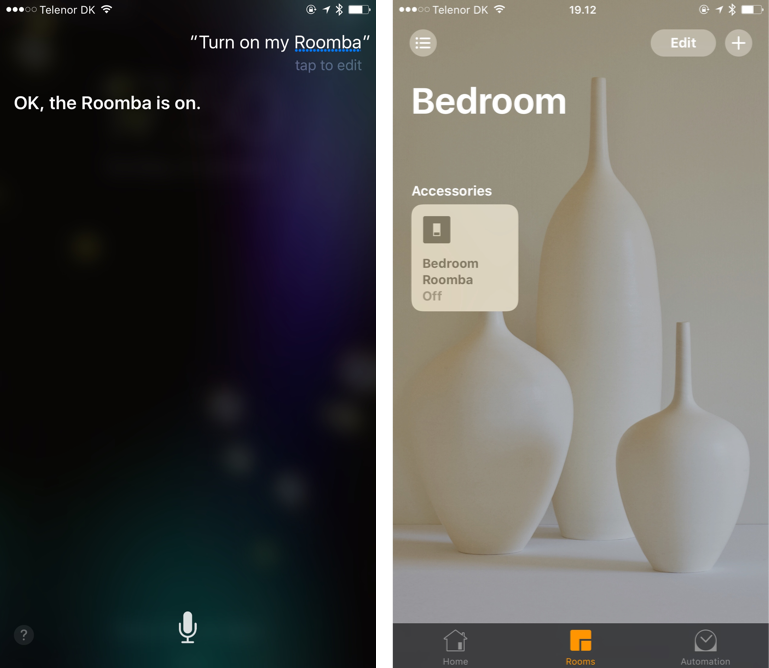Roomba plugin for Homebridge. Tested with a Roomba 960 but is expected to work with the entire 900 series.
-
Install using
npm install -g git+ssh://git@github.com/simonbs/homebridge-roomba.git -
Add your Roomba to
~/.homebridge/config.jsonas shown below. Continue reading for information on fiding the blid, robotpwd and asset ID."accessories": [{ "accessory": "Roomba", "name": "Roomba", "blid": "theblid", "robotpwd": "therobotpwd", "assetid": "theassetid" }] -
Restart homebridge.
-
Your Roomba should now appear in your Home app.
The blid, robotpwd and asset ID are used to identify your Roomba and authorize API calls. In order to find these values, you must inspect the HTTP requests made by the Roomba iOS app. I recommend using Charles for this. The following will assume you are comfortable with Charles.
- Open up Charles and configure the proxy on your iOS device in the WiFi settings.
- Open the Roomba iOS app and make sure you have recorded some calls to
https://irobot.axeda.comin Charles. In particular, you should have recorded requests tohttps://irobot.axeda.com/services/v1/rest/Scripto/execute/AspenApiRequest. - Find one of the requests and browse the contents of the request, e.g. in the raw format. The body of the request will contain your blid and robotpwd. There will be a header named
ASSET-IDcontaining your asset ID.