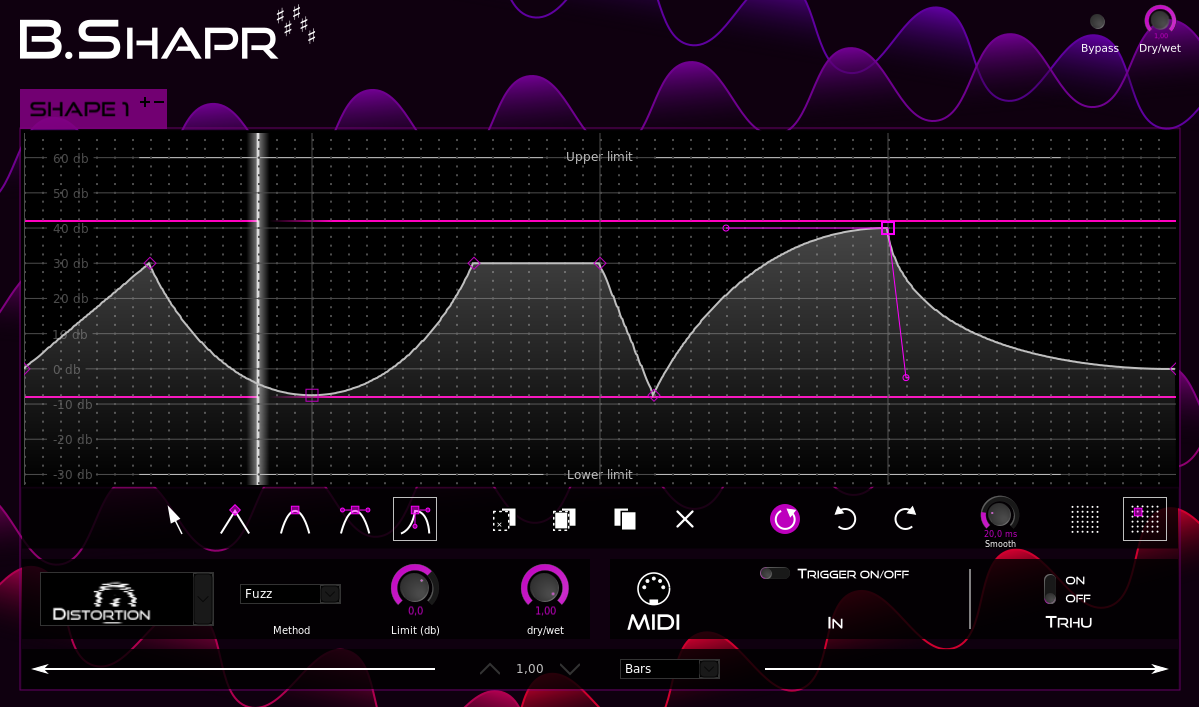Description: Beat / envelope shaper LV2 plugin
a) Install the bshapr package for your system
- Arch
- NixOS by Bart Brouns
- openSUSE
- Ubuntu by Erich Eickmeyer, trebmuh
- Check https://repology.org/project/bshapr/versions for other systems
b) Build your own binaries in the following three steps.
Step 1: Download the latest published version of B.Shapr. Or clone or download the master of this repository.
Step 2: Install pkg-config and the development packages for x11, cairo, and lv2 if not done yet. If you don't have already got the build tools (compilers, make, libraries) then install them too.
On Debian-based systems you may run:
sudo apt-get install build-essential
sudo apt-get install pkg-config libx11-dev libcairo2-dev lv2-dev
On Arch-based systems you may run:
sudo pacman -S base-devel
sudo pacman -S pkg-config libx11 cairo lv2
Step 3: Building and installing into the default lv2 directory (/usr/local/lib/lv2/) is easy using make and
make install. Simply call:
make
sudo make install
Optional: Standard make and make install parameters are supported. Compiling using make CPPFLAGS+=-O3
is recommended to improve the plugin performance. Alternatively, you may build a debugging version using
make CPPFLAGS+=-g. For installation into an alternative directory (e.g., /usr/lib/lv2/), change the
variable PREFIX while installing: sudo make install PREFIX=/usr. If you want to freely choose the
install target directory, change the variable LV2DIR (e.g., make install LV2DIR=~/.lv2).
After the installation Ardour, Carla, and any other LV2 host should automatically detect B.Shapr.
If jalv is installed, you can also call it using one of the graphical jalv executables (like jalv.gtk, or jalv.gtk3, or jalv.qt4, or jalv.qt5, depending on what is installed), like
jalv.gtk https://www.jahnichen.de/plugins/lv2/BShapr
to run it stand-alone and connect it to the JACK system.
If you are interested in the CV version of this plugin call
jalv.gtk https://www.jahnichen.de/plugins/lv2/BShapr-cv
Notes:
- Jack transport is required to get information about beat and bar position (not required for seconds mode)
B.Shapr is an envelope plugin for time or beat position-dependent effects. The user can define up to four different envelope shapes by drawing Bezier curves. Each of these envelope shapes can be connected to different target effects, such as amplification, balance, stereo width, filters, pitch shift, delay, and distortion effects and can be combined together.
Press the bypass button to bypass the plugin. The dry/wet dial in the top right of the plugin GUI sets the global mixing ratio of the plugin input : plugin output.
Select the shape to edit. You can choose between up to four user-definable shapes. You can remove (-) shapes if not required or add (+) new shapes (max. 4).
In the GUI, the audio input signals are routed through the shapers in the order of their numbers to the audio output. This means:
audio in > shape1 > (shape2 > (shape3 > (shape4))) > audio out.
Deprecated: Complex non-linear routing of the shapers by manual change of "shx_input" and "shx_output" in the LV2 backend will not be supported in future versions and will be removed until the first official release of B.Shapr.
Deprecated: Constant value input will not be supported in future versions and will be removed until the first official release of B.Shapr. Think about to use the "send" effects instead.
Mark and select a node type on the bottom of the editor. Click on the desired position of the shape to set this node. Mark a node by clicking on it again (or use the selection tool, see below). You can drag a node (or multiple nodes, if selected) or its handles.
However, dragging the background results only in (vertical) dragging the whole display of the envelope. Similarly, scrolling zooms the display in or out.
In the background of the shape editor a stereo monitor visualizes the input and the output levels. You can change the zoom by pressing SHIFT key AND scrolling the mouse wheel.
The toolobar is located below the shape editor. It is divided into five sections.
In section 1 you will find node tools to select nodes or to set different types of nodes. Selection of existing nodes can be done by clicking on a node or by selection of an area. Node types provided are point node, auto smooth Bezier node, symmetric Bezier node, and asymmetric Bezier node.
Section 2 consists of edit tools to apply on selected nodes. This are cut, copy, paste, and delete.
In Section 3 are shape tools to reset the shape, and to undo or redo the last edit(s).
Section 4 only consists of the smooth dial. This dial sets the smoothing time (in milliseconds). If smoothing is set (> 0 ms), the shape signal will be linearly smoothed over the given time before applying to the audio signal. The smoothing time is also shown in the monitor by the thickness of the white horizon line. A long smoothing time may effectively prevent clicks but also may compensate fast changes. A smoothing value of 20 ms is a good starting point.
Section 5 are the grid tools. You can show the grid and/or snap to the grid.
Select a effect that will be applied on the input signal by the use of the shape. You can choose between:
- Level
- Amplification
- Stereo balance
- Stereo width
- Reverb
- Low pass filter (linear or log)
- High pass filter (linear or log)
- Pitch shift
- Delay (const. pitch)
- Doppler delay
- Distortion
- Decimate
- Bitcrush
- Send (shape to CV out or MIDI CC)
B.Shapr can optionally be controlled by a MIDI device. Once switched to B.Shapr's MIDI trigger mode, you can select and deselect the keys to which B.Shapr shall respond. This takes effect to all four shapers.
The MIDI Thru option allows to forward an incoming MIDI signal. Be careful not to create dead loops in combination with MIDI IN!
On the bottom of the widget, you can set the length of the whole shape sequence between 1 and 16 seconds, beats or bars. Change the value by dragging, scrolling or clicking on its up and down arrows and select a base.
- Add reverb
- Additional effects (any ideas welcome)
- Report latency (pitch shifter)
- Tutorial: https://youtu.be/fjhL_rku2BU
- Preview: https://www.youtube.com/watch?v=DxYQJ_XJwbU
- Autotune with B.Shapr: https://youtu.be/c6bUW_dTxGg
- ACE reverb from the Ardour project (https://github.com/Ardour/ardour) by Fredrik Kilander, Robin Gareus, Will Panther, and Damien Zammit (GPL2).